TrustViewer 64 bit Download for PC Windows 11
TrustViewer Download for Windows PC
TrustViewer free download for Windows 11 64 bit and 32 bit. Install TrustViewer latest official version 2025 for PC and laptop from FileHonor.
Small app to make a remote access to other desktops, share files or make a video call.
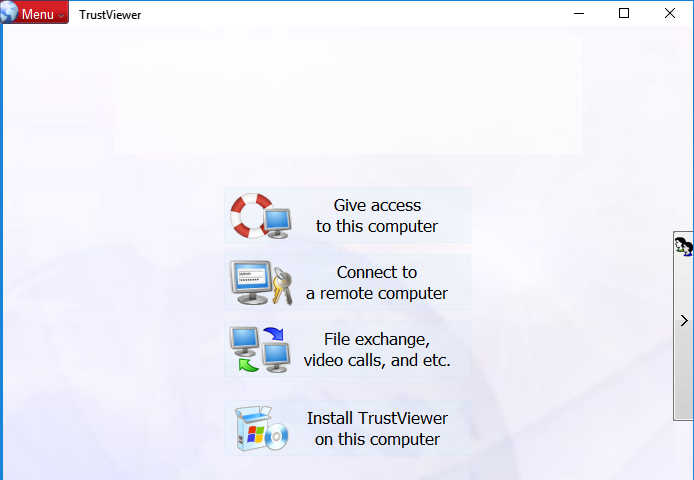
TrustViewer is small app to make a remote access to other desktops, share files and make a video call. Does not require installation or registration running on computer with minimal user rights and is safe, easy and convenient to use.
How to Use TrustViewer ?
Remote access to computer in three steps
- Download free full version of the program, run it (registration and installation is not required)
- Click “Give access to this computer” or “Connect to a remote computer”.
- To give access to your computer let your partner know a unique nine-digit identifier of each session, and wait for connection.
- After your partner entered identifier, the connection is established immediately, with no problems with NAT or Proxy.
- Manage the remote desktop, share files, make voice and video calls, and all of this is free, confidential and safe, with high performance routing (possibly by direct connection “point to point”).
"FREE" Download Citrix Receiver for PC
Full Technical Details
- Category
- Remote Desktop
- This is
- Latest
- License
- Freeware
- Runs On
- Windows 10, Windows 11 (64 Bit, 32 Bit, ARM64)
- Size
- 2+ Mb
- Updated & Verified
Download and Install Guide
How to download and install TrustViewer on Windows 11?
-
This step-by-step guide will assist you in downloading and installing TrustViewer on windows 11.
- First of all, download the latest version of TrustViewer from filehonor.com. You can find all available download options for your PC and laptop in this download page.
- Then, choose your suitable installer (64 bit, 32 bit, portable, offline, .. itc) and save it to your device.
- After that, start the installation process by a double click on the downloaded setup installer.
- Now, a screen will appear asking you to confirm the installation. Click, yes.
- Finally, follow the instructions given by the installer until you see a confirmation of a successful installation. Usually, a Finish Button and "installation completed successfully" message.
- (Optional) Verify the Download (for Advanced Users): This step is optional but recommended for advanced users. Some browsers offer the option to verify the downloaded file's integrity. This ensures you haven't downloaded a corrupted file. Check your browser's settings for download verification if interested.
Congratulations! You've successfully downloaded TrustViewer. Once the download is complete, you can proceed with installing it on your computer.
How to make TrustViewer the default Remote Desktop app for Windows 11?
- Open Windows 11 Start Menu.
- Then, open settings.
- Navigate to the Apps section.
- After that, navigate to the Default Apps section.
- Click on the category you want to set TrustViewer as the default app for - Remote Desktop - and choose TrustViewer from the list.
Why To Download TrustViewer from FileHonor?
- Totally Free: you don't have to pay anything to download from FileHonor.com.
- Clean: No viruses, No Malware, and No any harmful codes.
- TrustViewer Latest Version: All apps and games are updated to their most recent versions.
- Direct Downloads: FileHonor does its best to provide direct and fast downloads from the official software developers.
- No Third Party Installers: Only direct download to the setup files, no ad-based installers.
- Windows 11 Compatible.
- TrustViewer Most Setup Variants: online, offline, portable, 64 bit and 32 bit setups (whenever available*).
Uninstall Guide
How to uninstall (remove) TrustViewer from Windows 11?
-
Follow these instructions for a proper removal:
- Open Windows 11 Start Menu.
- Then, open settings.
- Navigate to the Apps section.
- Search for TrustViewer in the apps list, click on it, and then, click on the uninstall button.
- Finally, confirm and you are done.
Disclaimer
TrustViewer is developed and published by TrustViewer , filehonor.com is not directly affiliated with TrustViewer .
filehonor is against piracy and does not provide any cracks, keygens, serials or patches for any software listed here.
We are DMCA-compliant and you can request removal of your software from being listed on our website through our contact page.













