Trend Micro Maximum Security 64 bit Download for PC Windows 11
Trend Micro Maximum Security Download for Windows PC
Trend Micro Maximum Security free download for Windows 11 64 bit and 32 bit. Install Trend Micro Maximum Security latest official version 2025 for PC and laptop from FileHonor.
Complete multi-device protection against ransomware, viruses, dangerous websites, and identity thieves.
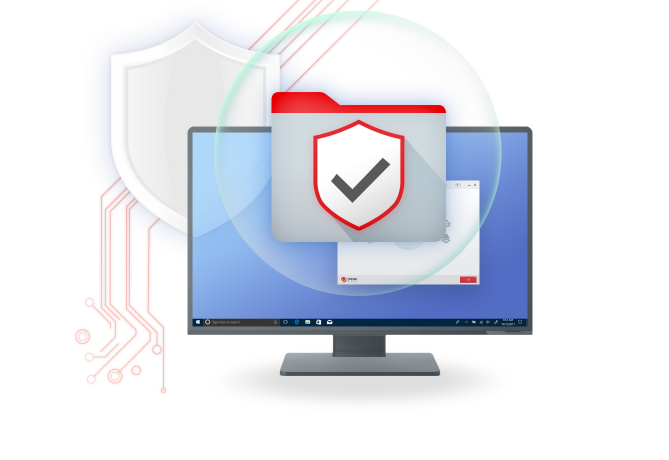
Trend Micro Maximum Security provides complete multi-device protection against ransomware, viruses, dangerous websites, and identity thieves. A special Folder Shield safeguards your valuable files and other digital assets both on your devices and in cloud-synced folders like Dropbox®, Google Drive® and Microsoft® OneDrive® . Trend Micro stops more than 250 million threats dailyi, so you rest easy.
Key Features
Protect all your devices
Get comprehensive security for your PC, Mac, and mobile devices.
Secure your transactions
Bank online more safely with Trend Micro™ Pay Guard to ensure the legitimacy of financial sites.
Avoid web threats
Defend against ransomware and other
online dangers.
Shield your privacy
Block dangerous websites that can steal personal data.
Safeguard your kids
Allow children to explore the web safely with both time and content limits.
Optimize performance
Fix common computer problems and get everything running at top speed.
"FREE" Download O&O SafeErase for PC
Full Technical Details
- Category
- Antivirus and Security
- This is
- Latest
- License
- Free Trial
- Runs On
- Windows 10, Windows 11 (64 Bit, 32 Bit, ARM64)
- Size
- 340 Mb
- Updated & Verified
"Now" Get Enigma Virtual Box for PC
Download and Install Guide
How to download and install Trend Micro Maximum Security on Windows 11?
-
This step-by-step guide will assist you in downloading and installing Trend Micro Maximum Security on windows 11.
- First of all, download the latest version of Trend Micro Maximum Security from filehonor.com. You can find all available download options for your PC and laptop in this download page.
- Then, choose your suitable installer (64 bit, 32 bit, portable, offline, .. itc) and save it to your device.
- After that, start the installation process by a double click on the downloaded setup installer.
- Now, a screen will appear asking you to confirm the installation. Click, yes.
- Finally, follow the instructions given by the installer until you see a confirmation of a successful installation. Usually, a Finish Button and "installation completed successfully" message.
- (Optional) Verify the Download (for Advanced Users): This step is optional but recommended for advanced users. Some browsers offer the option to verify the downloaded file's integrity. This ensures you haven't downloaded a corrupted file. Check your browser's settings for download verification if interested.
Congratulations! You've successfully downloaded Trend Micro Maximum Security. Once the download is complete, you can proceed with installing it on your computer.
How to make Trend Micro Maximum Security the default Antivirus and Security app for Windows 11?
- Open Windows 11 Start Menu.
- Then, open settings.
- Navigate to the Apps section.
- After that, navigate to the Default Apps section.
- Click on the category you want to set Trend Micro Maximum Security as the default app for - Antivirus and Security - and choose Trend Micro Maximum Security from the list.
Why To Download Trend Micro Maximum Security from FileHonor?
- Totally Free: you don't have to pay anything to download from FileHonor.com.
- Clean: No viruses, No Malware, and No any harmful codes.
- Trend Micro Maximum Security Latest Version: All apps and games are updated to their most recent versions.
- Direct Downloads: FileHonor does its best to provide direct and fast downloads from the official software developers.
- No Third Party Installers: Only direct download to the setup files, no ad-based installers.
- Windows 11 Compatible.
- Trend Micro Maximum Security Most Setup Variants: online, offline, portable, 64 bit and 32 bit setups (whenever available*).
Uninstall Guide
How to uninstall (remove) Trend Micro Maximum Security from Windows 11?
-
Follow these instructions for a proper removal:
- Open Windows 11 Start Menu.
- Then, open settings.
- Navigate to the Apps section.
- Search for Trend Micro Maximum Security in the apps list, click on it, and then, click on the uninstall button.
- Finally, confirm and you are done.
Disclaimer
Trend Micro Maximum Security is developed and published by Trend Micro, filehonor.com is not directly affiliated with Trend Micro.
filehonor is against piracy and does not provide any cracks, keygens, serials or patches for any software listed here.
We are DMCA-compliant and you can request removal of your software from being listed on our website through our contact page.













