Total Movie Converter 64 bit Download for PC Windows 11
Total Movie Converter Download for Windows PC
Total Movie Converter free download for Windows 11 64 bit and 32 bit. Install Total Movie Converter latest official version 2025 for PC and laptop from FileHonor.
Convert video files of almost all popular video codecs to AVI, MPG, WMV, MPEG, FLV.
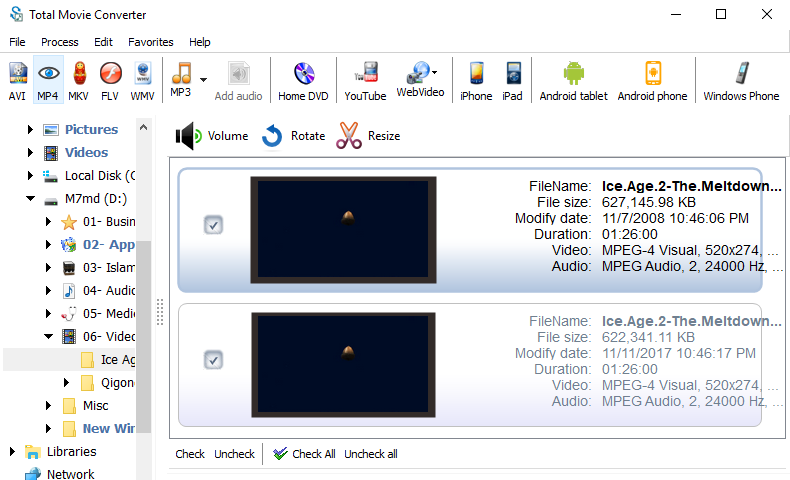
Total Movie Converter is a handy solution to convert video files of almost all popular video codecs to AVI, MPG, WMV, MPEG, FLV. In addition, Total Movie Converter is great for converting video for iPad, iPhone, Apple TV, Archos, XBox and others thanks to the new Video To Device feature.
https://youtu.be/iAIcJ1WbXU8
- If you make home videos with a HD camera Total Movie Converter will make your videos suitable for the web in two clicks.
- Use this powerful video converter to rotate your videos or resize them.
- Total Movie Converter converts video from YouTube, Vimeo, and Sevenload. All you have to do is enter the url.
- The video converter can also change the codec or system type between all popular video formats. You can also adjust Audio\Video bitrate,
- Frame Rate, cut any piece of your movie or combine video.
"FREE" Download FonePaw Video Converter Ultimate for PC
Full Technical Details
- Category
- Video Converters
- This is
- Latest
- License
- Free Trial
- Runs On
- Windows 10, Windows 11 (64 Bit, 32 Bit, ARM64)
- Size
- 25 Mb
- Updated & Verified
"Now" Get Aimersoft DVD Ripper for PC
Download and Install Guide
How to download and install Total Movie Converter on Windows 11?
-
This step-by-step guide will assist you in downloading and installing Total Movie Converter on windows 11.
- First of all, download the latest version of Total Movie Converter from filehonor.com. You can find all available download options for your PC and laptop in this download page.
- Then, choose your suitable installer (64 bit, 32 bit, portable, offline, .. itc) and save it to your device.
- After that, start the installation process by a double click on the downloaded setup installer.
- Now, a screen will appear asking you to confirm the installation. Click, yes.
- Finally, follow the instructions given by the installer until you see a confirmation of a successful installation. Usually, a Finish Button and "installation completed successfully" message.
- (Optional) Verify the Download (for Advanced Users): This step is optional but recommended for advanced users. Some browsers offer the option to verify the downloaded file's integrity. This ensures you haven't downloaded a corrupted file. Check your browser's settings for download verification if interested.
Congratulations! You've successfully downloaded Total Movie Converter. Once the download is complete, you can proceed with installing it on your computer.
How to make Total Movie Converter the default Video Converters app for Windows 11?
- Open Windows 11 Start Menu.
- Then, open settings.
- Navigate to the Apps section.
- After that, navigate to the Default Apps section.
- Click on the category you want to set Total Movie Converter as the default app for - Video Converters - and choose Total Movie Converter from the list.
Why To Download Total Movie Converter from FileHonor?
- Totally Free: you don't have to pay anything to download from FileHonor.com.
- Clean: No viruses, No Malware, and No any harmful codes.
- Total Movie Converter Latest Version: All apps and games are updated to their most recent versions.
- Direct Downloads: FileHonor does its best to provide direct and fast downloads from the official software developers.
- No Third Party Installers: Only direct download to the setup files, no ad-based installers.
- Windows 11 Compatible.
- Total Movie Converter Most Setup Variants: online, offline, portable, 64 bit and 32 bit setups (whenever available*).
Uninstall Guide
How to uninstall (remove) Total Movie Converter from Windows 11?
-
Follow these instructions for a proper removal:
- Open Windows 11 Start Menu.
- Then, open settings.
- Navigate to the Apps section.
- Search for Total Movie Converter in the apps list, click on it, and then, click on the uninstall button.
- Finally, confirm and you are done.
Disclaimer
Total Movie Converter is developed and published by CoolUtils, filehonor.com is not directly affiliated with CoolUtils.
filehonor is against piracy and does not provide any cracks, keygens, serials or patches for any software listed here.
We are DMCA-compliant and you can request removal of your software from being listed on our website through our contact page.













