TorGuard VPN 64 bit Download for PC Windows 11
TorGuard VPN Download for Windows PC
TorGuard VPN free download for Windows 11 64 bit and 32 bit. Install TorGuard VPN latest official version 2025 for PC and laptop from FileHonor.
Protect Your Privacy With Anonymous VPN.
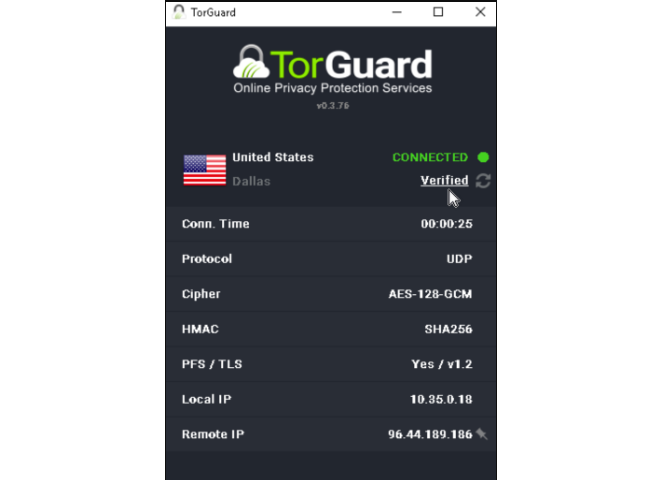
TorGuard VPN Service encrypts your internet access and provides an anonymous IP so you can browse securely. Protect your identity and personal privacy with our anonymous VPN, proxy & email encryption services for individuals and businesses. All of our packages include unlimited speeds and bandwidth in 50+ countries.
TorGuard’s goal is to provide easy to use services that protect your online identity. Don’t risk your personal privacy!
- Anonymous VPN service » Anonymize and Encrypt all web Traffic through Private VPN Service.
- Anonymous Proxy » Hide your IP address on Chrome, Firefox or Bittorrent.
- Stealth VPN » Bypass DPI Firewalls and VPN Blocks with TorGuard Stealth VPN
- Private email » Communicate in Complete Security with OpenPGP email Encryption.
Key Features
Anonymous VPN IP
Your IP address is tracked online by ads, websites, and other online services. With your IP, these online apps and websites can see your real world location. TorGuard’s Anonymous VPN service hides your real IP and assigns you an anonymous IP so your real world location and identity stay private and secure.
Unblock websites, apps, and games
Websites, online services, apps, and games all track your real world location and assign content based on your IP address. With TorGuard VPN, you can connect to any location in the world and experience content without any restrictions.
Always fast, never oversold
TorGuard offers a massive network of 3000+ global VPN servers in over 50+ countries. Get unlimited bandwidth and zero throttling anywhere in the world.
Surf the web without restrictions
Stream your favorite content and download anonymously. TorGuard hides your IP address so you can stay private.
Professional security options
TorGuard software is pre-configured to protect your data with 256-bit AES encryption, DNS/IPV6/WebRTC leak blocking, kill switch, and more…
Stealth VPN protocols
Bypass strict VPN blockades with invisible SSL Stealth VPN access. TorGuard offers OpenVPN obfuscation, Stunnel, OpenConnect, and Shadowsocks.
"FREE" Download ProxyCap for PC
Full Technical Details
- Category
- VPN
- This is
- Latest
- License
- Free Trial
- Runs On
- Windows 10, Windows 11 (64 Bit, 32 Bit, ARM64)
- Size
- 37.5 Mb
- Updated & Verified
Download and Install Guide
How to download and install TorGuard VPN on Windows 11?
-
This step-by-step guide will assist you in downloading and installing TorGuard VPN on windows 11.
- First of all, download the latest version of TorGuard VPN from filehonor.com. You can find all available download options for your PC and laptop in this download page.
- Then, choose your suitable installer (64 bit, 32 bit, portable, offline, .. itc) and save it to your device.
- After that, start the installation process by a double click on the downloaded setup installer.
- Now, a screen will appear asking you to confirm the installation. Click, yes.
- Finally, follow the instructions given by the installer until you see a confirmation of a successful installation. Usually, a Finish Button and "installation completed successfully" message.
- (Optional) Verify the Download (for Advanced Users): This step is optional but recommended for advanced users. Some browsers offer the option to verify the downloaded file's integrity. This ensures you haven't downloaded a corrupted file. Check your browser's settings for download verification if interested.
Congratulations! You've successfully downloaded TorGuard VPN. Once the download is complete, you can proceed with installing it on your computer.
How to make TorGuard VPN the default VPN app for Windows 11?
- Open Windows 11 Start Menu.
- Then, open settings.
- Navigate to the Apps section.
- After that, navigate to the Default Apps section.
- Click on the category you want to set TorGuard VPN as the default app for - VPN - and choose TorGuard VPN from the list.
Why To Download TorGuard VPN from FileHonor?
- Totally Free: you don't have to pay anything to download from FileHonor.com.
- Clean: No viruses, No Malware, and No any harmful codes.
- TorGuard VPN Latest Version: All apps and games are updated to their most recent versions.
- Direct Downloads: FileHonor does its best to provide direct and fast downloads from the official software developers.
- No Third Party Installers: Only direct download to the setup files, no ad-based installers.
- Windows 11 Compatible.
- TorGuard VPN Most Setup Variants: online, offline, portable, 64 bit and 32 bit setups (whenever available*).
Uninstall Guide
How to uninstall (remove) TorGuard VPN from Windows 11?
-
Follow these instructions for a proper removal:
- Open Windows 11 Start Menu.
- Then, open settings.
- Navigate to the Apps section.
- Search for TorGuard VPN in the apps list, click on it, and then, click on the uninstall button.
- Finally, confirm and you are done.
Disclaimer
TorGuard VPN is developed and published by TorGuard.net, filehonor.com is not directly affiliated with TorGuard.net.
filehonor is against piracy and does not provide any cracks, keygens, serials or patches for any software listed here.
We are DMCA-compliant and you can request removal of your software from being listed on our website through our contact page.













