TMPGEnc Authoring Works 64 bit Download for PC Windows 11
TMPGEnc Authoring Works Download for Windows PC
TMPGEnc Authoring Works free download for Windows 11 64 bit and 32 bit. Install TMPGEnc Authoring Works latest official version 2025 for PC and laptop from FileHonor.
Efficient software for DVD, Blu-ray and AVCHD Creation.
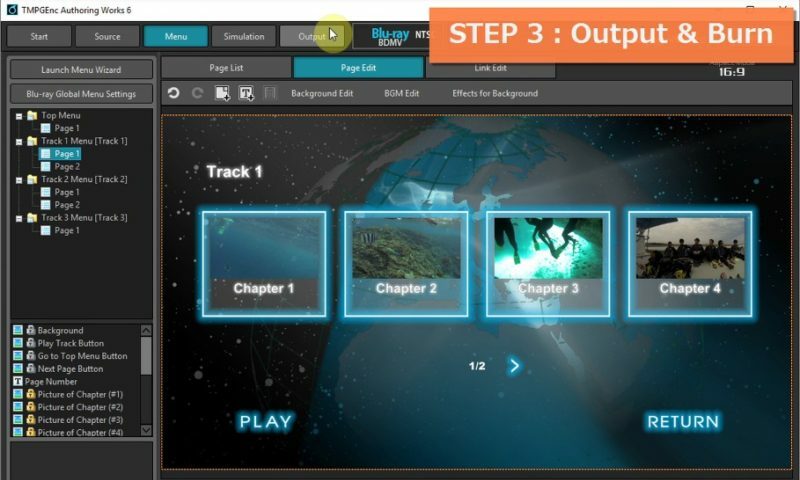
TMPGEnc Authoring Works is an efficient software for DVD, Blu-ray and AVCHD Creation. It create a DVD / Blu-ray / AVCHD with high quality menus. It has the most powerful authoring engine which combines the best quality encoding engine with the “Smart Rendering” function that allows ultra-fast output of standard complaint video with little to no loss in quality.
It allows you to edit, output video files for Blu-ray (BDMV), DVD-Video or AVCHD authoring (converting to a format for playback on a player), then create a disc. Smart rendering function supports not only cut ranges but also where files are connected. This allows you to join multiple files which are recorded by a digital camcorder or smartphone into one file.
For smart rendering output, the quality of the encoding engine is held as one of most important elements. If the quality is low, then the low quality encoded parts will stand out on video playback, thus reducing the whole quality of the video. That is why TMPGEnc Authoring Works 6 integrates the best encoders which results in the best quality output video.
"FREE" Download Aiseesoft Free Video to GIF Converter for PC
Full Technical Details
- Category
- Video Converters
- This is
- Latest
- License
- Free Trial
- Runs On
- Windows 10, Windows 11 (64 Bit, 32 Bit, ARM64)
- Size
- 920 Mb
- Updated & Verified
"Now" Get Wondershare Video Converter Ultimate for PC
Download and Install Guide
How to download and install TMPGEnc Authoring Works on Windows 11?
-
This step-by-step guide will assist you in downloading and installing TMPGEnc Authoring Works on windows 11.
- First of all, download the latest version of TMPGEnc Authoring Works from filehonor.com. You can find all available download options for your PC and laptop in this download page.
- Then, choose your suitable installer (64 bit, 32 bit, portable, offline, .. itc) and save it to your device.
- After that, start the installation process by a double click on the downloaded setup installer.
- Now, a screen will appear asking you to confirm the installation. Click, yes.
- Finally, follow the instructions given by the installer until you see a confirmation of a successful installation. Usually, a Finish Button and "installation completed successfully" message.
- (Optional) Verify the Download (for Advanced Users): This step is optional but recommended for advanced users. Some browsers offer the option to verify the downloaded file's integrity. This ensures you haven't downloaded a corrupted file. Check your browser's settings for download verification if interested.
Congratulations! You've successfully downloaded TMPGEnc Authoring Works. Once the download is complete, you can proceed with installing it on your computer.
How to make TMPGEnc Authoring Works the default Video Converters app for Windows 11?
- Open Windows 11 Start Menu.
- Then, open settings.
- Navigate to the Apps section.
- After that, navigate to the Default Apps section.
- Click on the category you want to set TMPGEnc Authoring Works as the default app for - Video Converters - and choose TMPGEnc Authoring Works from the list.
Why To Download TMPGEnc Authoring Works from FileHonor?
- Totally Free: you don't have to pay anything to download from FileHonor.com.
- Clean: No viruses, No Malware, and No any harmful codes.
- TMPGEnc Authoring Works Latest Version: All apps and games are updated to their most recent versions.
- Direct Downloads: FileHonor does its best to provide direct and fast downloads from the official software developers.
- No Third Party Installers: Only direct download to the setup files, no ad-based installers.
- Windows 11 Compatible.
- TMPGEnc Authoring Works Most Setup Variants: online, offline, portable, 64 bit and 32 bit setups (whenever available*).
Uninstall Guide
How to uninstall (remove) TMPGEnc Authoring Works from Windows 11?
-
Follow these instructions for a proper removal:
- Open Windows 11 Start Menu.
- Then, open settings.
- Navigate to the Apps section.
- Search for TMPGEnc Authoring Works in the apps list, click on it, and then, click on the uninstall button.
- Finally, confirm and you are done.
Disclaimer
TMPGEnc Authoring Works is developed and published by Pegasys, filehonor.com is not directly affiliated with Pegasys.
filehonor is against piracy and does not provide any cracks, keygens, serials or patches for any software listed here.
We are DMCA-compliant and you can request removal of your software from being listed on our website through our contact page.













