Dimo 4K Converter 64 bit Download for PC Windows 11
Dimo 4K Converter Download for Windows PC
Dimo 4K Converter free download for Windows 11 64 bit and 32 bit. Install Dimo 4K Converter latest official version 2025 for PC and laptop from FileHonor.
4K Converter that downscales 4K videos to 1080p, 720p with different formats.
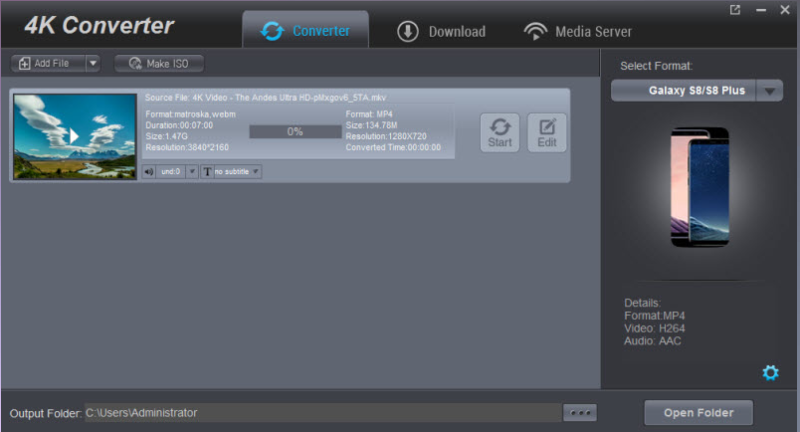
4K Video Converter is designed as a professional 4K Converter that downscales 4K videos to 1080p, 720p with different formats and encodes 4K video to other 4K formats, such as 4K MP4, 4K MOV, 4K MKV, etc.. Supporting the latest 4K encoding/decoding technology, this top 4K UHD Converter is able to convert your recorded or downloaded 4K video in MTS, XAVC, AVI, MOV, MXF, H.265 (HEVC), etc. to any other video formats supported by your 4K TV or 4K monitor and enjoy the 4K effect on these 4K devices. The supported target 4K video formats includes 4K MP4, 4K MKV and 4K MOV.
If you have 4K videos and movies, you can easily downscale them to lower resolution. This program is the perfect 4K video converter for users to convert 4K UHD (4096 x 2160 resolution) video to 1920 x 1080 or 1080 x 720 resolution HD/SD video for suiting your monitor (HD TV, iPad, smartphone, etc.). In addition, it allows you to convert 4K UHD video with big size to 480p/360p/240p video for playing on your portable device with a small storage.
"FREE" Download Nero Recode for PC
Full Technical Details
- Category
- Video Converters
- This is
- Latest
- License
- Free Trial
- Runs On
- Windows 10, Windows 11 (64 Bit, 32 Bit, ARM64)
- Size
- 57 Mb
- Updated & Verified
Download and Install Guide
How to download and install Dimo 4K Converter on Windows 11?
-
This step-by-step guide will assist you in downloading and installing Dimo 4K Converter on windows 11.
- First of all, download the latest version of Dimo 4K Converter from filehonor.com. You can find all available download options for your PC and laptop in this download page.
- Then, choose your suitable installer (64 bit, 32 bit, portable, offline, .. itc) and save it to your device.
- After that, start the installation process by a double click on the downloaded setup installer.
- Now, a screen will appear asking you to confirm the installation. Click, yes.
- Finally, follow the instructions given by the installer until you see a confirmation of a successful installation. Usually, a Finish Button and "installation completed successfully" message.
- (Optional) Verify the Download (for Advanced Users): This step is optional but recommended for advanced users. Some browsers offer the option to verify the downloaded file's integrity. This ensures you haven't downloaded a corrupted file. Check your browser's settings for download verification if interested.
Congratulations! You've successfully downloaded Dimo 4K Converter. Once the download is complete, you can proceed with installing it on your computer.
How to make Dimo 4K Converter the default Video Converters app for Windows 11?
- Open Windows 11 Start Menu.
- Then, open settings.
- Navigate to the Apps section.
- After that, navigate to the Default Apps section.
- Click on the category you want to set Dimo 4K Converter as the default app for - Video Converters - and choose Dimo 4K Converter from the list.
Why To Download Dimo 4K Converter from FileHonor?
- Totally Free: you don't have to pay anything to download from FileHonor.com.
- Clean: No viruses, No Malware, and No any harmful codes.
- Dimo 4K Converter Latest Version: All apps and games are updated to their most recent versions.
- Direct Downloads: FileHonor does its best to provide direct and fast downloads from the official software developers.
- No Third Party Installers: Only direct download to the setup files, no ad-based installers.
- Windows 11 Compatible.
- Dimo 4K Converter Most Setup Variants: online, offline, portable, 64 bit and 32 bit setups (whenever available*).
Uninstall Guide
How to uninstall (remove) Dimo 4K Converter from Windows 11?
-
Follow these instructions for a proper removal:
- Open Windows 11 Start Menu.
- Then, open settings.
- Navigate to the Apps section.
- Search for Dimo 4K Converter in the apps list, click on it, and then, click on the uninstall button.
- Finally, confirm and you are done.
Disclaimer
Dimo 4K Converter is developed and published by Dimo Studio, filehonor.com is not directly affiliated with Dimo Studio.
filehonor is against piracy and does not provide any cracks, keygens, serials or patches for any software listed here.
We are DMCA-compliant and you can request removal of your software from being listed on our website through our contact page.













