Teachmint 64 bit Download for PC Windows 11
Teachmint Download for Windows PC
Teachmint free download for Windows 11 64 bit and 32 bit. Install Teachmint latest official version 2025 for PC and laptop from FileHonor.
Digitise your classrooms and start teaching your students in just 2 minutes
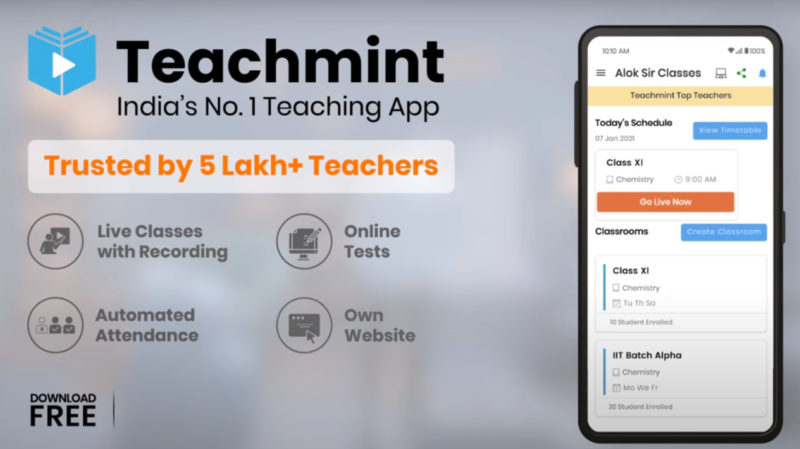
Do you need to download and install Teachmint, India’s largest all-in-one app for teachers, for your PC? After reading this article, you will be able to use Teachmint on your PC and laptop.
In order to be able to download and use Teachmint App on your computer, you have two options:
First Option: Through the web browser or what is called Teachmint Login
Teachmint is the most popular teaching app in India nowadays. It is of a great value when it comes to teachers, tutors and coaching institutes. Many features are available for a perfect teaching experience.
Bringing live online classes, real-time notes sharing, lecture recordings, whiteboard functionality, online tests, chats, announcements to your teaching environment. Furthermore, It is easy-to-use free mobile app for teachers to conduct unlimited live video classes.
Teachmint Login is the computer version of the app and used though any web browser. Basically, it is introduced as a PC version working on any PC or laptop.
How to use Teachmint Login for PC?
- Open your browser
- Navigate to: https://www.teachmint.com/login
- Scan the QR Code using your mobile phone. Remember, Teachmint should be installed and running on your smart phone.
- Start your teaching experience!
Second Option: Through and android emulator
Teachmint for PC through an android emulator is another method of achieving the same result.
First of all download an android emulator like Bluestacks or LDPlayer and install it on your computer.
Then, install Teachmint through playstore found in your android emulator. It is that simple.
Why yo use Teachmint for PC?
With Teachmint you can conduct and record live classes. Also, you can have effective teaching with screen-share and whiteboard. Regarding Distribution, distribute recorded lectures, study materials and notes.
Full Technical Details
- Category
- This is
- Latest
- License
- Freeware
- Runs On
- Windows 10, Windows 11 (64 Bit, 32 Bit, ARM64)
- Size
- 31 Mb
- Updated & Verified
Download and Install Guide
How to download and install Teachmint on Windows 11?
-
This step-by-step guide will assist you in downloading and installing Teachmint on windows 11.
- First of all, download the latest version of Teachmint from filehonor.com. You can find all available download options for your PC and laptop in this download page.
- Then, choose your suitable installer (64 bit, 32 bit, portable, offline, .. itc) and save it to your device.
- After that, start the installation process by a double click on the downloaded setup installer.
- Now, a screen will appear asking you to confirm the installation. Click, yes.
- Finally, follow the instructions given by the installer until you see a confirmation of a successful installation. Usually, a Finish Button and "installation completed successfully" message.
- (Optional) Verify the Download (for Advanced Users): This step is optional but recommended for advanced users. Some browsers offer the option to verify the downloaded file's integrity. This ensures you haven't downloaded a corrupted file. Check your browser's settings for download verification if interested.
Congratulations! You've successfully downloaded Teachmint. Once the download is complete, you can proceed with installing it on your computer.
How to make Teachmint the default app for Windows 11?
- Open Windows 11 Start Menu.
- Then, open settings.
- Navigate to the Apps section.
- After that, navigate to the Default Apps section.
- Click on the category you want to set Teachmint as the default app for - - and choose Teachmint from the list.
Why To Download Teachmint from FileHonor?
- Totally Free: you don't have to pay anything to download from FileHonor.com.
- Clean: No viruses, No Malware, and No any harmful codes.
- Teachmint Latest Version: All apps and games are updated to their most recent versions.
- Direct Downloads: FileHonor does its best to provide direct and fast downloads from the official software developers.
- No Third Party Installers: Only direct download to the setup files, no ad-based installers.
- Windows 11 Compatible.
- Teachmint Most Setup Variants: online, offline, portable, 64 bit and 32 bit setups (whenever available*).
Uninstall Guide
How to uninstall (remove) Teachmint from Windows 11?
-
Follow these instructions for a proper removal:
- Open Windows 11 Start Menu.
- Then, open settings.
- Navigate to the Apps section.
- Search for Teachmint in the apps list, click on it, and then, click on the uninstall button.
- Finally, confirm and you are done.
Disclaimer
Teachmint is developed and published by Teachmint Technologies, filehonor.com is not directly affiliated with Teachmint Technologies.
filehonor is against piracy and does not provide any cracks, keygens, serials or patches for any software listed here.
We are DMCA-compliant and you can request removal of your software from being listed on our website through our contact page.








