Syncthing 64 bit Download for PC Windows 11
Syncthing Download for Windows PC
Syncthing free download for Windows 11 64 bit and 32 bit. Install Syncthing latest official version 2025 for PC and laptop from FileHonor.
Replaces proprietary sync and cloud services with something open, trustworthy and decentralized.
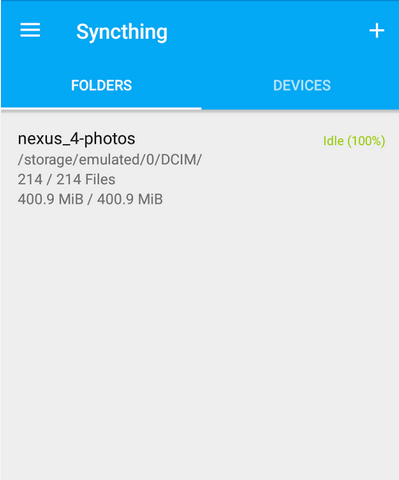
Syncthing replaces proprietary sync and cloud services with something open, trustworthy and decentralized. Your data is your data alone and you deserve to choose where it is stored, if it is shared with some third party and how it’s transmitted over the Internet.
Key Features
Private. None of your data is ever stored anywhere else other than on your computers. There is no central server that might be compromised, legally or illegally.
Encrypted. All communication is secured using TLS. The encryption used includes perfect forward secrecy to prevent any eavesdropper from ever gaining access to your data.
Authenticated. Every node is identified by a strong cryptographic certificate. Only nodes you have explicitly allowed can connect to your cluster.
Web GUI. Configure and monitor Syncthing via a responsive and powerful interface accessible via your browser.
Portable. Works on Mac OS X, Windows, Linux, FreeBSD, Solaris and OpenBSD. Run it on your desktop computers and synchronize them with your server for backup.
Simple. Syncthing doesn’t need IP addresses or advanced configuration: it just works, over LAN and over the Internet. Every machine is identified by an ID. Just give your ID to your friends, share a folder and watch: UPnP will do if you don’t want to port forward or you don’t know how.
Powerful. Synchronize as many folders as you need with different people.
"FREE" Download SoftPerfect Bandwidth Manager for PC
Full Technical Details
- Category
- Internet Tools
- This is
- Latest
- License
- Freeware
- Runs On
- Windows 10, Windows 11 (64 Bit, 32 Bit, ARM64)
- Size
- 8 Mb
- Updated & Verified
"Now" Get Private Internet Access for PC
Download and Install Guide
How to download and install Syncthing on Windows 11?
-
This step-by-step guide will assist you in downloading and installing Syncthing on windows 11.
- First of all, download the latest version of Syncthing from filehonor.com. You can find all available download options for your PC and laptop in this download page.
- Then, choose your suitable installer (64 bit, 32 bit, portable, offline, .. itc) and save it to your device.
- After that, start the installation process by a double click on the downloaded setup installer.
- Now, a screen will appear asking you to confirm the installation. Click, yes.
- Finally, follow the instructions given by the installer until you see a confirmation of a successful installation. Usually, a Finish Button and "installation completed successfully" message.
- (Optional) Verify the Download (for Advanced Users): This step is optional but recommended for advanced users. Some browsers offer the option to verify the downloaded file's integrity. This ensures you haven't downloaded a corrupted file. Check your browser's settings for download verification if interested.
Congratulations! You've successfully downloaded Syncthing. Once the download is complete, you can proceed with installing it on your computer.
How to make Syncthing the default Internet Tools app for Windows 11?
- Open Windows 11 Start Menu.
- Then, open settings.
- Navigate to the Apps section.
- After that, navigate to the Default Apps section.
- Click on the category you want to set Syncthing as the default app for - Internet Tools - and choose Syncthing from the list.
Why To Download Syncthing from FileHonor?
- Totally Free: you don't have to pay anything to download from FileHonor.com.
- Clean: No viruses, No Malware, and No any harmful codes.
- Syncthing Latest Version: All apps and games are updated to their most recent versions.
- Direct Downloads: FileHonor does its best to provide direct and fast downloads from the official software developers.
- No Third Party Installers: Only direct download to the setup files, no ad-based installers.
- Windows 11 Compatible.
- Syncthing Most Setup Variants: online, offline, portable, 64 bit and 32 bit setups (whenever available*).
Uninstall Guide
How to uninstall (remove) Syncthing from Windows 11?
-
Follow these instructions for a proper removal:
- Open Windows 11 Start Menu.
- Then, open settings.
- Navigate to the Apps section.
- Search for Syncthing in the apps list, click on it, and then, click on the uninstall button.
- Finally, confirm and you are done.
Disclaimer
Syncthing is developed and published by Syncthing, filehonor.com is not directly affiliated with Syncthing.
filehonor is against piracy and does not provide any cracks, keygens, serials or patches for any software listed here.
We are DMCA-compliant and you can request removal of your software from being listed on our website through our contact page.













