Sumatra PDF 64 bit Download for PC Windows 11
Sumatra PDF Download for Windows PC
Sumatra PDF free download for Windows 11 64 bit and 32 bit. Install Sumatra PDF latest official version 2025 for PC and laptop from FileHonor.
A free PDF, eBook (ePub, Mobi), XPS, DjVu, CHM, Comic Book (CBZ and CBR) reader.
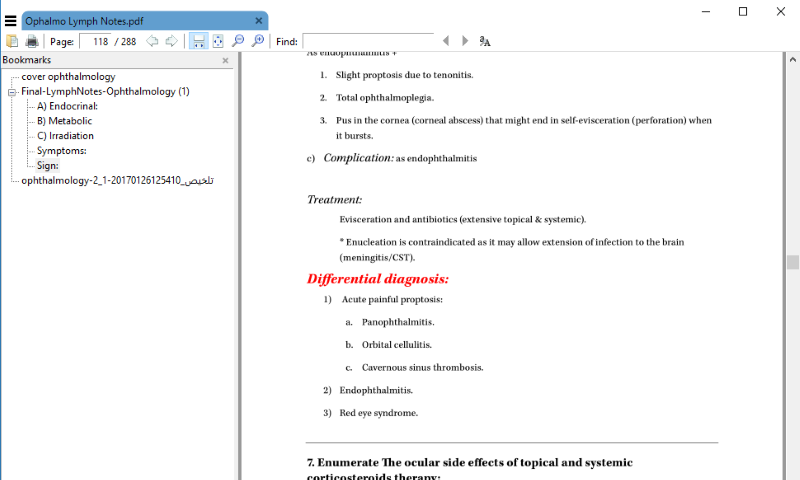
Sumatra PDF is a lightweight and efficient pdf reader that gives you all the basic pdf reading features without hassles. IT is powerful, small, portable and starts up very fast with simplicity of the user interface. A free and open-source document viewer that supports many document formats including: Portable Document Format (PDF), Microsoft Compiled HTML Help (CHM), DjVu, EPUB, FictionBook (FB2), MOBI, PRC, Open XML Paper Specification (OpenXPS, OXPS, XPS), and Comic Book Archive file (CB7, CBR, CBT, CBZ).
- A minimalist design, with its simplicity attained at the cost of extensive features. For rendering PDFs, it uses the MuPDF library.
- Portable version to read PDF, XPS, DjVu, CHM, eBooks (ePub and Mobi) and Comic Book (CBZ and CBR) formats.
- Multilingual, with 69 community-contributed translations.
- Supports SyncTeX, a bidirectional method to synchronize TeX source and PDF output produced by pdfTeX or XeTeX.
Sumatra Logos on Wikipedia
https://en.wikipedia.org/wiki/File:Sumatra_PDF_on_Windows.png
https://zh.wikipedia.org/wiki/File:Sumatra_PDF_on_Windows.png
https://zh-yue.wikipedia.org/wiki/File:Sumatra_PDF_on_Windows.png
https://yi.wikipedia.org/wiki/%D7%98%D7%A2%D7%A7%D7%A2:Sumatra_PDF_on_Windows.png
https://wuu.wikipedia.org/wiki/File:Sumatra_PDF_on_Windows.png
https://war.wikipedia.org/wiki/Paypay:Sumatra_PDF_on_Windows.png
https://vi.wikipedia.org/wiki/T%E1%BA%ADp_tin:Sumatra_PDF_on_Windows.png
https://vep.wikipedia.org/wiki/Fail:Sumatra_PDF_on_Windows.png
https://vec.wikipedia.org/wiki/File:Sumatra_PDF_on_Windows.png
https://uz.wikipedia.org/wiki/Fayl:Sumatra_PDF_on_Windows.png
https://ur.wikipedia.org/wiki/%D9%81%D8%A7%D8%A6%D9%84:Sumatra_PDF_on_Windows.png
https://uk.wikipedia.org/wiki/%D0%A4%D0%B0%D0%B9%D0%BB:Sumatra_PDF_on_Windows.png
https://tt.wikipedia.org/wiki/%D0%A4%D0%B0%D0%B9%D0%BB:Sumatra_PDF_on_Windows.png
https://tr.wikipedia.org/wiki/Dosya:Sumatra_PDF_on_Windows.png
https://tl.wikipedia.org/wiki/Talaksan:Sumatra_PDF_on_Windows.png
https://th.wikipedia.org/wiki/%E0%B9%84%E0%B8%9F%E0%B8%A5%E0%B9%8C:Sumatra_PDF_on_Windows.png
https://commons.wikimedia.org/wiki/File:Sumatra_PDF_on_Windows.png
https://te.wikipedia.org/wiki/%E0%B0%A6%E0%B0%B8%E0%B1%8D%E0%B0%A4%E0%B1%8D%E0%B0%B0%E0%B0%82:Sumatra_PDF_on_Windows.png
https://ta.wikipedia.org/wiki/%E0%AE%AA%E0%AE%9F%E0%AE%BF%E0%AE%AE%E0%AE%AE%E0%AF%8D:Sumatra_PDF_on_Windows.png
https://szl.wikipedia.org/wiki/Plik:Sumatra_PDF_on_Windows.png
https://sw.wikipedia.org/wiki/Faili:Sumatra_PDF_on_Windows.png
https://et.wikipedia.org/wiki/Fail:Sumatra_PDF_on_Windows.png
https://es.wikipedia.org/wiki/Archivo:Sumatra_PDF_on_Windows.png
https://eo.wikipedia.org/wiki/Dosiero:Sumatra_PDF_on_Windows.png
https://el.wikipedia.org/wiki/%CE%91%CF%81%CF%87%CE%B5%CE%AF%CE%BF:Sumatra_PDF_on_Windows.png
https://dsb.wikipedia.org/wiki/Dataja:Sumatra_PDF_on_Windows.png
https://diq.wikipedia.org/wiki/Dosya:Sumatra_PDF_on_Windows.png
https://de.wikipedia.org/wiki/Datei:Sumatra_PDF_on_Windows.png
https://da.wikipedia.org/wiki/Fil:Sumatra_PDF_on_Windows.png
https://cy.wikipedia.org/wiki/Delwedd:Sumatra_PDF_on_Windows.png
https://cv.wikipedia.org/wiki/%D3%B2%D0%BA%D0%B5%D1%80%D1%87%C4%95%D0%BA:Sumatra_PDF_on_Windows.png
https://cs.wikipedia.org/wiki/Soubor:Sumatra_PDF_on_Windows.png
https://csb.wikipedia.org/wiki/%C3%92br%C3%B4zk:Sumatra_PDF_on_Windows.png
https://ckb.wikipedia.org/wiki/%D9%BE%DB%95%DA%95%DA%AF%DB%95:Sumatra_PDF_on_Windows.png
https://ca.wikipedia.org/wiki/Fitxer:Sumatra_PDF_on_Windows.png
https://bs.wikipedia.org/wiki/Datoteka:Sumatra_PDF_on_Windows.png
https://br.wikipedia.org/wiki/Restr:Sumatra_PDF_on_Windows.png
https://bn.wikipedia.org/wiki/%E0%A6%9A%E0%A6%BF%E0%A6%A4%E0%A7%8D%E0%A6%B0:Sumatra_PDF_on_Windows.png
https://bg.wikipedia.org/wiki/%D0%A4%D0%B0%D0%B9%D0%BB:Sumatra_PDF_on_Windows.png
https://be.wikipedia.org/wiki/%D0%A4%D0%B0%D0%B9%D0%BB:Sumatra_PDF_on_Windows.png
https://az.wikipedia.org/wiki/Fayl:Sumatra_PDF_on_Windows.png
https://ast.wikipedia.org/wiki/Ficheru:Sumatra_PDF_on_Windows.png
https://arz.wikipedia.org/wiki/%D9%85%D9%84%D9%81:Sumatra_PDF_on_Windows.png
https://ar.wikipedia.org/wiki/%D9%85%D9%84%D9%81:Sumatra_PDF_on_Windows.png
https://an.wikipedia.org/wiki/Imachen:Sumatra_PDF_on_Windows.png
https://am.wikipedia.org/wiki/%E1%88%B5%E1%8B%95%E1%88%8D:Sumatra_PDF_on_Windows.png
https://el.wikipedia.org/wiki/%CE%91%CF%81%CF%87%CE%B5%CE%AF%CE%BF:Sumatra_PDF_on_Windows.png
https://eu.wikipedia.org/wiki/Fitxategi:Sumatra_PDF_on_Windows.png
https://fa.wikipedia.org/wiki/%D9%BE%D8%B1%D9%88%D9%86%D8%AF%D9%87:Sumatra_PDF_on_Windows.png
https://fi.wikipedia.org/wiki/Tiedosto:Sumatra_PDF_on_Windows.png
https://fo.wikipedia.org/wiki/Mynd:Sumatra_PDF_on_Windows.png
https://fur.wikipedia.org/wiki/Figure:Sumatra_PDF_on_Windows.png
https://fr.wikipedia.org/wiki/Fichier:Sumatra_PDF_on_Windows.png
https://fy.wikipedia.org/wiki/Ofbyld:Sumatra_PDF_on_Windows.png
https://ga.wikipedia.org/wiki/%C3%8Domh%C3%A1:Sumatra_PDF_on_Windows.png
https://gd.wikipedia.org/wiki/Faidhle:Sumatra_PDF_on_Windows.png
https://glk.wikipedia.org/wiki/%D9%81%D8%A7%D9%89%D9%84:Sumatra_PDF_on_Windows.png
https://gl.wikipedia.org/wiki/Ficheiro:Sumatra_PDF_on_Windows.png
https://gn.wikipedia.org/wiki/Ta%27%C3%A3nga:Sumatra_PDF_on_Windows.png
https://he.wikipedia.org/wiki/%D7%A7%D7%95%D7%91%D7%A5:Sumatra_PDF_on_Windows.png
https://hi.wikipedia.org/wiki/%E0%A4%9A%E0%A4%BF%E0%A4%A4%E0%A5%8D%E0%A4%B0:Sumatra_PDF_on_Windows.png
https://hr.wikipedia.org/wiki/Datoteka:Sumatra_PDF_on_Windows.png
https://hsb.wikipedia.org/wiki/Dataja:Sumatra_PDF_on_Windows.png
https://hu.wikipedia.org/wiki/F%C3%A1jl:Sumatra_PDF_on_Windows.png
https://hy.wikipedia.org/wiki/%D5%8A%D5%A1%D5%BF%D5%AF%D5%A5%D6%80:Sumatra_PDF_on_Windows.png
https://ia.wikipedia.org/wiki/File:Sumatra_PDF_on_Windows.png
https://id.wikipedia.org/wiki/Berkas:Sumatra_PDF_on_Windows.png
https://ilo.wikipedia.org/wiki/Papeles:Sumatra_PDF_on_Windows.png
https://io.wikipedia.org/wiki/Arkivo:Sumatra_PDF_on_Windows.png
https://is.wikipedia.org/wiki/Mynd:Sumatra_PDF_on_Windows.png
https://it.wikipedia.org/wiki/File:Sumatra_PDF_on_Windows.png
https://ja.wikipedia.org/wiki/%E3%83%95%E3%82%A1%E3%82%A4%E3%83%AB:Sumatra_PDF_on_Windows.png
https://jv.wikipedia.org/wiki/Barkas:Sumatra_PDF_on_Windows.png
https://kab.wikipedia.org/wiki/Tugna:Sumatra_PDF_on_Windows.png
https://ka.wikipedia.org/wiki/%E1%83%A4%E1%83%90%E1%83%98%E1%83%9A%E1%83%98:Sumatra_PDF_on_Windows.png
https://kk.wikipedia.org/wiki/%D0%A1%D1%83%D1%80%D0%B5%D1%82:Sumatra_PDF_on_Windows.png
https://kn.wikipedia.org/wiki/%E0%B2%9A%E0%B2%BF%E0%B2%A4%E0%B3%8D%E0%B2%B0:Sumatra_PDF_on_Windows.png
https://ko.wikipedia.org/wiki/%ED%8C%8C%EC%9D%BC:Sumatra_PDF_on_Windows.png
https://ks.wikipedia.org/wiki/%D9%81%D9%8E%DB%8C%D9%90%D9%84:Sumatra_PDF_on_Windows.png
https://ku.wikipedia.org/wiki/W%C3%AAne:Sumatra_PDF_on_Windows.png
https://lad.wikipedia.org/wiki/Dosya:Sumatra_PDF_on_Windows.png
https://la.wikipedia.org/wiki/Fasciculus:Sumatra_PDF_on_Windows.png
https://lb.wikipedia.org/wiki/Fichier:Sumatra_PDF_on_Windows.png
https://lij.wikipedia.org/wiki/Immaggine:Sumatra_PDF_on_Windows.png
https://lmo.wikipedia.org/wiki/Archivi:Sumatra_PDF_on_Windows.png
https://ln.wikipedia.org/wiki/Fichier:Sumatra_PDF_on_Windows.png
https://lt.wikipedia.org/wiki/Vaizdas:Sumatra_PDF_on_Windows.png
https://lv.wikipedia.org/wiki/Att%C4%93ls:Sumatra_PDF_on_Windows.png
https://mai.wikipedia.org/wiki/%E0%A4%AB%E0%A4%BE%E0%A4%87%E0%A4%B2:Sumatra_PDF_on_Windows.png
https://mg.wikipedia.org/wiki/Sary:Sumatra_PDF_on_Windows.png
https://mk.wikipedia.org/wiki/%D0%9F%D0%BE%D0%B4%D0%B0%D1%82%D0%BE%D1%82%D0%B5%D0%BA%D0%B0:Sumatra_PDF_on_Windows.png
https://ml.wikipedia.org/wiki/%E0%B4%AA%E0%B5%8D%E0%B4%B0%E0%B4%AE%E0%B4%BE%E0%B4%A3%E0%B4%82:Sumatra_PDF_on_Windows.png
https://mn.wikipedia.org/wiki/%D0%A4%D0%B0%D0%B9%D0%BB:Sumatra_PDF_on_Windows.png
https://mr.wikipedia.org/wiki/%E0%A4%9A%E0%A4%BF%E0%A4%A4%E0%A5%8D%E0%A4%B0:Sumatra_PDF_on_Windows.png
https://ms.wikipedia.org/wiki/Fail:Sumatra_PDF_on_Windows.png
https://my.wikipedia.org/wiki/%E1%80%96%E1%80%AD%E1%80%AF%E1%80%84%E1%80%BA:Sumatra_PDF_on_Windows.png
https://ne.wikipedia.org/wiki/%E0%A4%9A%E0%A4%BF%E0%A4%A4%E0%A5%8D%E0%A4%B0:Sumatra_PDF_on_Windows.png
https://nl.wikipedia.org/wiki/Bestand:Sumatra_PDF_on_Windows.png
https://nn.wikipedia.org/wiki/Fil:Sumatra_PDF_on_Windows.png
https://no.wikipedia.org/wiki/Fil:Sumatra_PDF_on_Windows.png
https://oc.wikipedia.org/wiki/Fichi%C3%A8r:Sumatra_PDF_on_Windows.png
https://om.wikipedia.org/wiki/File:Sumatra_PDF_on_Windows.png
https://os.wikipedia.org/wiki/%D0%A4%D0%B0%D0%B9%D0%BB:Sumatra_PDF_on_Windows.png
https://pa.wikipedia.org/wiki/%E0%A8%A4%E0%A8%B8%E0%A8%B5%E0%A9%80%E0%A8%B0:Sumatra_PDF_on_Windows.png
https://pl.wikipedia.org/wiki/Plik:Sumatra_PDF_on_Windows.png
https://pnb.wikipedia.org/wiki/%D9%81%D8%A7%D8%A6%D9%84:Sumatra_PDF_on_Windows.png
https://pt.wikipedia.org/wiki/Ficheiro:Sumatra_PDF_on_Windows.png
https://qu.wikipedia.org/wiki/Rikcha:Sumatra_PDF_on_Windows.png
https://ro.wikipedia.org/wiki/Fi%C8%99ier:Sumatra_PDF_on_Windows.png
https://ru.wikipedia.org/wiki/%D0%A4%D0%B0%D0%B9%D0%BB:Sumatra_PDF_on_Windows.png
https://scn.wikipedia.org/wiki/File:Sumatra_PDF_on_Windows.png
https://sco.wikipedia.org/wiki/File:Sumatra_PDF_on_Windows.png
https://sc.wikipedia.org/wiki/File:Sumatra_PDF_on_Windows.png
https://sh.wikipedia.org/wiki/Datoteka:Sumatra_PDF_on_Windows.png
https://simple.wikipedia.org/wiki/File:Sumatra_PDF_on_Windows.png
https://si.wikipedia.org/wiki/%E0%B6%9C%E0%B7%9C%E0%B6%B1%E0%B7%94%E0%B7%80:Sumatra_PDF_on_Windows.png
https://sk.wikipedia.org/wiki/S%C3%BAbor:Sumatra_PDF_on_Windows.png
https://sl.wikipedia.org/wiki/Slika:Sumatra_PDF_on_Windows.png
https://so.wikipedia.org/wiki/File:Sumatra_PDF_on_Windows.png
https://sq.wikipedia.org/wiki/Skeda:Sumatra_PDF_on_Windows.png
https://sr.wikipedia.org/wiki/%D0%94%D0%B0%D1%82%D0%BE%D1%82%D0%B5%D0%BA%D0%B0:Sumatra_PDF_on_Windows.png
https://su.wikipedia.org/wiki/Gambar:Sumatra_PDF_on_Windows.png
https://sv.wikipedia.org/wiki/Fil:Sumatra_PDF_on_Windows.png
https://en.m.wikipedia.org/wiki/File:Sumatra_PDF_on_Windows.png
https://zh.m.wikipedia.org/wiki/File:Sumatra_PDF_on_Windows.png
https://zh-yue.m.wikipedia.org/wiki/File:Sumatra_PDF_on_Windows.png
https://yi.m.wikipedia.org/wiki/%D7%98%D7%A2%D7%A7%D7%A2:Sumatra_PDF_on_Windows.png
https://wuu.m.wikipedia.org/wiki/File:Sumatra_PDF_on_Windows.png
https://war.m.wikipedia.org/wiki/Paypay:Sumatra_PDF_on_Windows.png
https://vi.m.wikipedia.org/wiki/T%E1%BA%ADp_tin:Sumatra_PDF_on_Windows.png
https://vep.m.wikipedia.org/wiki/Fail:Sumatra_PDF_on_Windows.png
https://vec.m.wikipedia.org/wiki/File:Sumatra_PDF_on_Windows.png
https://uz.m.wikipedia.org/wiki/Fayl:Sumatra_PDF_on_Windows.png
https://ur.m.wikipedia.org/wiki/%D9%81%D8%A7%D8%A6%D9%84:Sumatra_PDF_on_Windows.png
https://uk.m.wikipedia.org/wiki/%D0%A4%D0%B0%D0%B9%D0%BB:Sumatra_PDF_on_Windows.png
https://tt.m.wikipedia.org/wiki/%D0%A4%D0%B0%D0%B9%D0%BB:Sumatra_PDF_on_Windows.png
https://tr.m.wikipedia.org/wiki/Dosya:Sumatra_PDF_on_Windows.png
https://tl.m.wikipedia.org/wiki/Talaksan:Sumatra_PDF_on_Windows.png
https://th.m.wikipedia.org/wiki/%E0%B9%84%E0%B8%9F%E0%B8%A5%E0%B9%8C:Sumatra_PDF_on_Windows.png
https://commons.wikimedia.org/wiki/File:Sumatra_PDF_on_Windows.png
https://te.m.wikipedia.org/wiki/%E0%B0%A6%E0%B0%B8%E0%B1%8D%E0%B0%A4%E0%B1%8D%E0%B0%B0%E0%B0%82:Sumatra_PDF_on_Windows.png
https://ta.m.wikipedia.org/wiki/%E0%AE%AA%E0%AE%9F%E0%AE%BF%E0%AE%AE%E0%AE%AE%E0%AF%8D:Sumatra_PDF_on_Windows.png
https://szl.m.wikipedia.org/wiki/Plik:Sumatra_PDF_on_Windows.png
https://sw.m.wikipedia.org/wiki/Faili:Sumatra_PDF_on_Windows.png
https://et.m.wikipedia.org/wiki/Fail:Sumatra_PDF_on_Windows.png
https://es.m.wikipedia.org/wiki/Archivo:Sumatra_PDF_on_Windows.png
https://eo.m.wikipedia.org/wiki/Dosiero:Sumatra_PDF_on_Windows.png
https://el.m.wikipedia.org/wiki/%CE%91%CF%81%CF%87%CE%B5%CE%AF%CE%BF:Sumatra_PDF_on_Windows.png
https://dsb.m.wikipedia.org/wiki/Dataja:Sumatra_PDF_on_Windows.png
https://diq.m.wikipedia.org/wiki/Dosya:Sumatra_PDF_on_Windows.png
https://de.m.wikipedia.org/wiki/Datei:Sumatra_PDF_on_Windows.png
https://da.m.wikipedia.org/wiki/Fil:Sumatra_PDF_on_Windows.png
https://cy.m.wikipedia.org/wiki/Delwedd:Sumatra_PDF_on_Windows.png
https://cv.m.wikipedia.org/wiki/%D3%B2%D0%BA%D0%B5%D1%80%D1%87%C4%95%D0%BA:Sumatra_PDF_on_Windows.png
https://cs.m.wikipedia.org/wiki/Soubor:Sumatra_PDF_on_Windows.png
https://csb.m.wikipedia.org/wiki/%C3%92br%C3%B4zk:Sumatra_PDF_on_Windows.png
https://ckb.m.wikipedia.org/wiki/%D9%BE%DB%95%DA%95%DA%AF%DB%95:Sumatra_PDF_on_Windows.png
https://ca.m.wikipedia.org/wiki/Fitxer:Sumatra_PDF_on_Windows.png
https://bs.m.wikipedia.org/wiki/Datoteka:Sumatra_PDF_on_Windows.png
https://br.m.wikipedia.org/wiki/Restr:Sumatra_PDF_on_Windows.png
https://bn.m.wikipedia.org/wiki/%E0%A6%9A%E0%A6%BF%E0%A6%A4%E0%A7%8D%E0%A6%B0:Sumatra_PDF_on_Windows.png
https://bg.m.wikipedia.org/wiki/%D0%A4%D0%B0%D0%B9%D0%BB:Sumatra_PDF_on_Windows.png
https://be.m.wikipedia.org/wiki/%D0%A4%D0%B0%D0%B9%D0%BB:Sumatra_PDF_on_Windows.png
https://az.m.wikipedia.org/wiki/Fayl:Sumatra_PDF_on_Windows.png
https://ast.m.wikipedia.org/wiki/Ficheru:Sumatra_PDF_on_Windows.png
https://arz.m.wikipedia.org/wiki/%D9%85%D9%84%D9%81:Sumatra_PDF_on_Windows.png
https://ar.m.wikipedia.org/wiki/%D9%85%D9%84%D9%81:Sumatra_PDF_on_Windows.png
https://an.m.wikipedia.org/wiki/Imachen:Sumatra_PDF_on_Windows.png
https://am.m.wikipedia.org/wiki/%E1%88%B5%E1%8B%95%E1%88%8D:Sumatra_PDF_on_Windows.png
https://el.m.wikipedia.org/wiki/%CE%91%CF%81%CF%87%CE%B5%CE%AF%CE%BF:Sumatra_PDF_on_Windows.png
https://eu.m.wikipedia.org/wiki/Fitxategi:Sumatra_PDF_on_Windows.png
https://fa.m.wikipedia.org/wiki/%D9%BE%D8%B1%D9%88%D9%86%D8%AF%D9%87:Sumatra_PDF_on_Windows.png
https://fi.m.wikipedia.org/wiki/Tiedosto:Sumatra_PDF_on_Windows.png
https://fo.m.wikipedia.org/wiki/Mynd:Sumatra_PDF_on_Windows.png
https://fur.m.wikipedia.org/wiki/Figure:Sumatra_PDF_on_Windows.png
https://fr.m.wikipedia.org/wiki/Fichier:Sumatra_PDF_on_Windows.png
https://fy.m.wikipedia.org/wiki/Ofbyld:Sumatra_PDF_on_Windows.png
https://ga.m.wikipedia.org/wiki/%C3%8Domh%C3%A1:Sumatra_PDF_on_Windows.png
https://gd.m.wikipedia.org/wiki/Faidhle:Sumatra_PDF_on_Windows.png
https://glk.m.wikipedia.org/wiki/%D9%81%D8%A7%D9%89%D9%84:Sumatra_PDF_on_Windows.png
https://gl.m.wikipedia.org/wiki/Ficheiro:Sumatra_PDF_on_Windows.png
https://gn.m.wikipedia.org/wiki/Ta%27%C3%A3nga:Sumatra_PDF_on_Windows.png
https://he.m.wikipedia.org/wiki/%D7%A7%D7%95%D7%91%D7%A5:Sumatra_PDF_on_Windows.png
https://hi.m.wikipedia.org/wiki/%E0%A4%9A%E0%A4%BF%E0%A4%A4%E0%A5%8D%E0%A4%B0:Sumatra_PDF_on_Windows.png
https://hr.m.wikipedia.org/wiki/Datoteka:Sumatra_PDF_on_Windows.png
https://hsb.m.wikipedia.org/wiki/Dataja:Sumatra_PDF_on_Windows.png
https://hu.m.wikipedia.org/wiki/F%C3%A1jl:Sumatra_PDF_on_Windows.png
https://hy.m.wikipedia.org/wiki/%D5%8A%D5%A1%D5%BF%D5%AF%D5%A5%D6%80:Sumatra_PDF_on_Windows.png
https://ia.m.wikipedia.org/wiki/File:Sumatra_PDF_on_Windows.png
https://id.m.wikipedia.org/wiki/Berkas:Sumatra_PDF_on_Windows.png
https://ilo.m.wikipedia.org/wiki/Papeles:Sumatra_PDF_on_Windows.png
https://io.m.wikipedia.org/wiki/Arkivo:Sumatra_PDF_on_Windows.png
https://is.m.wikipedia.org/wiki/Mynd:Sumatra_PDF_on_Windows.png
https://it.m.wikipedia.org/wiki/File:Sumatra_PDF_on_Windows.png
https://ja.m.wikipedia.org/wiki/%E3%83%95%E3%82%A1%E3%82%A4%E3%83%AB:Sumatra_PDF_on_Windows.png
https://jv.m.wikipedia.org/wiki/Barkas:Sumatra_PDF_on_Windows.png
https://kab.m.wikipedia.org/wiki/Tugna:Sumatra_PDF_on_Windows.png
https://ka.m.wikipedia.org/wiki/%E1%83%A4%E1%83%90%E1%83%98%E1%83%9A%E1%83%98:Sumatra_PDF_on_Windows.png
https://kk.m.wikipedia.org/wiki/%D0%A1%D1%83%D1%80%D0%B5%D1%82:Sumatra_PDF_on_Windows.png
https://kn.m.wikipedia.org/wiki/%E0%B2%9A%E0%B2%BF%E0%B2%A4%E0%B3%8D%E0%B2%B0:Sumatra_PDF_on_Windows.png
https://ko.m.wikipedia.org/wiki/%ED%8C%8C%EC%9D%BC:Sumatra_PDF_on_Windows.png
https://ks.m.wikipedia.org/wiki/%D9%81%D9%8E%DB%8C%D9%90%D9%84:Sumatra_PDF_on_Windows.png
https://ku.m.wikipedia.org/wiki/W%C3%AAne:Sumatra_PDF_on_Windows.png
https://lad.m.wikipedia.org/wiki/Dosya:Sumatra_PDF_on_Windows.png
https://la.m.wikipedia.org/wiki/Fasciculus:Sumatra_PDF_on_Windows.png
https://lb.m.wikipedia.org/wiki/Fichier:Sumatra_PDF_on_Windows.png
https://lij.m.wikipedia.org/wiki/Immaggine:Sumatra_PDF_on_Windows.png
https://lmo.m.wikipedia.org/wiki/Archivi:Sumatra_PDF_on_Windows.png
https://ln.m.wikipedia.org/wiki/Fichier:Sumatra_PDF_on_Windows.png
https://lt.m.wikipedia.org/wiki/Vaizdas:Sumatra_PDF_on_Windows.png
https://lv.m.wikipedia.org/wiki/Att%C4%93ls:Sumatra_PDF_on_Windows.png
https://mai.m.wikipedia.org/wiki/%E0%A4%AB%E0%A4%BE%E0%A4%87%E0%A4%B2:Sumatra_PDF_on_Windows.png
https://mg.m.wikipedia.org/wiki/Sary:Sumatra_PDF_on_Windows.png
https://mk.m.wikipedia.org/wiki/%D0%9F%D0%BE%D0%B4%D0%B0%D1%82%D0%BE%D1%82%D0%B5%D0%BA%D0%B0:Sumatra_PDF_on_Windows.png
https://ml.m.wikipedia.org/wiki/%E0%B4%AA%E0%B5%8D%E0%B4%B0%E0%B4%AE%E0%B4%BE%E0%B4%A3%E0%B4%82:Sumatra_PDF_on_Windows.png
https://mn.m.wikipedia.org/wiki/%D0%A4%D0%B0%D0%B9%D0%BB:Sumatra_PDF_on_Windows.png
https://mr.m.wikipedia.org/wiki/%E0%A4%9A%E0%A4%BF%E0%A4%A4%E0%A5%8D%E0%A4%B0:Sumatra_PDF_on_Windows.png
https://ms.m.wikipedia.org/wiki/Fail:Sumatra_PDF_on_Windows.png
https://my.m.wikipedia.org/wiki/%E1%80%96%E1%80%AD%E1%80%AF%E1%80%84%E1%80%BA:Sumatra_PDF_on_Windows.png
https://ne.m.wikipedia.org/wiki/%E0%A4%9A%E0%A4%BF%E0%A4%A4%E0%A5%8D%E0%A4%B0:Sumatra_PDF_on_Windows.png
https://nl.m.wikipedia.org/wiki/Bestand:Sumatra_PDF_on_Windows.png
https://nn.m.wikipedia.org/wiki/Fil:Sumatra_PDF_on_Windows.png
https://no.m.wikipedia.org/wiki/Fil:Sumatra_PDF_on_Windows.png
https://oc.m.wikipedia.org/wiki/Fichi%C3%A8r:Sumatra_PDF_on_Windows.png
https://om.m.wikipedia.org/wiki/File:Sumatra_PDF_on_Windows.png
https://os.m.wikipedia.org/wiki/%D0%A4%D0%B0%D0%B9%D0%BB:Sumatra_PDF_on_Windows.png
https://pa.m.wikipedia.org/wiki/%E0%A8%A4%E0%A8%B8%E0%A8%B5%E0%A9%80%E0%A8%B0:Sumatra_PDF_on_Windows.png
https://pl.m.wikipedia.org/wiki/Plik:Sumatra_PDF_on_Windows.png
https://pnb.m.wikipedia.org/wiki/%D9%81%D8%A7%D8%A6%D9%84:Sumatra_PDF_on_Windows.png
https://pt.m.wikipedia.org/wiki/Ficheiro:Sumatra_PDF_on_Windows.png
https://qu.m.wikipedia.org/wiki/Rikcha:Sumatra_PDF_on_Windows.png
https://ro.m.wikipedia.org/wiki/Fi%C8%99ier:Sumatra_PDF_on_Windows.png
https://ru.m.wikipedia.org/wiki/%D0%A4%D0%B0%D0%B9%D0%BB:Sumatra_PDF_on_Windows.png
https://scn.m.wikipedia.org/wiki/File:Sumatra_PDF_on_Windows.png
https://sco.m.wikipedia.org/wiki/File:Sumatra_PDF_on_Windows.png
https://sc.m.wikipedia.org/wiki/File:Sumatra_PDF_on_Windows.png
https://sh.m.wikipedia.org/wiki/Datoteka:Sumatra_PDF_on_Windows.png
https://simple.m.wikipedia.org/wiki/File:Sumatra_PDF_on_Windows.png
https://si.m.wikipedia.org/wiki/%E0%B6%9C%E0%B7%9C%E0%B6%B1%E0%B7%94%E0%B7%80:Sumatra_PDF_on_Windows.png
https://sk.m.wikipedia.org/wiki/S%C3%BAbor:Sumatra_PDF_on_Windows.png
https://sl.m.wikipedia.org/wiki/Slika:Sumatra_PDF_on_Windows.png
https://so.m.wikipedia.org/wiki/File:Sumatra_PDF_on_Windows.png
https://sq.m.wikipedia.org/wiki/Skeda:Sumatra_PDF_on_Windows.png
https://sr.m.wikipedia.org/wiki/%D0%94%D0%B0%D1%82%D0%BE%D1%82%D0%B5%D0%BA%D0%B0:Sumatra_PDF_on_Windows.png
https://su.m.wikipedia.org/wiki/Gambar:Sumatra_PDF_on_Windows.png
https://sv.m.wikipedia.org/wiki/Fil:Sumatra_PDF_on_Windows.png
"FREE" Download Adobe PDF Reader for PC
Full Technical Details
- Category
- PDF Readers
- This is
- Latest
- License
- Freeware
- Runs On
- Windows 10, Windows 11 (64 Bit, 32 Bit, ARM64)
- Size
- 7 Mb
- Updated & Verified
"Now" Get PDF-XChange Viewer for PC
Download and Install Guide
How to download and install Sumatra PDF on Windows 11?
-
This step-by-step guide will assist you in downloading and installing Sumatra PDF on windows 11.
- First of all, download the latest version of Sumatra PDF from filehonor.com. You can find all available download options for your PC and laptop in this download page.
- Then, choose your suitable installer (64 bit, 32 bit, portable, offline, .. itc) and save it to your device.
- After that, start the installation process by a double click on the downloaded setup installer.
- Now, a screen will appear asking you to confirm the installation. Click, yes.
- Finally, follow the instructions given by the installer until you see a confirmation of a successful installation. Usually, a Finish Button and "installation completed successfully" message.
- (Optional) Verify the Download (for Advanced Users): This step is optional but recommended for advanced users. Some browsers offer the option to verify the downloaded file's integrity. This ensures you haven't downloaded a corrupted file. Check your browser's settings for download verification if interested.
Congratulations! You've successfully downloaded Sumatra PDF. Once the download is complete, you can proceed with installing it on your computer.
How to make Sumatra PDF the default PDF Readers app for Windows 11?
- Open Windows 11 Start Menu.
- Then, open settings.
- Navigate to the Apps section.
- After that, navigate to the Default Apps section.
- Click on the category you want to set Sumatra PDF as the default app for - PDF Readers - and choose Sumatra PDF from the list.
Why To Download Sumatra PDF from FileHonor?
- Totally Free: you don't have to pay anything to download from FileHonor.com.
- Clean: No viruses, No Malware, and No any harmful codes.
- Sumatra PDF Latest Version: All apps and games are updated to their most recent versions.
- Direct Downloads: FileHonor does its best to provide direct and fast downloads from the official software developers.
- No Third Party Installers: Only direct download to the setup files, no ad-based installers.
- Windows 11 Compatible.
- Sumatra PDF Most Setup Variants: online, offline, portable, 64 bit and 32 bit setups (whenever available*).
Uninstall Guide
How to uninstall (remove) Sumatra PDF from Windows 11?
-
Follow these instructions for a proper removal:
- Open Windows 11 Start Menu.
- Then, open settings.
- Navigate to the Apps section.
- Search for Sumatra PDF in the apps list, click on it, and then, click on the uninstall button.
- Finally, confirm and you are done.
Disclaimer
Sumatra PDF is developed and published by Krzysztof Kowalczyk, filehonor.com is not directly affiliated with Krzysztof Kowalczyk.
filehonor is against piracy and does not provide any cracks, keygens, serials or patches for any software listed here.
We are DMCA-compliant and you can request removal of your software from being listed on our website through our contact page.












