Substance Player 64 bit Download for PC Windows 11
Substance Player Download for Windows PC
Substance Player free download for Windows 11 64 bit and 32 bit. Install Substance Player latest official version 2025 for PC and laptop from FileHonor.
Drag and drop Substance material (.sbsar files or .sbs files) into Substance Player, tweak with easy-to-use parameter widgets, and see instant 2D and 3D variations simultaneously.
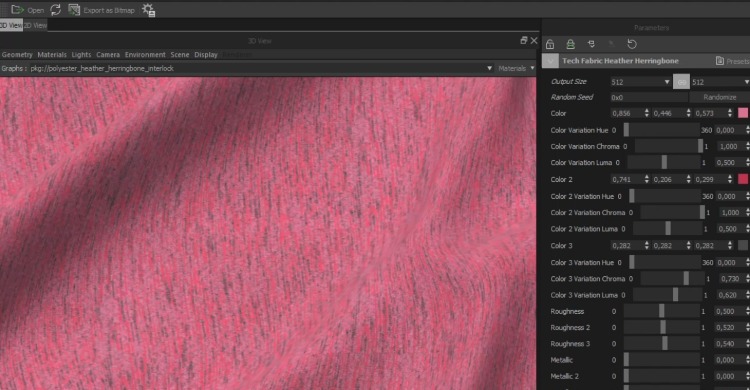
Substance Player enables you to drag and drop Substance material (.sbsar files or .sbs files) into Substance Player, tweak with easy-to-use parameter widgets, and see instant 2D and 3D variations simultaneously. Whether you’re changing a single parameter or randomizing an entire graph, real-time feedback lets you see how your Substances behave under real conditions.
Export all Substance maps as bitmaps in different formats (BMP, JPG, PNG, …) from a resolution of 1px by 1px up to 4K (4096×4096). Use the automatic naming convention to automatically generate the right file name. It is the native viewer for Substance visualization and available free of charge for use with all Substance tools, including Substance Source content.
"FREE" Download Axialis Screensaver Producer for PC
Full Technical Details
- Category
- Photo Apps
- This is
- Latest
- License
- Free Trial
- Runs On
- Windows 10, Windows 11 (64 Bit, 32 Bit, ARM64)
- Size
- 85 Mb
- Updated & Verified
"Now" Get RonyaSoft Poster Designer for PC
Download and Install Guide
How to download and install Substance Player on Windows 11?
-
This step-by-step guide will assist you in downloading and installing Substance Player on windows 11.
- First of all, download the latest version of Substance Player from filehonor.com. You can find all available download options for your PC and laptop in this download page.
- Then, choose your suitable installer (64 bit, 32 bit, portable, offline, .. itc) and save it to your device.
- After that, start the installation process by a double click on the downloaded setup installer.
- Now, a screen will appear asking you to confirm the installation. Click, yes.
- Finally, follow the instructions given by the installer until you see a confirmation of a successful installation. Usually, a Finish Button and "installation completed successfully" message.
- (Optional) Verify the Download (for Advanced Users): This step is optional but recommended for advanced users. Some browsers offer the option to verify the downloaded file's integrity. This ensures you haven't downloaded a corrupted file. Check your browser's settings for download verification if interested.
Congratulations! You've successfully downloaded Substance Player. Once the download is complete, you can proceed with installing it on your computer.
How to make Substance Player the default Photo Apps app for Windows 11?
- Open Windows 11 Start Menu.
- Then, open settings.
- Navigate to the Apps section.
- After that, navigate to the Default Apps section.
- Click on the category you want to set Substance Player as the default app for - Photo Apps - and choose Substance Player from the list.
Why To Download Substance Player from FileHonor?
- Totally Free: you don't have to pay anything to download from FileHonor.com.
- Clean: No viruses, No Malware, and No any harmful codes.
- Substance Player Latest Version: All apps and games are updated to their most recent versions.
- Direct Downloads: FileHonor does its best to provide direct and fast downloads from the official software developers.
- No Third Party Installers: Only direct download to the setup files, no ad-based installers.
- Windows 11 Compatible.
- Substance Player Most Setup Variants: online, offline, portable, 64 bit and 32 bit setups (whenever available*).
Uninstall Guide
How to uninstall (remove) Substance Player from Windows 11?
-
Follow these instructions for a proper removal:
- Open Windows 11 Start Menu.
- Then, open settings.
- Navigate to the Apps section.
- Search for Substance Player in the apps list, click on it, and then, click on the uninstall button.
- Finally, confirm and you are done.
Disclaimer
Substance Player is developed and published by Substance, filehonor.com is not directly affiliated with Substance.
filehonor is against piracy and does not provide any cracks, keygens, serials or patches for any software listed here.
We are DMCA-compliant and you can request removal of your software from being listed on our website through our contact page.













