StudioLine Photo 64 bit Download for PC Windows 11
StudioLine Photo Download for Windows PC
StudioLine Photo free download for Windows 11 64 bit and 32 bit. Install StudioLine Photo latest official version 2025 for PC and laptop from FileHonor.
Sophisticated image management tool with image editing and many presentation options.
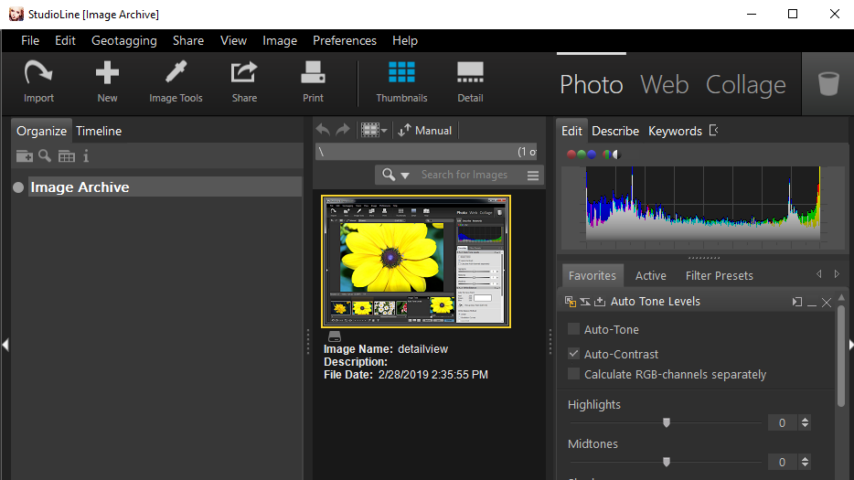
StudioLine Photo is a sophisticated image management tool with image editing and many presentation options. It furnishes a complete range of applications, sharing a common user interface, for the editing, organizing and archiving of images, as well as the design and publishing of professional web sites.
Photo Classic is a complete solution offering comprehensive tools for optimizing images and reliable image management and archiving. Photo Pro is the powerful multi-user software for professional editing and archiving of extensive image collections on server based networks.
Web Designer integrates all functions to create, publish and maintain professional websites in a single application. Image archiving and editing is included with the product. Basic is a sophisticated image management tool with image editing and many presentation options.
Quickly and easily exchange files of any type with DigitalXpress, relying on either the DigitalXpress server or other FTP servers. Store your images, videos and music in the central MediaCenter. You can upload your data from a StudioLine product.
"FREE" Download Movavi Photo Editor for PC
Full Technical Details
- Category
- Photo Editing
- This is
- Latest
- License
- Free Trial
- Runs On
- Windows 10, Windows 11 (64 Bit, 32 Bit, ARM64)
- Size
- 99 Mb
- Updated & Verified
Download and Install Guide
How to download and install StudioLine Photo on Windows 11?
-
This step-by-step guide will assist you in downloading and installing StudioLine Photo on windows 11.
- First of all, download the latest version of StudioLine Photo from filehonor.com. You can find all available download options for your PC and laptop in this download page.
- Then, choose your suitable installer (64 bit, 32 bit, portable, offline, .. itc) and save it to your device.
- After that, start the installation process by a double click on the downloaded setup installer.
- Now, a screen will appear asking you to confirm the installation. Click, yes.
- Finally, follow the instructions given by the installer until you see a confirmation of a successful installation. Usually, a Finish Button and "installation completed successfully" message.
- (Optional) Verify the Download (for Advanced Users): This step is optional but recommended for advanced users. Some browsers offer the option to verify the downloaded file's integrity. This ensures you haven't downloaded a corrupted file. Check your browser's settings for download verification if interested.
Congratulations! You've successfully downloaded StudioLine Photo. Once the download is complete, you can proceed with installing it on your computer.
How to make StudioLine Photo the default Photo Editing app for Windows 11?
- Open Windows 11 Start Menu.
- Then, open settings.
- Navigate to the Apps section.
- After that, navigate to the Default Apps section.
- Click on the category you want to set StudioLine Photo as the default app for - Photo Editing - and choose StudioLine Photo from the list.
Why To Download StudioLine Photo from FileHonor?
- Totally Free: you don't have to pay anything to download from FileHonor.com.
- Clean: No viruses, No Malware, and No any harmful codes.
- StudioLine Photo Latest Version: All apps and games are updated to their most recent versions.
- Direct Downloads: FileHonor does its best to provide direct and fast downloads from the official software developers.
- No Third Party Installers: Only direct download to the setup files, no ad-based installers.
- Windows 11 Compatible.
- StudioLine Photo Most Setup Variants: online, offline, portable, 64 bit and 32 bit setups (whenever available*).
Uninstall Guide
How to uninstall (remove) StudioLine Photo from Windows 11?
-
Follow these instructions for a proper removal:
- Open Windows 11 Start Menu.
- Then, open settings.
- Navigate to the Apps section.
- Search for StudioLine Photo in the apps list, click on it, and then, click on the uninstall button.
- Finally, confirm and you are done.
Disclaimer
StudioLine Photo is developed and published by H&M Software, filehonor.com is not directly affiliated with H&M Software.
filehonor is against piracy and does not provide any cracks, keygens, serials or patches for any software listed here.
We are DMCA-compliant and you can request removal of your software from being listed on our website through our contact page.













