StartAllBack 64 bit Download for PC Windows 11
StartAllBack Download for Windows PC
StartAllBack free download for Windows 11 64 bit and 32 bit. Install StartAllBack latest official version 2025 for PC and laptop from FileHonor.
StartAllBack restores taskbar, start menu, context menus, explorer, sanity, style and order!
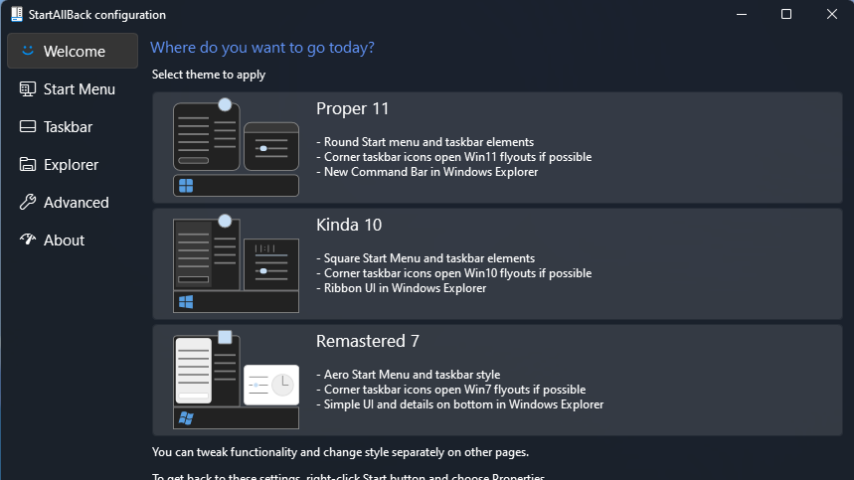
Lately in the last quarter of 2021, Windows 11 has been released to the world. Despite the fact that it comes with many new enhancements, some of us may consider the new start menu and context menu not comfortable. Fortunately, there is an easy solution, it is StartAllBack.
What is StartAllBack?
StartAllBack is a tiny and handy app to restore taskbar, start menu, context menus, explorer, sanity, style and order back to Windows 10 manner.
StartAllBack Advantages
As mentioned above, the main function of StartAllBack is to restore the previous taskbar and start menu back to what we have used to. In addition, it has many other advantages, some to mention:
- Restore and improve taskbar and File Explorer UI
- Restore context menus and start menu
- Lightweight styling and UI consistency
"FREE" Download Classic Shell for PC
Full Technical Details
- Category
- Desktop and User Interface
- This is
- Latest
- License
- Freeware
- Runs On
- Windows 10, Windows 11 (64 Bit, 32 Bit, ARM64)
- Size
- 2 Mb
- Updated & Verified
"Now" Get Explorer Patcher for PC
Download and Install Guide
How to download and install StartAllBack on Windows 11?
-
This step-by-step guide will assist you in downloading and installing StartAllBack on windows 11.
- First of all, download the latest version of StartAllBack from filehonor.com. You can find all available download options for your PC and laptop in this download page.
- Then, choose your suitable installer (64 bit, 32 bit, portable, offline, .. itc) and save it to your device.
- After that, start the installation process by a double click on the downloaded setup installer.
- Now, a screen will appear asking you to confirm the installation. Click, yes.
- Finally, follow the instructions given by the installer until you see a confirmation of a successful installation. Usually, a Finish Button and "installation completed successfully" message.
- (Optional) Verify the Download (for Advanced Users): This step is optional but recommended for advanced users. Some browsers offer the option to verify the downloaded file's integrity. This ensures you haven't downloaded a corrupted file. Check your browser's settings for download verification if interested.
Congratulations! You've successfully downloaded StartAllBack. Once the download is complete, you can proceed with installing it on your computer.
How to make StartAllBack the default Desktop and User Interface app for Windows 11?
- Open Windows 11 Start Menu.
- Then, open settings.
- Navigate to the Apps section.
- After that, navigate to the Default Apps section.
- Click on the category you want to set StartAllBack as the default app for - Desktop and User Interface - and choose StartAllBack from the list.
Why To Download StartAllBack from FileHonor?
- Totally Free: you don't have to pay anything to download from FileHonor.com.
- Clean: No viruses, No Malware, and No any harmful codes.
- StartAllBack Latest Version: All apps and games are updated to their most recent versions.
- Direct Downloads: FileHonor does its best to provide direct and fast downloads from the official software developers.
- No Third Party Installers: Only direct download to the setup files, no ad-based installers.
- Windows 11 Compatible.
- StartAllBack Most Setup Variants: online, offline, portable, 64 bit and 32 bit setups (whenever available*).
Uninstall Guide
How to uninstall (remove) StartAllBack from Windows 11?
-
Follow these instructions for a proper removal:
- Open Windows 11 Start Menu.
- Then, open settings.
- Navigate to the Apps section.
- Search for StartAllBack in the apps list, click on it, and then, click on the uninstall button.
- Finally, confirm and you are done.
Disclaimer
StartAllBack is developed and published by StartAllBack, filehonor.com is not directly affiliated with StartAllBack.
filehonor is against piracy and does not provide any cracks, keygens, serials or patches for any software listed here.
We are DMCA-compliant and you can request removal of your software from being listed on our website through our contact page.










