Explorer Patcher 64 bit Download for PC Windows 11
Explorer Patcher Download for Windows PC
Explorer Patcher free download for Windows 11 64 bit and 32 bit. Install Explorer Patcher latest official version 2025 for PC and laptop from FileHonor.
Bring back a productive working environment on Windows 11.
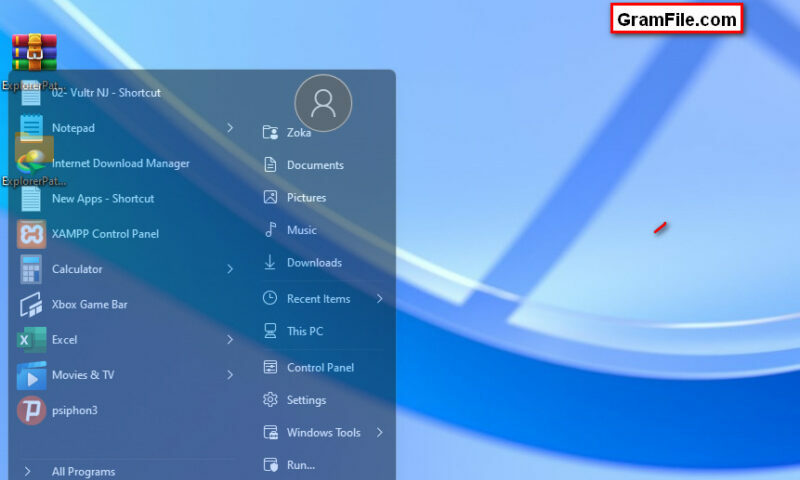
Windows 11 has been released with many tweaks and improvements over Windows 10, however, many users have found that Windows 10 provides more productive working environment. A fast response came from a Github developer called Valentin Gabriel Radu with a magic tool known as Explorer Patcher.
So, What is Explorer Patcher? and, What does it Used for?
Explorer Patcher is a small and handy tool to bring back a productive working environment on Windows 11. It restores the taskbar to be the same as Windows 10. Microsoft C/C++ Optimizing Compiler is needed for the app to work properly. More over, you can choose between Windows 11 or Windows 10 taskbar.
Windows 11 Tweaks Github
There are many tweaks available for Windows 11 at Github repository, most of them are to restore the previous taskbar and explorer to their previous look and functionality.
Explorer Patcher Tweaks
Now, let us list some of the prominent teaks and features provided by this tool as mentioned by the developer:
- Choose between Windows 11 or Windows 10 taskbar (with labels support, small icons and lots of customization).
- Disable Windows 11 context menu and command bar in File Explorer and more.
- Open Start to All apps by default, choose number of frequent apps to show, display on active monitor and more.
- Choose between the Windows 11, Windows 10 and Windows NT Alt-Tab window switcher with customization.
Also, there are many improvements for the shell:
- Skin tray menus to match Windows style, make them behave like flyouts and center them relative to the icon.
- Choose action when left and/or right clicking the network icon.
- Revert to the Windows 7 search box in File Explorer, or disable Windows Search altogether.
- Disable immersive menus and use mitigations that help you run the real classic theme without glitches.
How to Download and Use Explorer Patcher?
- Download the latest version of the setup program from the download page. (Found after clicking the green download button)
- Run the installer. It will automatically prompt for elevation, after which it will install the necessary files.
- When done, you will be greeted with the familiar Windows 10 taskbar. To customize the options offered by the program, right click the taskbar and choose “Properties”.
How to Uninstall Explorer Patcher?
Want to revert all the changes made by the patcher? ok, it is very simple.
- Use “Programs and Features” in Control Panel, or “Apps and features” in the Settings app.
- Run ep_setup.exe /uninstall.
"FREE" Download StartAllBack for PC
Full Technical Details
- Category
- Desktop and User Interface
- This is
- Latest
- License
- Freeware
- Runs On
- Windows 10, Windows 11 (64 Bit, 32 Bit, ARM64)
- Size
- 800 Kb
- Updated & Verified
Download and Install Guide
How to download and install Explorer Patcher on Windows 11?
-
This step-by-step guide will assist you in downloading and installing Explorer Patcher on windows 11.
- First of all, download the latest version of Explorer Patcher from filehonor.com. You can find all available download options for your PC and laptop in this download page.
- Then, choose your suitable installer (64 bit, 32 bit, portable, offline, .. itc) and save it to your device.
- After that, start the installation process by a double click on the downloaded setup installer.
- Now, a screen will appear asking you to confirm the installation. Click, yes.
- Finally, follow the instructions given by the installer until you see a confirmation of a successful installation. Usually, a Finish Button and "installation completed successfully" message.
- (Optional) Verify the Download (for Advanced Users): This step is optional but recommended for advanced users. Some browsers offer the option to verify the downloaded file's integrity. This ensures you haven't downloaded a corrupted file. Check your browser's settings for download verification if interested.
Congratulations! You've successfully downloaded Explorer Patcher. Once the download is complete, you can proceed with installing it on your computer.
How to make Explorer Patcher the default Desktop and User Interface app for Windows 11?
- Open Windows 11 Start Menu.
- Then, open settings.
- Navigate to the Apps section.
- After that, navigate to the Default Apps section.
- Click on the category you want to set Explorer Patcher as the default app for - Desktop and User Interface - and choose Explorer Patcher from the list.
Why To Download Explorer Patcher from FileHonor?
- Totally Free: you don't have to pay anything to download from FileHonor.com.
- Clean: No viruses, No Malware, and No any harmful codes.
- Explorer Patcher Latest Version: All apps and games are updated to their most recent versions.
- Direct Downloads: FileHonor does its best to provide direct and fast downloads from the official software developers.
- No Third Party Installers: Only direct download to the setup files, no ad-based installers.
- Windows 11 Compatible.
- Explorer Patcher Most Setup Variants: online, offline, portable, 64 bit and 32 bit setups (whenever available*).
Uninstall Guide
How to uninstall (remove) Explorer Patcher from Windows 11?
-
Follow these instructions for a proper removal:
- Open Windows 11 Start Menu.
- Then, open settings.
- Navigate to the Apps section.
- Search for Explorer Patcher in the apps list, click on it, and then, click on the uninstall button.
- Finally, confirm and you are done.
Disclaimer
Explorer Patcher is developed and published by valinet, filehonor.com is not directly affiliated with valinet.
filehonor is against piracy and does not provide any cracks, keygens, serials or patches for any software listed here.
We are DMCA-compliant and you can request removal of your software from being listed on our website through our contact page.










