SoftEther VPNGate Client Plugin 64 bit Download for PC Windows 11
SoftEther VPNGate Client Plugin Download for Windows PC
SoftEther VPNGate Client Plugin free download for Windows 11 64 bit and 32 bit. Install SoftEther VPNGate Client Plugin latest official version 2025 for PC and laptop from FileHonor.
Enable you to connect to any of our Public VPN Relay Servers of VPN Gate in a snap.
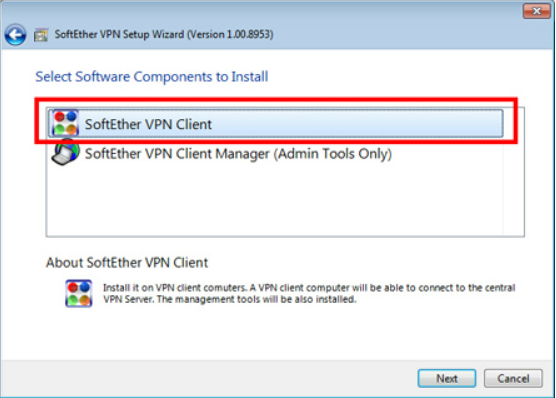
Install VPN Gate Client Plugin to SoftEther VPN Client. It will enable you to connect to any of our Public VPN Relay Servers of VPN Gate in a snap. It has a better throughput than L2TP, OpenVPN or SSTP. This program files are digitally signed by a certificate issued by GlobalSign. The binary file has a countersignature issued by Symantec.
Make sure you use the latest version. Update VPN Gate Client to the latest version whenever your goverment’s firewall exhibits strange errors disrupting VPN Gate’s networks.
Users are recommended to bookmark the mirror links shown here. Check it out if www.vpngate.net (this site) becomes unreachable due to strange errors your government’s firewall may cause. VPN Gate Client Plug-in includes VPN Gate Relay Service. It is disabled by default. You can activate it manually.
"FREE" Download HideMy.name VPN for PC
Full Technical Details
- Category
- VPN
- This is
- Latest
- License
- Freeware
- Runs On
- Windows 10, Windows 11 (64 Bit, 32 Bit, ARM64)
- Size
- 55 Mb
- Updated & Verified
"Now" Get Surf Anonymous Free for PC
Download and Install Guide
How to download and install SoftEther VPNGate Client Plugin on Windows 11?
-
This step-by-step guide will assist you in downloading and installing SoftEther VPNGate Client Plugin on windows 11.
- First of all, download the latest version of SoftEther VPNGate Client Plugin from filehonor.com. You can find all available download options for your PC and laptop in this download page.
- Then, choose your suitable installer (64 bit, 32 bit, portable, offline, .. itc) and save it to your device.
- After that, start the installation process by a double click on the downloaded setup installer.
- Now, a screen will appear asking you to confirm the installation. Click, yes.
- Finally, follow the instructions given by the installer until you see a confirmation of a successful installation. Usually, a Finish Button and "installation completed successfully" message.
- (Optional) Verify the Download (for Advanced Users): This step is optional but recommended for advanced users. Some browsers offer the option to verify the downloaded file's integrity. This ensures you haven't downloaded a corrupted file. Check your browser's settings for download verification if interested.
Congratulations! You've successfully downloaded SoftEther VPNGate Client Plugin. Once the download is complete, you can proceed with installing it on your computer.
How to make SoftEther VPNGate Client Plugin the default VPN app for Windows 11?
- Open Windows 11 Start Menu.
- Then, open settings.
- Navigate to the Apps section.
- After that, navigate to the Default Apps section.
- Click on the category you want to set SoftEther VPNGate Client Plugin as the default app for - VPN - and choose SoftEther VPNGate Client Plugin from the list.
Why To Download SoftEther VPNGate Client Plugin from FileHonor?
- Totally Free: you don't have to pay anything to download from FileHonor.com.
- Clean: No viruses, No Malware, and No any harmful codes.
- SoftEther VPNGate Client Plugin Latest Version: All apps and games are updated to their most recent versions.
- Direct Downloads: FileHonor does its best to provide direct and fast downloads from the official software developers.
- No Third Party Installers: Only direct download to the setup files, no ad-based installers.
- Windows 11 Compatible.
- SoftEther VPNGate Client Plugin Most Setup Variants: online, offline, portable, 64 bit and 32 bit setups (whenever available*).
Uninstall Guide
How to uninstall (remove) SoftEther VPNGate Client Plugin from Windows 11?
-
Follow these instructions for a proper removal:
- Open Windows 11 Start Menu.
- Then, open settings.
- Navigate to the Apps section.
- Search for SoftEther VPNGate Client Plugin in the apps list, click on it, and then, click on the uninstall button.
- Finally, confirm and you are done.
Disclaimer
SoftEther VPNGate Client Plugin is developed and published by SoftEther Project, filehonor.com is not directly affiliated with SoftEther Project.
filehonor is against piracy and does not provide any cracks, keygens, serials or patches for any software listed here.
We are DMCA-compliant and you can request removal of your software from being listed on our website through our contact page.













