SMPlayer 64 bit Download for PC Windows 11
SMPlayer Download for Windows PC
SMPlayer free download for Windows 11 64 bit and 32 bit. Install SMPlayer latest official version 2025 for PC and laptop from FileHonor.
Free Media Player with built-in codecs. Play all audio and video formats with support for Chromecast!
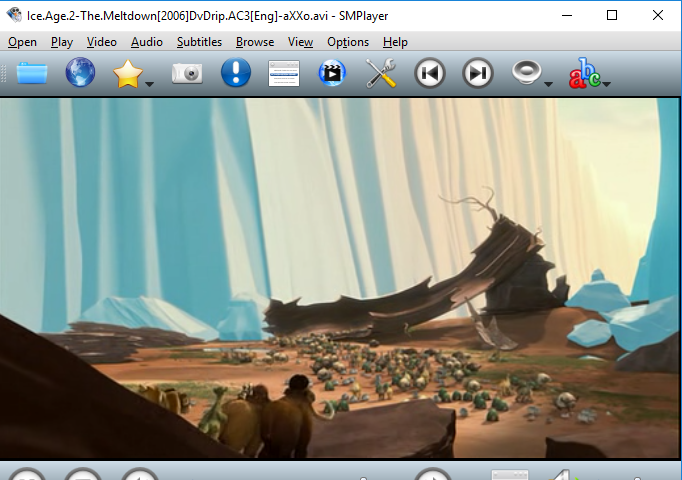
SMPlayer is a free Media Player with built-in codecs. Play all audio and video formats with support for Chromecast. It can play virtually all video and audio formats. Start to watch a movie but you have to leave!… don’t worry, when you open that movie again it will be resumed at the same point you left it, and with the same settings: audio track, subtitles, volume…
Key Features
Play all media formats
SMPlayer supports the most known formats and codecs: avi, mp4, mkv, mpeg, mov, divx, h.264… you can play all of them, thanks to its built-in codecs. You don’t need to find and install third party codecs.
Support for YouTube: Play YouTube videos and it’s also available an optional plugin to search for YouTube videos.
Subtitles download: Can search and download subtitles from
Free and open source
Skins: Comes with several skins and icon themes, so you can easily change the look of the player.
"FREE" Download QuickTime Player for PC
Full Technical Details
- Category
- Video Players
- This is
- Latest
- License
- Freeware
- Runs On
- Windows 10, Windows 11 (64 Bit, 32 Bit, ARM64)
- Size
- 37+ Mb
- Updated & Verified
Download and Install Guide
How to download and install SMPlayer on Windows 11?
-
This step-by-step guide will assist you in downloading and installing SMPlayer on windows 11.
- First of all, download the latest version of SMPlayer from filehonor.com. You can find all available download options for your PC and laptop in this download page.
- Then, choose your suitable installer (64 bit, 32 bit, portable, offline, .. itc) and save it to your device.
- After that, start the installation process by a double click on the downloaded setup installer.
- Now, a screen will appear asking you to confirm the installation. Click, yes.
- Finally, follow the instructions given by the installer until you see a confirmation of a successful installation. Usually, a Finish Button and "installation completed successfully" message.
- (Optional) Verify the Download (for Advanced Users): This step is optional but recommended for advanced users. Some browsers offer the option to verify the downloaded file's integrity. This ensures you haven't downloaded a corrupted file. Check your browser's settings for download verification if interested.
Congratulations! You've successfully downloaded SMPlayer. Once the download is complete, you can proceed with installing it on your computer.
How to make SMPlayer the default Video Players app for Windows 11?
- Open Windows 11 Start Menu.
- Then, open settings.
- Navigate to the Apps section.
- After that, navigate to the Default Apps section.
- Click on the category you want to set SMPlayer as the default app for - Video Players - and choose SMPlayer from the list.
Why To Download SMPlayer from FileHonor?
- Totally Free: you don't have to pay anything to download from FileHonor.com.
- Clean: No viruses, No Malware, and No any harmful codes.
- SMPlayer Latest Version: All apps and games are updated to their most recent versions.
- Direct Downloads: FileHonor does its best to provide direct and fast downloads from the official software developers.
- No Third Party Installers: Only direct download to the setup files, no ad-based installers.
- Windows 11 Compatible.
- SMPlayer Most Setup Variants: online, offline, portable, 64 bit and 32 bit setups (whenever available*).
Uninstall Guide
How to uninstall (remove) SMPlayer from Windows 11?
-
Follow these instructions for a proper removal:
- Open Windows 11 Start Menu.
- Then, open settings.
- Navigate to the Apps section.
- Search for SMPlayer in the apps list, click on it, and then, click on the uninstall button.
- Finally, confirm and you are done.
Disclaimer
SMPlayer is developed and published by Ricardo Villalba, filehonor.com is not directly affiliated with Ricardo Villalba.
filehonor is against piracy and does not provide any cracks, keygens, serials or patches for any software listed here.
We are DMCA-compliant and you can request removal of your software from being listed on our website through our contact page.













