Skype 64 bit Download for PC Windows 11
Skype Download for Windows PC
Skype free download for Windows 11 64 bit and 32 bit. Install Skype latest official version 2025 for PC and laptop from FileHonor.
Free voice and video calls in addition to instant messaging.
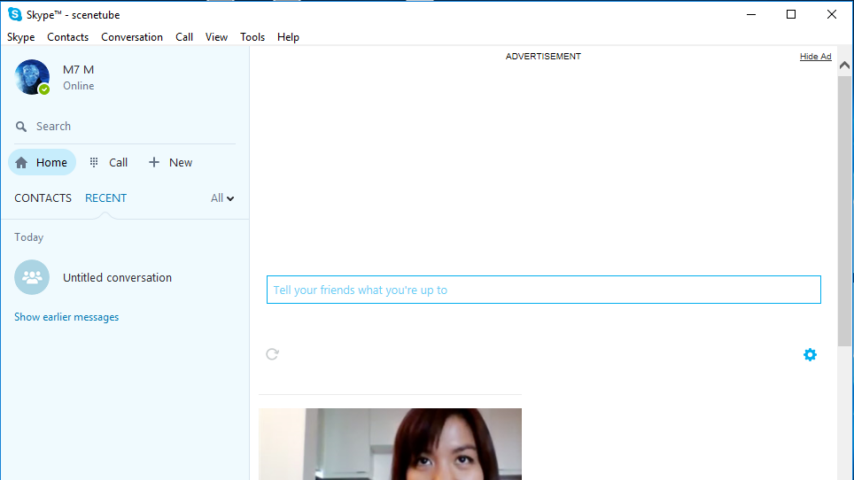
Skype is an IM (instant Messenger), VOIP, voice and video calling app from Microsoft. With Skype you can; Skype to Skype calls, Group video calls, Instant messaging, Send texts (SMS), Call phone numbers and File & Screen Sharing. Connect with your loved friends and family wherever you are.
https://youtu.be/j7SxypblIlw
Skype Key Features
Skype to Skype calls: Video or voice call anyone in the world, for free. Skype to Skype calls are always free, whether you’re calling home or looking for free international calls.
Group video calls: Bring family and friends together on a free group video call.
Instant messaging: IM your Saturday night plans with the gang, catch-up with family, or send messages to a colleague – all for free.
Send texts (SMS): Send text messages directly from Skype. Discover a quick, simple way to text (SMS) anytime, anywhere – it’s especially great value for texting abroad.
Call phone numbers: See how easy it is to reach local businesses or friends who arent online.Low domestic and international calling rates, and no peak times.
File & Screen Sharing: Give great presentations online or show grandma how easy it is to use Skype. Share files online with multiple contacts during a voice, video, or group call and in an instant message. Whatever suits you.
Other Features: Skype Manager, Skype for Outlook.com, Skype Connect, Share Button, Skype Translator, Skype extension and more.
"FREE" Download X-Lite Softphone for PC
Full Technical Details
- Category
- Social
- This is
- Latest
- License
- Freeware
- Runs On
- Windows 10, Windows 11 (64 Bit, 32 Bit, ARM64)
- Size
- 64 Mb
- Updated & Verified
"Now" Get Kerio Connect for PC
Download and Install Guide
How to download and install Skype on Windows 11?
-
This step-by-step guide will assist you in downloading and installing Skype on windows 11.
- First of all, download the latest version of Skype from filehonor.com. You can find all available download options for your PC and laptop in this download page.
- Then, choose your suitable installer (64 bit, 32 bit, portable, offline, .. itc) and save it to your device.
- After that, start the installation process by a double click on the downloaded setup installer.
- Now, a screen will appear asking you to confirm the installation. Click, yes.
- Finally, follow the instructions given by the installer until you see a confirmation of a successful installation. Usually, a Finish Button and "installation completed successfully" message.
- (Optional) Verify the Download (for Advanced Users): This step is optional but recommended for advanced users. Some browsers offer the option to verify the downloaded file's integrity. This ensures you haven't downloaded a corrupted file. Check your browser's settings for download verification if interested.
Congratulations! You've successfully downloaded Skype. Once the download is complete, you can proceed with installing it on your computer.
How to make Skype the default Social app for Windows 11?
- Open Windows 11 Start Menu.
- Then, open settings.
- Navigate to the Apps section.
- After that, navigate to the Default Apps section.
- Click on the category you want to set Skype as the default app for - Social - and choose Skype from the list.
Why To Download Skype from FileHonor?
- Totally Free: you don't have to pay anything to download from FileHonor.com.
- Clean: No viruses, No Malware, and No any harmful codes.
- Skype Latest Version: All apps and games are updated to their most recent versions.
- Direct Downloads: FileHonor does its best to provide direct and fast downloads from the official software developers.
- No Third Party Installers: Only direct download to the setup files, no ad-based installers.
- Windows 11 Compatible.
- Skype Most Setup Variants: online, offline, portable, 64 bit and 32 bit setups (whenever available*).
Uninstall Guide
How to uninstall (remove) Skype from Windows 11?
-
Follow these instructions for a proper removal:
- Open Windows 11 Start Menu.
- Then, open settings.
- Navigate to the Apps section.
- Search for Skype in the apps list, click on it, and then, click on the uninstall button.
- Finally, confirm and you are done.
Disclaimer
Skype is developed and published by Skype, filehonor.com is not directly affiliated with Skype.
filehonor is against piracy and does not provide any cracks, keygens, serials or patches for any software listed here.
We are DMCA-compliant and you can request removal of your software from being listed on our website through our contact page.













