MailStyler 64 bit Download for PC Windows 11
MailStyler Download for Windows PC
MailStyler free download for Windows 11 64 bit and 32 bit. Install MailStyler latest official version 2025 for PC and laptop from FileHonor.
MailStyler is a powerful email editor and newsletter creation software to build perfect HTML email templates with a simple series of drag and drops.
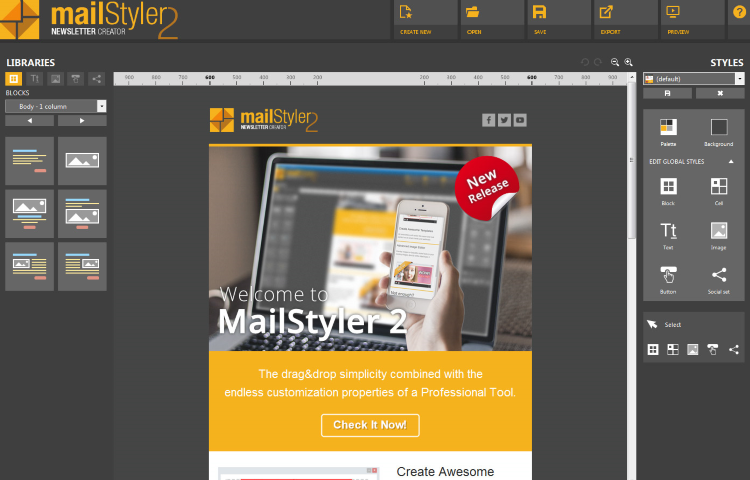
MailStyler is a powerful email editor and newsletter creation software to build perfect HTML email templates with a simple series of drag and drops. The only drag-and-drop editor that lets you create a newsletter dynamically, interactively and incredibly quickly. Responsive templates always look impeccable on every email client.
MailStyler Main Pros
Create
Choose between default items or custom items and drop them into your work area. Building your newsletter has never been so easy.
Customize
Change colors, images and the content layout. Work like a professional graphic designer with a very intuitive dashboard that’s simple for everyone.
Export
Save your newsletter and export it into your favorite email marketing programs. Your files will always be lightweight with an impeccable design in every email client.
Full Technical Details
- Category
- Social
- This is
- Latest
- License
- Free Trial
- Runs On
- Windows 10, Windows 11 (64 Bit, 32 Bit, ARM64)
- Size
- 105 Mb
- Updated & Verified
"Now" Get Hangouts Chat for PC
Download and Install Guide
How to download and install MailStyler on Windows 11?
-
This step-by-step guide will assist you in downloading and installing MailStyler on windows 11.
- First of all, download the latest version of MailStyler from filehonor.com. You can find all available download options for your PC and laptop in this download page.
- Then, choose your suitable installer (64 bit, 32 bit, portable, offline, .. itc) and save it to your device.
- After that, start the installation process by a double click on the downloaded setup installer.
- Now, a screen will appear asking you to confirm the installation. Click, yes.
- Finally, follow the instructions given by the installer until you see a confirmation of a successful installation. Usually, a Finish Button and "installation completed successfully" message.
- (Optional) Verify the Download (for Advanced Users): This step is optional but recommended for advanced users. Some browsers offer the option to verify the downloaded file's integrity. This ensures you haven't downloaded a corrupted file. Check your browser's settings for download verification if interested.
Congratulations! You've successfully downloaded MailStyler. Once the download is complete, you can proceed with installing it on your computer.
How to make MailStyler the default Social app for Windows 11?
- Open Windows 11 Start Menu.
- Then, open settings.
- Navigate to the Apps section.
- After that, navigate to the Default Apps section.
- Click on the category you want to set MailStyler as the default app for - Social - and choose MailStyler from the list.
Why To Download MailStyler from FileHonor?
- Totally Free: you don't have to pay anything to download from FileHonor.com.
- Clean: No viruses, No Malware, and No any harmful codes.
- MailStyler Latest Version: All apps and games are updated to their most recent versions.
- Direct Downloads: FileHonor does its best to provide direct and fast downloads from the official software developers.
- No Third Party Installers: Only direct download to the setup files, no ad-based installers.
- Windows 11 Compatible.
- MailStyler Most Setup Variants: online, offline, portable, 64 bit and 32 bit setups (whenever available*).
Uninstall Guide
How to uninstall (remove) MailStyler from Windows 11?
-
Follow these instructions for a proper removal:
- Open Windows 11 Start Menu.
- Then, open settings.
- Navigate to the Apps section.
- Search for MailStyler in the apps list, click on it, and then, click on the uninstall button.
- Finally, confirm and you are done.
Disclaimer
MailStyler is developed and published by Newsletter Creator, filehonor.com is not directly affiliated with Newsletter Creator.
filehonor is against piracy and does not provide any cracks, keygens, serials or patches for any software listed here.
We are DMCA-compliant and you can request removal of your software from being listed on our website through our contact page.













