Signal Desktop 64 bit Download for PC Windows 11
Signal Desktop Download for Windows PC
Signal Desktop free download for Windows 11 64 bit and 32 bit. Install Signal Desktop latest official version 2025 for PC and laptop from FileHonor.
Make crystal-clear voice and video calls to people who live across town, or across the ocean, with no long-distance charges.
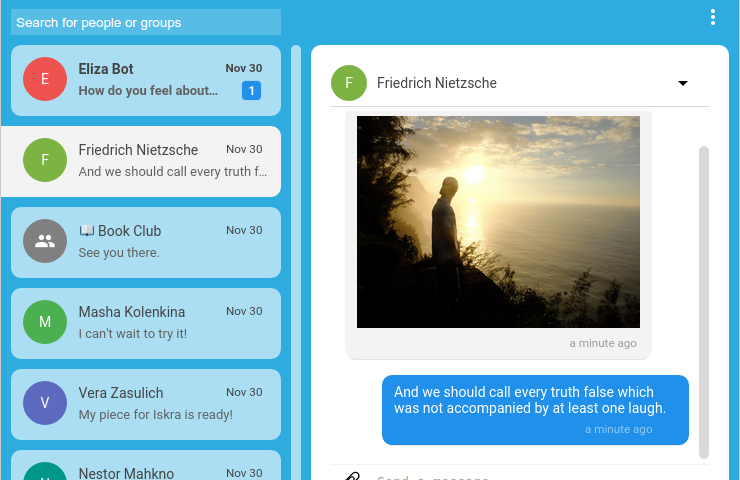
Signal Desktop enables you to make crystal-clear voice and video calls to people who live across town, or across the ocean, with no long-distance charges. Send high-quality group, text, voice, video, document, and picture messages anywhere in the world without SMS or MMS fees.
Signal messages and calls are always end-to-end encrypted and painstakingly engineered to keep your communication safe. We can’t read your messages or see your calls, and no one else can either. Keep your chat history tidy with messages that you can set to disappear. Choose different disappearing message intervals for each conversation. Everyone in the thread shares the same setting. Good memories will last even if the words vanish.
Signal is made for you. As an Open Source project supported by grants and donations, Signal can put users first. There are no ads, no affiliate marketers, no creepy tracking. Just open technology for a fast, simple, and secure messaging experience. The way it should be.
"FREE" Download AlterCam for PC
Full Technical Details
- Category
- Social
- This is
- Latest
- License
- Freeware
- Runs On
- Windows 10, Windows 11 (64 Bit, 32 Bit, ARM64)
- Size
- 82 Mb
- Updated & Verified
Download and Install Guide
How to download and install Signal Desktop on Windows 11?
-
This step-by-step guide will assist you in downloading and installing Signal Desktop on windows 11.
- First of all, download the latest version of Signal Desktop from filehonor.com. You can find all available download options for your PC and laptop in this download page.
- Then, choose your suitable installer (64 bit, 32 bit, portable, offline, .. itc) and save it to your device.
- After that, start the installation process by a double click on the downloaded setup installer.
- Now, a screen will appear asking you to confirm the installation. Click, yes.
- Finally, follow the instructions given by the installer until you see a confirmation of a successful installation. Usually, a Finish Button and "installation completed successfully" message.
- (Optional) Verify the Download (for Advanced Users): This step is optional but recommended for advanced users. Some browsers offer the option to verify the downloaded file's integrity. This ensures you haven't downloaded a corrupted file. Check your browser's settings for download verification if interested.
Congratulations! You've successfully downloaded Signal Desktop. Once the download is complete, you can proceed with installing it on your computer.
How to make Signal Desktop the default Social app for Windows 11?
- Open Windows 11 Start Menu.
- Then, open settings.
- Navigate to the Apps section.
- After that, navigate to the Default Apps section.
- Click on the category you want to set Signal Desktop as the default app for - Social - and choose Signal Desktop from the list.
Why To Download Signal Desktop from FileHonor?
- Totally Free: you don't have to pay anything to download from FileHonor.com.
- Clean: No viruses, No Malware, and No any harmful codes.
- Signal Desktop Latest Version: All apps and games are updated to their most recent versions.
- Direct Downloads: FileHonor does its best to provide direct and fast downloads from the official software developers.
- No Third Party Installers: Only direct download to the setup files, no ad-based installers.
- Windows 11 Compatible.
- Signal Desktop Most Setup Variants: online, offline, portable, 64 bit and 32 bit setups (whenever available*).
Uninstall Guide
How to uninstall (remove) Signal Desktop from Windows 11?
-
Follow these instructions for a proper removal:
- Open Windows 11 Start Menu.
- Then, open settings.
- Navigate to the Apps section.
- Search for Signal Desktop in the apps list, click on it, and then, click on the uninstall button.
- Finally, confirm and you are done.
Disclaimer
Signal Desktop is developed and published by Signal Messenger, filehonor.com is not directly affiliated with Signal Messenger.
filehonor is against piracy and does not provide any cracks, keygens, serials or patches for any software listed here.
We are DMCA-compliant and you can request removal of your software from being listed on our website through our contact page.













