Should I Remove It 64 bit Download for PC Windows 11
Should I Remove It Download for Windows PC
Should I Remove It free download for Windows 11 64 bit and 32 bit. Install Should I Remove It latest official version 2025 for PC and laptop from FileHonor.
Helps you decide what programs they should remove from their PC.
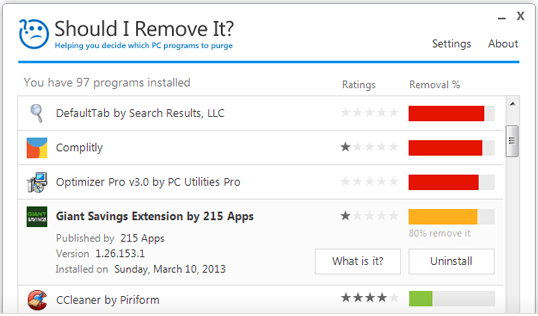
Should I Remove It helps you purge your pc of program clutter, take the guesswork out of removing unwanted pc programs. It is a very simple but extremely powerful Windows application that helps users, both technical and non technical, decide what programs they should remove from their PC. This typically includes finding and removing all sorts of crapware and bloatware such as adware, spyware, toolbars, bundled unwanted applications as well as many forms of malware.
The program is very lightweight and extremely fast. Should I Remove It? simply scans your computer for all its’ installed programs and then ranks what should be removed by leveraging the wisdom of the crowd (and of course our technical experts) to determine what should not be installed.
Pros
Should I remove it?
Ever open up the Windows Add/Remove Programs app and are just utterly overwhelmed? Well, don’t worry, we are here to help.
Remove crapware
Quickly locate and remove unwanted programs including adware, toolbars, bloatware, crapware and other junk.
"FREE" Download Avira Total Security Suite for PC
Full Technical Details
- Category
- Antivirus and Security
- This is
- Latest
- License
- Freeware
- Runs On
- Windows 10, Windows 11 (64 Bit, 32 Bit, ARM64)
- Size
- 1+ Mb
- Updated & Verified
"Now" Get McAfee Stinger for PC
Download and Install Guide
How to download and install Should I Remove It on Windows 11?
-
This step-by-step guide will assist you in downloading and installing Should I Remove It on windows 11.
- First of all, download the latest version of Should I Remove It from filehonor.com. You can find all available download options for your PC and laptop in this download page.
- Then, choose your suitable installer (64 bit, 32 bit, portable, offline, .. itc) and save it to your device.
- After that, start the installation process by a double click on the downloaded setup installer.
- Now, a screen will appear asking you to confirm the installation. Click, yes.
- Finally, follow the instructions given by the installer until you see a confirmation of a successful installation. Usually, a Finish Button and "installation completed successfully" message.
- (Optional) Verify the Download (for Advanced Users): This step is optional but recommended for advanced users. Some browsers offer the option to verify the downloaded file's integrity. This ensures you haven't downloaded a corrupted file. Check your browser's settings for download verification if interested.
Congratulations! You've successfully downloaded Should I Remove It. Once the download is complete, you can proceed with installing it on your computer.
How to make Should I Remove It the default Antivirus and Security app for Windows 11?
- Open Windows 11 Start Menu.
- Then, open settings.
- Navigate to the Apps section.
- After that, navigate to the Default Apps section.
- Click on the category you want to set Should I Remove It as the default app for - Antivirus and Security - and choose Should I Remove It from the list.
Why To Download Should I Remove It from FileHonor?
- Totally Free: you don't have to pay anything to download from FileHonor.com.
- Clean: No viruses, No Malware, and No any harmful codes.
- Should I Remove It Latest Version: All apps and games are updated to their most recent versions.
- Direct Downloads: FileHonor does its best to provide direct and fast downloads from the official software developers.
- No Third Party Installers: Only direct download to the setup files, no ad-based installers.
- Windows 11 Compatible.
- Should I Remove It Most Setup Variants: online, offline, portable, 64 bit and 32 bit setups (whenever available*).
Uninstall Guide
How to uninstall (remove) Should I Remove It from Windows 11?
-
Follow these instructions for a proper removal:
- Open Windows 11 Start Menu.
- Then, open settings.
- Navigate to the Apps section.
- Search for Should I Remove It in the apps list, click on it, and then, click on the uninstall button.
- Finally, confirm and you are done.
Disclaimer
Should I Remove It is developed and published by Reason, filehonor.com is not directly affiliated with Reason.
filehonor is against piracy and does not provide any cracks, keygens, serials or patches for any software listed here.
We are DMCA-compliant and you can request removal of your software from being listed on our website through our contact page.













