Shining Blu-ray Player 64 bit Download for PC Windows 11
Shining Blu-ray Player Download for Windows PC
Shining Blu-ray Player free download for Windows 11 64 bit and 32 bit. Install Shining Blu-ray Player latest official version 2025 for PC and laptop from FileHonor.
All-in-one Blu-ray Player, DVD Player, HD Video Player, 4K UHD Player, 3D Video Player, SD Video Player and All Music Player software.
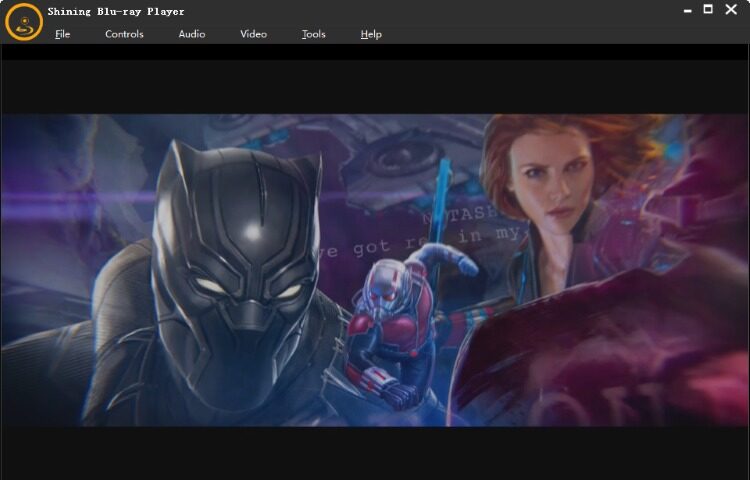
Shining Blu-ray Player is an all-in-one Blu-ray Player, DVD Player, HD Video Player, 4K UHD Player, 3D Video Player, SD Video Player and All Music Player software. It plays Blu-ray Discs, Blu-ray ISO files, Blu-ray folders directly and perfectly output up to 1080p High Definition quality without loss.
Supported File Types
Blu-ray: BD-R 1.1/BD-RE 2.1, BD-R 2.0/BD-RE 3.0, BDROM 2.2, BD-J, Blu-ray disc, Blu-ray ISO File
DVD: DVD-Video, DVD-VR, DVD+VR, DVD disc, IFO file, DVD ISO File
SD/HD Videos: TS, MTS, M2TS, MXF, TRP, TP, MP4, M4V, QT, MOV, MPG, MPEG, MPEG2, MPEG4, MJPG, MJPEG, AVI, 3GP, 3G2, FLV, MOD, TOD, RM, RMVB, WMV, ASF, MKV, SWF, F4V, VOB, DAT, DV, DIF, OGM, WTV, DVR-MS, Bink video and WebM.
Music Files: FLAC, WAV, WMA, AAC, ALAC, AC3, AIFF, AMR, AU, MP3, MP2, M4A, MKA and OGG.
"FREE" Download AVS Media Player for PC
Full Technical Details
- Category
- Video Players
- This is
- Latest
- License
- Free Trial
- Runs On
- Windows 10, Windows 11 (64 Bit, 32 Bit, ARM64)
- Size
- 34 Mb
- Updated & Verified
Download and Install Guide
How to download and install Shining Blu-ray Player on Windows 11?
-
This step-by-step guide will assist you in downloading and installing Shining Blu-ray Player on windows 11.
- First of all, download the latest version of Shining Blu-ray Player from filehonor.com. You can find all available download options for your PC and laptop in this download page.
- Then, choose your suitable installer (64 bit, 32 bit, portable, offline, .. itc) and save it to your device.
- After that, start the installation process by a double click on the downloaded setup installer.
- Now, a screen will appear asking you to confirm the installation. Click, yes.
- Finally, follow the instructions given by the installer until you see a confirmation of a successful installation. Usually, a Finish Button and "installation completed successfully" message.
- (Optional) Verify the Download (for Advanced Users): This step is optional but recommended for advanced users. Some browsers offer the option to verify the downloaded file's integrity. This ensures you haven't downloaded a corrupted file. Check your browser's settings for download verification if interested.
Congratulations! You've successfully downloaded Shining Blu-ray Player. Once the download is complete, you can proceed with installing it on your computer.
How to make Shining Blu-ray Player the default Video Players app for Windows 11?
- Open Windows 11 Start Menu.
- Then, open settings.
- Navigate to the Apps section.
- After that, navigate to the Default Apps section.
- Click on the category you want to set Shining Blu-ray Player as the default app for - Video Players - and choose Shining Blu-ray Player from the list.
Why To Download Shining Blu-ray Player from FileHonor?
- Totally Free: you don't have to pay anything to download from FileHonor.com.
- Clean: No viruses, No Malware, and No any harmful codes.
- Shining Blu-ray Player Latest Version: All apps and games are updated to their most recent versions.
- Direct Downloads: FileHonor does its best to provide direct and fast downloads from the official software developers.
- No Third Party Installers: Only direct download to the setup files, no ad-based installers.
- Windows 11 Compatible.
- Shining Blu-ray Player Most Setup Variants: online, offline, portable, 64 bit and 32 bit setups (whenever available*).
Uninstall Guide
How to uninstall (remove) Shining Blu-ray Player from Windows 11?
-
Follow these instructions for a proper removal:
- Open Windows 11 Start Menu.
- Then, open settings.
- Navigate to the Apps section.
- Search for Shining Blu-ray Player in the apps list, click on it, and then, click on the uninstall button.
- Finally, confirm and you are done.
Disclaimer
Shining Blu-ray Player is developed and published by ShiningSoft, filehonor.com is not directly affiliated with ShiningSoft.
filehonor is against piracy and does not provide any cracks, keygens, serials or patches for any software listed here.
We are DMCA-compliant and you can request removal of your software from being listed on our website through our contact page.













