Seed4me VPN 64 bit Download for PC Windows 11
Seed4me VPN Download for Windows PC
Seed4me VPN free download for Windows 11 64 bit and 32 bit. Install Seed4me VPN latest official version 2025 for PC and laptop from FileHonor.
Provide secure and reliable way to surf Internet without borders.
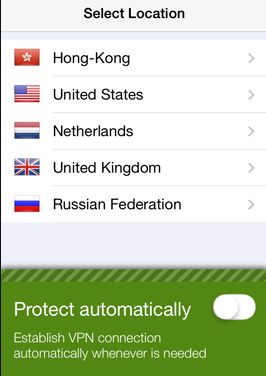
Encrypted Wi-Fi connection
Our private encryption ‘tunnel’ prevents hackers from stealing your data via public/open WiFi ‘hotspot’ networks. Secure your WiFi and privacy.
Private, anonymous browsing
Browse the web anonymously and privately. Your internet connection will look like it originates from a different location. Use it to unblock and anonymize your access to geo-restricted web content.
Choose country
If you travel and need web access from different locations, you may find some sites blocked, but you can unblock websites. Use our servers located in multiple countries (e.g. UK, USA, etc.) to access more web content from your phone, as your shown geo-IP address will be different from the real one.
Automatic VPN reconnect
Do not worry about leaking your data. VPN can be turned on in automatic mode to establish a VPN connection right before any data is sent to the Internet.
"FREE" Download Tor Browser for PC
Full Technical Details
- Category
- VPN
- This is
- Latest
- License
- Free Trial
- Runs On
- Windows 10, Windows 11 (64 Bit, 32 Bit, ARM64)
- Size
- 11 Mb
- Updated & Verified
Download and Install Guide
How to download and install Seed4me VPN on Windows 11?
-
This step-by-step guide will assist you in downloading and installing Seed4me VPN on windows 11.
- First of all, download the latest version of Seed4me VPN from filehonor.com. You can find all available download options for your PC and laptop in this download page.
- Then, choose your suitable installer (64 bit, 32 bit, portable, offline, .. itc) and save it to your device.
- After that, start the installation process by a double click on the downloaded setup installer.
- Now, a screen will appear asking you to confirm the installation. Click, yes.
- Finally, follow the instructions given by the installer until you see a confirmation of a successful installation. Usually, a Finish Button and "installation completed successfully" message.
- (Optional) Verify the Download (for Advanced Users): This step is optional but recommended for advanced users. Some browsers offer the option to verify the downloaded file's integrity. This ensures you haven't downloaded a corrupted file. Check your browser's settings for download verification if interested.
Congratulations! You've successfully downloaded Seed4me VPN. Once the download is complete, you can proceed with installing it on your computer.
How to make Seed4me VPN the default VPN app for Windows 11?
- Open Windows 11 Start Menu.
- Then, open settings.
- Navigate to the Apps section.
- After that, navigate to the Default Apps section.
- Click on the category you want to set Seed4me VPN as the default app for - VPN - and choose Seed4me VPN from the list.
Why To Download Seed4me VPN from FileHonor?
- Totally Free: you don't have to pay anything to download from FileHonor.com.
- Clean: No viruses, No Malware, and No any harmful codes.
- Seed4me VPN Latest Version: All apps and games are updated to their most recent versions.
- Direct Downloads: FileHonor does its best to provide direct and fast downloads from the official software developers.
- No Third Party Installers: Only direct download to the setup files, no ad-based installers.
- Windows 11 Compatible.
- Seed4me VPN Most Setup Variants: online, offline, portable, 64 bit and 32 bit setups (whenever available*).
Uninstall Guide
How to uninstall (remove) Seed4me VPN from Windows 11?
-
Follow these instructions for a proper removal:
- Open Windows 11 Start Menu.
- Then, open settings.
- Navigate to the Apps section.
- Search for Seed4me VPN in the apps list, click on it, and then, click on the uninstall button.
- Finally, confirm and you are done.
Disclaimer
Seed4me VPN is developed and published by S4M Tech, filehonor.com is not directly affiliated with S4M Tech.
filehonor is against piracy and does not provide any cracks, keygens, serials or patches for any software listed here.
We are DMCA-compliant and you can request removal of your software from being listed on our website through our contact page.













