Scientific Toolworks Understand 64 bit Download for PC Windows 11
Scientific Toolworks Understand Download for Windows PC
Scientific Toolworks Understand free download for Windows 11 64 bit and 32 bit. Install Scientific Toolworks Understand latest official version 2025 for PC and laptop from FileHonor.
Customisable integrated development environment that enables static code analysis through an array of visuals, documentation, and metric tools.
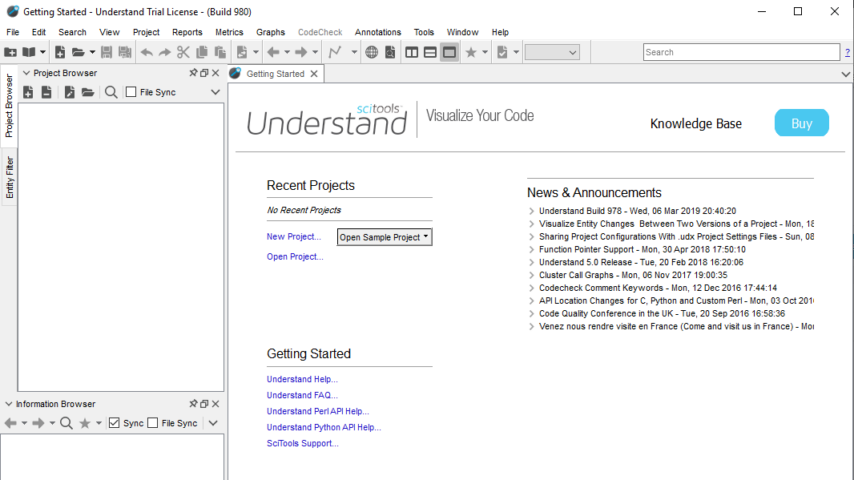
Scientific Toolworks Understand is a customisable integrated development environment that enables static code analysis through an array of visuals, documentation, and metric tools. It was built to help software developers comprehend, maintain, and document their source code.
Understand provides you with pertinent information regarding your code. Quickly see all information on functions, classes, variables, etc., how they are used, called, modified, and interacted with. Easily see call trees, metrics, references and any other information you would want to know about your code.
Key Features
Metrics & Reports
Understand is very efficient at collecting metrics about the code and providing different ways for you to view it. There is a substantial collection of standard metrics quickly available as well as options for writing your own custom metrics when we don’t cover exactly what you need.
Graphing
Understand offers graphs that allow you to see how your code connects (dependencies), how it flows (control flow graphs), what functions call other functions (call graphs), and many more. There are many customization options to easily allow you to display only what you are interested in seeing so the graph is best suited to what you need.
Standards Testing
Understand provides a way to check your code using published coding standards, or your own custom standards. These checks can be used to verify naming guidelines, metric requirements, published best practices, or any other rules or conventions that are important for your team.
Dependency Analysis
See all the dependencies in your code and how they connect. See these dependencies using Understand’s interactive graph or using the textual Dependency Browser. Both allow you to see all dependencies quickly and easily at a high level or dig in and get the details.
Editor
Understand’s powerful editor is a full modern programming GUI that incorporates all the modern features you would expect. It is designed from the ground-up for multi-monitor use and it includes tabs, tab groups, docking, syntax colorization, auto-completion, and syntax-based collapsing and folding just to name a few.
Search
Multiple options are available for searching in Understand. For instant results, use our “Instant Search” feature which provides results before you are even done typing. Understand also provides search options for more customized and complicated searches, such as Regular Expression and Wildcard searches.
"FREE" Download VPSrobots for PC
Full Technical Details
- Category
- Code Editors and Development
- This is
- Latest
- License
- Free Trial
- Runs On
- Windows 10, Windows 11 (64 Bit, 32 Bit, ARM64)
- Size
- 138 Mb
- Updated & Verified
Download and Install Guide
How to download and install Scientific Toolworks Understand on Windows 11?
-
This step-by-step guide will assist you in downloading and installing Scientific Toolworks Understand on windows 11.
- First of all, download the latest version of Scientific Toolworks Understand from filehonor.com. You can find all available download options for your PC and laptop in this download page.
- Then, choose your suitable installer (64 bit, 32 bit, portable, offline, .. itc) and save it to your device.
- After that, start the installation process by a double click on the downloaded setup installer.
- Now, a screen will appear asking you to confirm the installation. Click, yes.
- Finally, follow the instructions given by the installer until you see a confirmation of a successful installation. Usually, a Finish Button and "installation completed successfully" message.
- (Optional) Verify the Download (for Advanced Users): This step is optional but recommended for advanced users. Some browsers offer the option to verify the downloaded file's integrity. This ensures you haven't downloaded a corrupted file. Check your browser's settings for download verification if interested.
Congratulations! You've successfully downloaded Scientific Toolworks Understand. Once the download is complete, you can proceed with installing it on your computer.
How to make Scientific Toolworks Understand the default Code Editors and Development app for Windows 11?
- Open Windows 11 Start Menu.
- Then, open settings.
- Navigate to the Apps section.
- After that, navigate to the Default Apps section.
- Click on the category you want to set Scientific Toolworks Understand as the default app for - Code Editors and Development - and choose Scientific Toolworks Understand from the list.
Why To Download Scientific Toolworks Understand from FileHonor?
- Totally Free: you don't have to pay anything to download from FileHonor.com.
- Clean: No viruses, No Malware, and No any harmful codes.
- Scientific Toolworks Understand Latest Version: All apps and games are updated to their most recent versions.
- Direct Downloads: FileHonor does its best to provide direct and fast downloads from the official software developers.
- No Third Party Installers: Only direct download to the setup files, no ad-based installers.
- Windows 11 Compatible.
- Scientific Toolworks Understand Most Setup Variants: online, offline, portable, 64 bit and 32 bit setups (whenever available*).
Uninstall Guide
How to uninstall (remove) Scientific Toolworks Understand from Windows 11?
-
Follow these instructions for a proper removal:
- Open Windows 11 Start Menu.
- Then, open settings.
- Navigate to the Apps section.
- Search for Scientific Toolworks Understand in the apps list, click on it, and then, click on the uninstall button.
- Finally, confirm and you are done.
Disclaimer
Scientific Toolworks Understand is developed and published by Scientific Toolworks, filehonor.com is not directly affiliated with Scientific Toolworks.
filehonor is against piracy and does not provide any cracks, keygens, serials or patches for any software listed here.
We are DMCA-compliant and you can request removal of your software from being listed on our website through our contact page.













