RizomUV Virtual Spaces 64 bit Download for PC Windows 11
RizomUV Virtual Spaces Download for Windows PC
RizomUV Virtual Spaces free download for Windows 11 64 bit and 32 bit. Install RizomUV Virtual Spaces latest official version 2025 for PC and laptop from FileHonor.
UV Mapping Software for VFX, Games, Animation, VR.
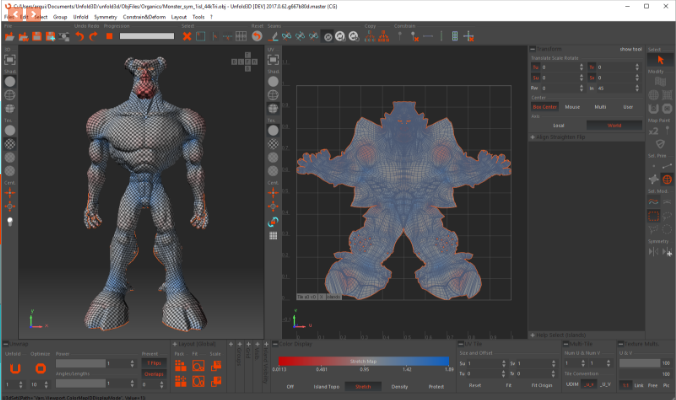
RizomUV Virtual Spaces loads and saves OBJ and FBX files. Material’s polygons groups, smoothing’s polygons groups, and polygons groups, are loaded, exploited, and re-exported. Custom Lua scripts can remote control RizomUV from any other application, or even from a simple text editor, thanks to the script file monitoring feature. It is then so easy to add to your favorite 3D app, custom press buttons to load and save (even launch Autoseams, Unfold, Pack …) to exchange mesh data and automatize partly or fully your unwrapping jobs.
Key Advantages
UNFOLD
As strong as a streamroller, but precise like a Swiss watchmaker. In a few seconds, Unfold turn’s your hundred thousand polygons 3D mesh into a stretch-free and overlap-free flattened UV version.
PACK
Pack finds the best place, orientation and scale for your islands. Millions of combinations are tested so that the wasted space is minimized. Unfold3D’s Pack impresses by its efficiency, it can pack island groups, around locked islands and inside island’s holes.
AUTOSEAMS
Create seams automatically using specific algorithms designed for characters, manufactured objects, trees and large terrains. Only one mouse click and your model will be smartly segmented into several islands.
INTEROPERABILITY
Load and save OBJ and FBX files with poly-materials, poly-groups and smoothing groups. Integrate seamlessly Unfold3D into your workflows using the LUA scripting feature to automatize almost everything.
OPTIMIZE
Optimize is a stretch reducer. It is so precise that engineers from the CAD world use it to design real objects with micrometer precision.
+100 MORE FEATURES
Unfold3D Virtual Space comes with hundred of features specifically created for editing UV maps. Like Flip / Fit to grid and Pixels, Grid Snap etc…
"FREE" Download OpenSCAD for PC
Full Technical Details
- Category
- Photo Apps
- This is
- Latest
- License
- Free Trial
- Runs On
- Windows 10, Windows 11 (64 Bit, 32 Bit, ARM64)
- Size
- 1+ Mb
- Updated & Verified
"Now" Get IconCool Studio for PC
Download and Install Guide
How to download and install RizomUV Virtual Spaces on Windows 11?
-
This step-by-step guide will assist you in downloading and installing RizomUV Virtual Spaces on windows 11.
- First of all, download the latest version of RizomUV Virtual Spaces from filehonor.com. You can find all available download options for your PC and laptop in this download page.
- Then, choose your suitable installer (64 bit, 32 bit, portable, offline, .. itc) and save it to your device.
- After that, start the installation process by a double click on the downloaded setup installer.
- Now, a screen will appear asking you to confirm the installation. Click, yes.
- Finally, follow the instructions given by the installer until you see a confirmation of a successful installation. Usually, a Finish Button and "installation completed successfully" message.
- (Optional) Verify the Download (for Advanced Users): This step is optional but recommended for advanced users. Some browsers offer the option to verify the downloaded file's integrity. This ensures you haven't downloaded a corrupted file. Check your browser's settings for download verification if interested.
Congratulations! You've successfully downloaded RizomUV Virtual Spaces. Once the download is complete, you can proceed with installing it on your computer.
How to make RizomUV Virtual Spaces the default Photo Apps app for Windows 11?
- Open Windows 11 Start Menu.
- Then, open settings.
- Navigate to the Apps section.
- After that, navigate to the Default Apps section.
- Click on the category you want to set RizomUV Virtual Spaces as the default app for - Photo Apps - and choose RizomUV Virtual Spaces from the list.
Why To Download RizomUV Virtual Spaces from FileHonor?
- Totally Free: you don't have to pay anything to download from FileHonor.com.
- Clean: No viruses, No Malware, and No any harmful codes.
- RizomUV Virtual Spaces Latest Version: All apps and games are updated to their most recent versions.
- Direct Downloads: FileHonor does its best to provide direct and fast downloads from the official software developers.
- No Third Party Installers: Only direct download to the setup files, no ad-based installers.
- Windows 11 Compatible.
- RizomUV Virtual Spaces Most Setup Variants: online, offline, portable, 64 bit and 32 bit setups (whenever available*).
Uninstall Guide
How to uninstall (remove) RizomUV Virtual Spaces from Windows 11?
-
Follow these instructions for a proper removal:
- Open Windows 11 Start Menu.
- Then, open settings.
- Navigate to the Apps section.
- Search for RizomUV Virtual Spaces in the apps list, click on it, and then, click on the uninstall button.
- Finally, confirm and you are done.
Disclaimer
RizomUV Virtual Spaces is developed and published by Rizom-Lab, filehonor.com is not directly affiliated with Rizom-Lab.
filehonor is against piracy and does not provide any cracks, keygens, serials or patches for any software listed here.
We are DMCA-compliant and you can request removal of your software from being listed on our website through our contact page.













