Recuva 64 bit Download for PC Windows 11
Recuva Download for Windows PC
Recuva free download for Windows 11 64 bit and 32 bit. Install Recuva latest official version 2025 for PC and laptop from FileHonor.
Top rated free file recovery application. Recover your deleted files quickly and easily.
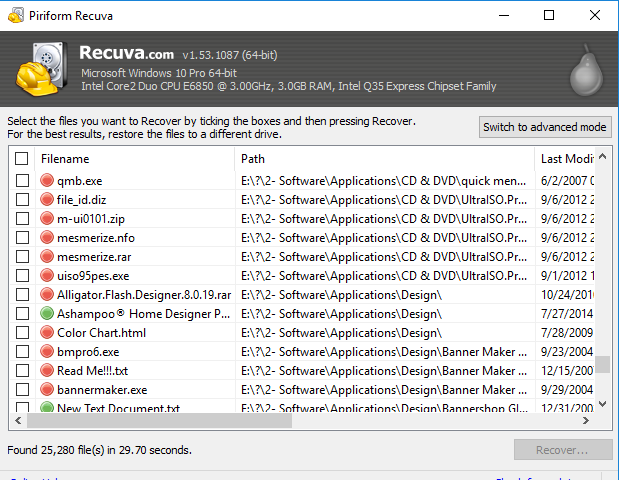
Recuva is a top rated free file recovery application from Piriform Ltd that recover deleted files quickly and easily. You have deleted an important file or document? Lost files after a computer crash? No problem, Recuva recovers any file from your Windows computer, recycle bin, digital camera card, or MP3 player! Recuva can recover pictures, music, documents, videos, emails or any other file type you’ve lost. And it can recover from any rewriteable media you have: memory cards, external hard drives, USB sticks and more!
Recuva Main Features
Deep scan for buried files: with the advanced deep scan mode that scours your drives to find any traces of files you have deleted.
Recovery from damaged disks: recover files from damaged or newly formatted drives. Greater flexibility means greater chance of recovery.
Securely delete files: with Recuva’s secure overwrite feature, use an industry- and military-standard deletion techniques to make sure your files stay erased.
Recuva PROFESSIONAL Advantages over Recuva Free
- Advanced file recovery
- Virtual hard drive support
- Automatic updates
- Premium support
"FREE" Download Wondershare MirrorGo for PC
Full Technical Details
- Category
- Tools
- This is
- Latest
- License
- Freeware
- Runs On
- Windows 10, Windows 11 (64 Bit, 32 Bit, ARM64)
- Size
- 6 Mb
- Updated & Verified
Download and Install Guide
How to download and install Recuva on Windows 11?
-
This step-by-step guide will assist you in downloading and installing Recuva on windows 11.
- First of all, download the latest version of Recuva from filehonor.com. You can find all available download options for your PC and laptop in this download page.
- Then, choose your suitable installer (64 bit, 32 bit, portable, offline, .. itc) and save it to your device.
- After that, start the installation process by a double click on the downloaded setup installer.
- Now, a screen will appear asking you to confirm the installation. Click, yes.
- Finally, follow the instructions given by the installer until you see a confirmation of a successful installation. Usually, a Finish Button and "installation completed successfully" message.
- (Optional) Verify the Download (for Advanced Users): This step is optional but recommended for advanced users. Some browsers offer the option to verify the downloaded file's integrity. This ensures you haven't downloaded a corrupted file. Check your browser's settings for download verification if interested.
Congratulations! You've successfully downloaded Recuva. Once the download is complete, you can proceed with installing it on your computer.
How to make Recuva the default Tools app for Windows 11?
- Open Windows 11 Start Menu.
- Then, open settings.
- Navigate to the Apps section.
- After that, navigate to the Default Apps section.
- Click on the category you want to set Recuva as the default app for - Tools - and choose Recuva from the list.
Why To Download Recuva from FileHonor?
- Totally Free: you don't have to pay anything to download from FileHonor.com.
- Clean: No viruses, No Malware, and No any harmful codes.
- Recuva Latest Version: All apps and games are updated to their most recent versions.
- Direct Downloads: FileHonor does its best to provide direct and fast downloads from the official software developers.
- No Third Party Installers: Only direct download to the setup files, no ad-based installers.
- Windows 11 Compatible.
- Recuva Most Setup Variants: online, offline, portable, 64 bit and 32 bit setups (whenever available*).
Uninstall Guide
How to uninstall (remove) Recuva from Windows 11?
-
Follow these instructions for a proper removal:
- Open Windows 11 Start Menu.
- Then, open settings.
- Navigate to the Apps section.
- Search for Recuva in the apps list, click on it, and then, click on the uninstall button.
- Finally, confirm and you are done.
Disclaimer
Recuva is developed and published by Piriform, filehonor.com is not directly affiliated with Piriform.
filehonor is against piracy and does not provide any cracks, keygens, serials or patches for any software listed here.
We are DMCA-compliant and you can request removal of your software from being listed on our website through our contact page.













