REAPER 64 bit Download for PC Windows 11
REAPER Download for Windows PC
REAPER free download for Windows 11 64 bit and 32 bit. Install REAPER latest official version 2025 for PC and laptop from FileHonor.
Full multitrack audio and MIDI recording, editing, processing, mixing and mastering toolset.
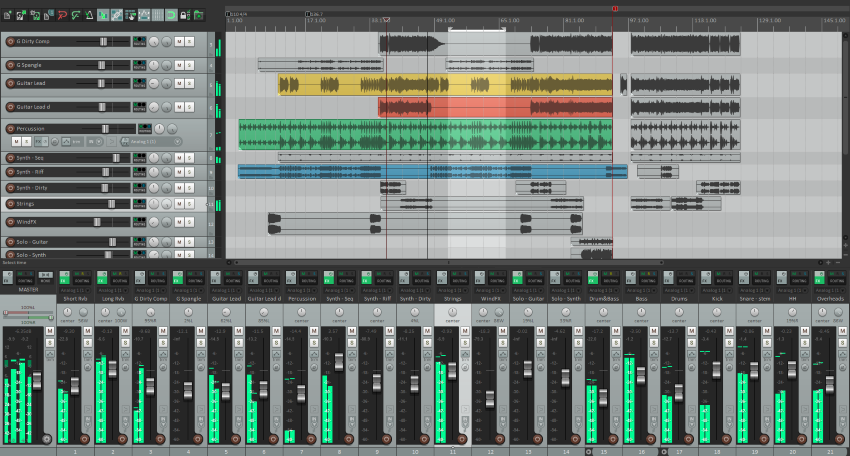
REAPER is a complete digital audio production application for Windows and OS X. Offering a full multitrack audio and MIDI recording, editing, processing, mixing and mastering toolset. Supports a vast range of hardware, digital formats and plugins and can be comprehensively extended, scripted and modified.
Key Feature HighLights of REAPER
Full, flexible feature set and renowned stability have found a home wherever digital audio is used.
Commercial and Home Studios
Broadcast, location recording, education, science and research, sound design, game development, and more.
- Efficient, fast to load, and tightly coded that can be installed and run from a portable or network drive.
- Powerful audio and MIDI routing with multichannel support throughout.
- 64-bit internal audio processing. Import, record to, and render to many media formats, at almost any bit depth and sample rate.
- Thorough MIDI hardware and software support.
- Support for thousands of third-party plug-in effects and virtual instruments, including VST, VST3, AU, DX, and JS.
- Hundreds of studio-quality effects for processing audio and MIDI and built-in tools for creating new effects.
- Automation, modulation, grouping, VCA, surround, macros, OSC, scripting, control surfaces, custom skins and layouts.
"FREE" Download GoldWave for PC
Full Technical Details
- Category
- Audio Editors
- This is
- Latest
- License
- Free Trial
- Runs On
- Windows 10, Windows 11 (64 Bit, 32 Bit, ARM64)
- Size
- 14 Mb
- Updated & Verified
Download and Install Guide
How to download and install REAPER on Windows 11?
-
This step-by-step guide will assist you in downloading and installing REAPER on windows 11.
- First of all, download the latest version of REAPER from filehonor.com. You can find all available download options for your PC and laptop in this download page.
- Then, choose your suitable installer (64 bit, 32 bit, portable, offline, .. itc) and save it to your device.
- After that, start the installation process by a double click on the downloaded setup installer.
- Now, a screen will appear asking you to confirm the installation. Click, yes.
- Finally, follow the instructions given by the installer until you see a confirmation of a successful installation. Usually, a Finish Button and "installation completed successfully" message.
- (Optional) Verify the Download (for Advanced Users): This step is optional but recommended for advanced users. Some browsers offer the option to verify the downloaded file's integrity. This ensures you haven't downloaded a corrupted file. Check your browser's settings for download verification if interested.
Congratulations! You've successfully downloaded REAPER. Once the download is complete, you can proceed with installing it on your computer.
How to make REAPER the default Audio Editors app for Windows 11?
- Open Windows 11 Start Menu.
- Then, open settings.
- Navigate to the Apps section.
- After that, navigate to the Default Apps section.
- Click on the category you want to set REAPER as the default app for - Audio Editors - and choose REAPER from the list.
Why To Download REAPER from FileHonor?
- Totally Free: you don't have to pay anything to download from FileHonor.com.
- Clean: No viruses, No Malware, and No any harmful codes.
- REAPER Latest Version: All apps and games are updated to their most recent versions.
- Direct Downloads: FileHonor does its best to provide direct and fast downloads from the official software developers.
- No Third Party Installers: Only direct download to the setup files, no ad-based installers.
- Windows 11 Compatible.
- REAPER Most Setup Variants: online, offline, portable, 64 bit and 32 bit setups (whenever available*).
Uninstall Guide
How to uninstall (remove) REAPER from Windows 11?
-
Follow these instructions for a proper removal:
- Open Windows 11 Start Menu.
- Then, open settings.
- Navigate to the Apps section.
- Search for REAPER in the apps list, click on it, and then, click on the uninstall button.
- Finally, confirm and you are done.
Disclaimer
REAPER is developed and published by Cockos, filehonor.com is not directly affiliated with Cockos.
filehonor is against piracy and does not provide any cracks, keygens, serials or patches for any software listed here.
We are DMCA-compliant and you can request removal of your software from being listed on our website through our contact page.













