RDS-Knight 64 bit Download for PC Windows 11
RDS-Knight Download for Windows PC
RDS-Knight free download for Windows 11 64 bit and 32 bit. Install RDS-Knight latest official version 2025 for PC and laptop from FileHonor.
Makes RDP connection secure and keeps remote access usage in a safe zone and allows to limit user rights within each session environment.
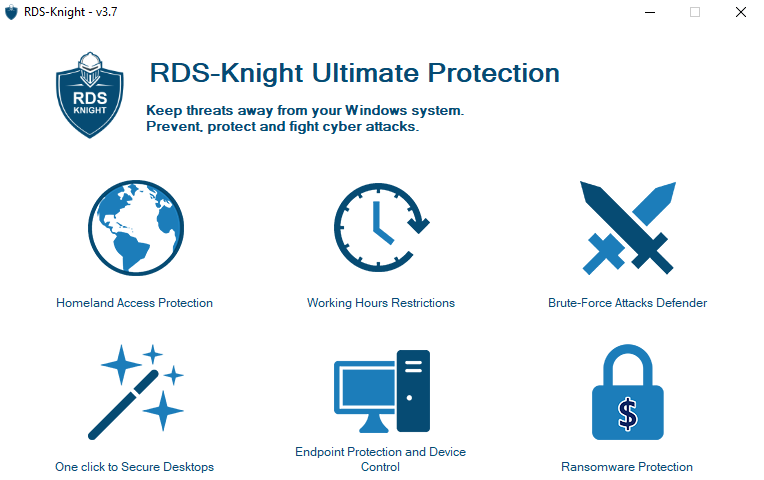
RDS-Knight makes RDP connection secure and keeps remote access usage in a safe zone and allows to limit user rights within each session environment. It is your sword and shield for protecting your server environment against unauthenticated attackers. RDS-Knight provides you with excellent control over the connected users with granted access.
Remember, HACKERS AND MALICIOUS BOTS NEVER SLEEP. With RDS-Knight, you can hook into your workstation anytime, anywhere without the fear of external attacks. Contact us today, add this outstanding tool to your arsenal, and use remote access to its full potential.
RDS-Knight 2 Editions:
- RDS-Knight Security Essentials is the best package to keep your Remote Desktop connection safe, with great protection features. It is the low-cost security solution you can even apply to all W7/W10 Pro RDP accesses.
- RDS-Knight Ultimate Protection is the security tool every Windows Server administrator “Must Have”: it provides all that you need to effectively protect your users’ environments and prohibit malicious actions.
Included features are detailed below.
Difference Between RDS-Knight Editions:
RDS-Knight Security Essentials provides three major protections:
- Homeland Protection: prevents foreign attackers to open a session.
- Prevents Brute-Force Attacks: blacklists the offending IP addresses.
- Working Hours Restriction: prohibits users to connect at night (for all Users).
RDS-Knight Ultimate Protection provides all protections you need:
- Homeland Protection: prevents foreign attackers to open a session.
- Prevents Brute-Force Attacks: blacklists the offending IP addresses.
- Working Hours Restriction: prohibits users to connect at night (per Users or per Groups).
- One Click to Secure Desktop: provides highly secured user’s environment (per Users or per Groups).
- End-Point Device Protection: restricts access per device (per Users).
- Ransomware Protection: Immediately stop data encrypting during a ransomware attack.
"FREE" Download Panda Cloud Cleaner for PC
Full Technical Details
- Category
- Antivirus and Security
- This is
- Latest
- License
- Free Trial
- Runs On
- Windows 10, Windows 11 (64 Bit, 32 Bit, ARM64)
- Size
- 7 Mb
- Updated & Verified
"Now" Get Privacy Drive for PC
Download and Install Guide
How to download and install RDS-Knight on Windows 11?
-
This step-by-step guide will assist you in downloading and installing RDS-Knight on windows 11.
- First of all, download the latest version of RDS-Knight from filehonor.com. You can find all available download options for your PC and laptop in this download page.
- Then, choose your suitable installer (64 bit, 32 bit, portable, offline, .. itc) and save it to your device.
- After that, start the installation process by a double click on the downloaded setup installer.
- Now, a screen will appear asking you to confirm the installation. Click, yes.
- Finally, follow the instructions given by the installer until you see a confirmation of a successful installation. Usually, a Finish Button and "installation completed successfully" message.
- (Optional) Verify the Download (for Advanced Users): This step is optional but recommended for advanced users. Some browsers offer the option to verify the downloaded file's integrity. This ensures you haven't downloaded a corrupted file. Check your browser's settings for download verification if interested.
Congratulations! You've successfully downloaded RDS-Knight. Once the download is complete, you can proceed with installing it on your computer.
How to make RDS-Knight the default Antivirus and Security app for Windows 11?
- Open Windows 11 Start Menu.
- Then, open settings.
- Navigate to the Apps section.
- After that, navigate to the Default Apps section.
- Click on the category you want to set RDS-Knight as the default app for - Antivirus and Security - and choose RDS-Knight from the list.
Why To Download RDS-Knight from FileHonor?
- Totally Free: you don't have to pay anything to download from FileHonor.com.
- Clean: No viruses, No Malware, and No any harmful codes.
- RDS-Knight Latest Version: All apps and games are updated to their most recent versions.
- Direct Downloads: FileHonor does its best to provide direct and fast downloads from the official software developers.
- No Third Party Installers: Only direct download to the setup files, no ad-based installers.
- Windows 11 Compatible.
- RDS-Knight Most Setup Variants: online, offline, portable, 64 bit and 32 bit setups (whenever available*).
Uninstall Guide
How to uninstall (remove) RDS-Knight from Windows 11?
-
Follow these instructions for a proper removal:
- Open Windows 11 Start Menu.
- Then, open settings.
- Navigate to the Apps section.
- Search for RDS-Knight in the apps list, click on it, and then, click on the uninstall button.
- Finally, confirm and you are done.
Disclaimer
RDS-Knight is developed and published by RDS Tools, filehonor.com is not directly affiliated with RDS Tools.
filehonor is against piracy and does not provide any cracks, keygens, serials or patches for any software listed here.
We are DMCA-compliant and you can request removal of your software from being listed on our website through our contact page.













