PyCharm 64 bit Download for PC Windows 11
PyCharm Download for Windows PC
PyCharm free download for Windows 11 64 bit and 32 bit. Install PyCharm latest official version 2025 for PC and laptop from FileHonor.
Python IDE for Professional Developers
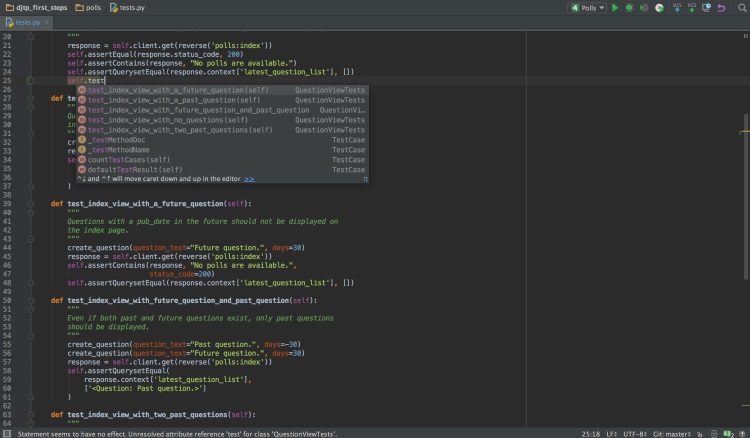
PyCharm is your ALL PYTHON TOOLS IN ONE PLACE. Save time while PyCharm takes care of the routine. Focus on bigger things and embrace the keyboard-centric approach to get the most of PyCharm’s many productivity features. It knows everything about your code. Rely on it for intelligent code completion, on-the-fly error checking and quick-fixes, easy project navigation, and much more.
Boost Code Quality
Write neat and maintainable code while the IDE helps you keep quality under control with PEP8 checks, testing assistance, smart refactorings, and a host of inspections.
Simply All You Need
It is designed by programmers, for programmers, to provide all the tools you need for productive Python development.
PyCharm Tools
Intelligent Python Assistance
It provides smart code completion, code inspections, on-the-fly error highlighting and quick-fixes, along with automated code refactorings and rich navigation capabilities.
Web Development Frameworks: Offers great framework-specific support for modern web development frameworks such as Django, Flask, Google App Engine, Pyramid, and web2py.
Scientific Tools
PyCharm integrates with IPython Notebook, has an interactive Python console, and supports Anaconda as well as multiple scientific packages including matplotlib and NumPy.
Cross-technology Development
In addition to Python, PyCharm supports JavaScript, CoffeeScript, TypeScript, Cython, SQL, HTML/CSS, template languages, AngularJS, Node.js, and more.
Remote Development Capabilities
Run, debug, test, and deploy applications on remote hosts or virtual machines, with remote interpreters, an integrated ssh terminal, and Docker and Vagrant integration.
Built-in Developer Tools
A huge collection of tools out of the box: an integrated debugger and test runner; Python profiler; a built-in terminal; and integration with major VCS and built-in Database Tools.
"FREE" Download UltraEdit for PC
Full Technical Details
- Category
- Code Editors and Development
- This is
- Latest
- License
- Freeware
- Runs On
- Windows 10, Windows 11 (64 Bit, 32 Bit, ARM64)
- Size
- 188 mb
- Updated & Verified
"Now" Get ASP.NET Report Maker for PC
Download and Install Guide
How to download and install PyCharm on Windows 11?
-
This step-by-step guide will assist you in downloading and installing PyCharm on windows 11.
- First of all, download the latest version of PyCharm from filehonor.com. You can find all available download options for your PC and laptop in this download page.
- Then, choose your suitable installer (64 bit, 32 bit, portable, offline, .. itc) and save it to your device.
- After that, start the installation process by a double click on the downloaded setup installer.
- Now, a screen will appear asking you to confirm the installation. Click, yes.
- Finally, follow the instructions given by the installer until you see a confirmation of a successful installation. Usually, a Finish Button and "installation completed successfully" message.
- (Optional) Verify the Download (for Advanced Users): This step is optional but recommended for advanced users. Some browsers offer the option to verify the downloaded file's integrity. This ensures you haven't downloaded a corrupted file. Check your browser's settings for download verification if interested.
Congratulations! You've successfully downloaded PyCharm. Once the download is complete, you can proceed with installing it on your computer.
How to make PyCharm the default Code Editors and Development app for Windows 11?
- Open Windows 11 Start Menu.
- Then, open settings.
- Navigate to the Apps section.
- After that, navigate to the Default Apps section.
- Click on the category you want to set PyCharm as the default app for - Code Editors and Development - and choose PyCharm from the list.
Why To Download PyCharm from FileHonor?
- Totally Free: you don't have to pay anything to download from FileHonor.com.
- Clean: No viruses, No Malware, and No any harmful codes.
- PyCharm Latest Version: All apps and games are updated to their most recent versions.
- Direct Downloads: FileHonor does its best to provide direct and fast downloads from the official software developers.
- No Third Party Installers: Only direct download to the setup files, no ad-based installers.
- Windows 11 Compatible.
- PyCharm Most Setup Variants: online, offline, portable, 64 bit and 32 bit setups (whenever available*).
Uninstall Guide
How to uninstall (remove) PyCharm from Windows 11?
-
Follow these instructions for a proper removal:
- Open Windows 11 Start Menu.
- Then, open settings.
- Navigate to the Apps section.
- Search for PyCharm in the apps list, click on it, and then, click on the uninstall button.
- Finally, confirm and you are done.
Disclaimer
PyCharm is developed and published by JetBrains, filehonor.com is not directly affiliated with JetBrains.
filehonor is against piracy and does not provide any cracks, keygens, serials or patches for any software listed here.
We are DMCA-compliant and you can request removal of your software from being listed on our website through our contact page.













