PureVPN 64 bit Download for PC Windows 11
PureVPN Download for Windows PC
PureVPN free download for Windows 11 64 bit and 32 bit. Install PureVPN latest official version 2025 for PC and laptop from FileHonor.
One of the most secure and the reliable VPN service.
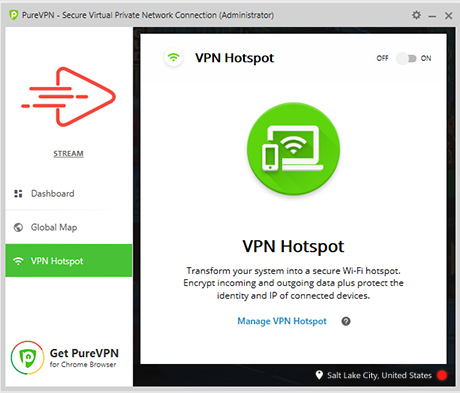
PureVPN lets you get a a user-friendly design with one-click access to amazing features that enhance your private browsing experience. Safely tucks you away from every incoming danger, attack and threat, keeping your IP, identity, and data protected! Replace your real IP with an anonymous IP from our server and get a cloak of invisibility. Access any website or web-based service without revealing your real IP or location.
Key Features in A Brief
- Secure, Private & Surveillance-Free Internet
- Open Internet – Access Anything
- Stream at Blazing Fast Speed
- Secure Downloading – P2P Enabled
- Enjoy online secrecy with Private IPs
Simple Design & Easy To Use
PureVPN’s apps are specifically developed keeping ease of use and a fluid user-interface at the top of everything.
1 Account Support 5 Logins
Every PureVPN accounts affords greater freedom by allowing you to use PureVPN on 5 devices at the same time.
Unbreakable Encryption
PureVPN employs AES 256-bit military grade encryption, keeping you secure against incoming invasions at all times.
Internet Kill Switch
This feature kills your internet connection if the VPN connection drops, to protect your real IP and identity.
Lightning Fast Speed
PureVPN’s entire network is specially optimized for speed. All servers in our network support 1G-bit of connection speed.
24×7 Protection
Once connected, you’re protected against online hackers, identity theft, DDoS attacks, and mass surveillance at all times.
A Superior Layer of Protection for Your Desktop & Laptop
Malware Protection – Antivirus
PureVPN provides exceptional protection against all malicious files & codes on server level, keeping malware away from you.
Content Filter – Blocks Ads
PureVPN’s very own ad-blocker discards any ads from popping up on the screen, giving you piece of mind.
Block Threats – IDS & IPS
PureVPN’s advanced Intrusion Detection and Prevention System (IDS and IPS) keeps you safe against incoming threats.
Full Technical Details
- Category
- VPN
- This is
- Latest
- License
- Free Trial
- Runs On
- Windows 10, Windows 11 (64 Bit, 32 Bit, ARM64)
- Size
- 29 Mb
- Updated & Verified
Download and Install Guide
How to download and install PureVPN on Windows 11?
-
This step-by-step guide will assist you in downloading and installing PureVPN on windows 11.
- First of all, download the latest version of PureVPN from filehonor.com. You can find all available download options for your PC and laptop in this download page.
- Then, choose your suitable installer (64 bit, 32 bit, portable, offline, .. itc) and save it to your device.
- After that, start the installation process by a double click on the downloaded setup installer.
- Now, a screen will appear asking you to confirm the installation. Click, yes.
- Finally, follow the instructions given by the installer until you see a confirmation of a successful installation. Usually, a Finish Button and "installation completed successfully" message.
- (Optional) Verify the Download (for Advanced Users): This step is optional but recommended for advanced users. Some browsers offer the option to verify the downloaded file's integrity. This ensures you haven't downloaded a corrupted file. Check your browser's settings for download verification if interested.
Congratulations! You've successfully downloaded PureVPN. Once the download is complete, you can proceed with installing it on your computer.
How to make PureVPN the default VPN app for Windows 11?
- Open Windows 11 Start Menu.
- Then, open settings.
- Navigate to the Apps section.
- After that, navigate to the Default Apps section.
- Click on the category you want to set PureVPN as the default app for - VPN - and choose PureVPN from the list.
Why To Download PureVPN from FileHonor?
- Totally Free: you don't have to pay anything to download from FileHonor.com.
- Clean: No viruses, No Malware, and No any harmful codes.
- PureVPN Latest Version: All apps and games are updated to their most recent versions.
- Direct Downloads: FileHonor does its best to provide direct and fast downloads from the official software developers.
- No Third Party Installers: Only direct download to the setup files, no ad-based installers.
- Windows 11 Compatible.
- PureVPN Most Setup Variants: online, offline, portable, 64 bit and 32 bit setups (whenever available*).
Uninstall Guide
How to uninstall (remove) PureVPN from Windows 11?
-
Follow these instructions for a proper removal:
- Open Windows 11 Start Menu.
- Then, open settings.
- Navigate to the Apps section.
- Search for PureVPN in the apps list, click on it, and then, click on the uninstall button.
- Finally, confirm and you are done.
Disclaimer
PureVPN is developed and published by PureVPN, filehonor.com is not directly affiliated with PureVPN.
filehonor is against piracy and does not provide any cracks, keygens, serials or patches for any software listed here.
We are DMCA-compliant and you can request removal of your software from being listed on our website through our contact page.













