ProtonVPN 64 bit Download for PC Windows 11
ProtonVPN Download for Windows PC
ProtonVPN free download for Windows 11 64 bit and 32 bit. Install ProtonVPN latest official version 2025 for PC and laptop from FileHonor.
Security focused FREE VPN service to use the web anonymously, unblock websites & encrypt your connection.
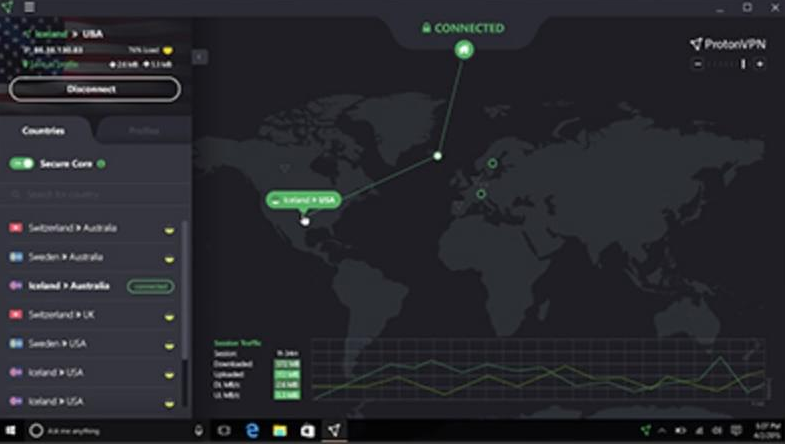
ProtonVPN is a security focused FREE VPN service, developed by CERN and MIT scientists. Use the web anonymously, unblock websites & encrypt your connection. It is designed with security as the main focus, drawing upon the lessons we have learned from working with journalists and activists in the field.
ProtonVPN’s Secure Core architecture gives our secure VPN service the unique ability to defend against network-based attacks. Secure Core protects your connection by routing your traffic through multiple servers before leaving our network. This means an advanced adversary who can monitor the network traffic at the exit server will not be able to discover the true IP address of ProtonVPN users, nor match browsing activity to that IP.
ProtonVPN Main Features
SECURITY
Our secure VPN sends your internet traffic through an encrypted VPN tunnel, so your passwords and confidential data stay safe, even over public or untrusted Internet connections.
PRIVACY
Keep your browsing history private. As a Swiss VPN provider, we do not log user activity or share data with third parties. Our anonymous VPN service enables Internet without surveillance.
FREEDOM
We created ProtonVPN to protect the journalists and activists who use ProtonMail. ProtonVPN breaks down the barriers of Internet censorship, allowing you to access any website or content.
"FREE" Download SaferVPN for PC
Full Technical Details
- Category
- VPN
- This is
- Latest
- License
- Freeware
- Runs On
- Windows 10, Windows 11 (64 Bit, 32 Bit, ARM64)
- Size
- 12+ Mb
- Updated & Verified
"Now" Get OkayFreedom VPN for PC
Download and Install Guide
How to download and install ProtonVPN on Windows 11?
-
This step-by-step guide will assist you in downloading and installing ProtonVPN on windows 11.
- First of all, download the latest version of ProtonVPN from filehonor.com. You can find all available download options for your PC and laptop in this download page.
- Then, choose your suitable installer (64 bit, 32 bit, portable, offline, .. itc) and save it to your device.
- After that, start the installation process by a double click on the downloaded setup installer.
- Now, a screen will appear asking you to confirm the installation. Click, yes.
- Finally, follow the instructions given by the installer until you see a confirmation of a successful installation. Usually, a Finish Button and "installation completed successfully" message.
- (Optional) Verify the Download (for Advanced Users): This step is optional but recommended for advanced users. Some browsers offer the option to verify the downloaded file's integrity. This ensures you haven't downloaded a corrupted file. Check your browser's settings for download verification if interested.
Congratulations! You've successfully downloaded ProtonVPN. Once the download is complete, you can proceed with installing it on your computer.
How to make ProtonVPN the default VPN app for Windows 11?
- Open Windows 11 Start Menu.
- Then, open settings.
- Navigate to the Apps section.
- After that, navigate to the Default Apps section.
- Click on the category you want to set ProtonVPN as the default app for - VPN - and choose ProtonVPN from the list.
Why To Download ProtonVPN from FileHonor?
- Totally Free: you don't have to pay anything to download from FileHonor.com.
- Clean: No viruses, No Malware, and No any harmful codes.
- ProtonVPN Latest Version: All apps and games are updated to their most recent versions.
- Direct Downloads: FileHonor does its best to provide direct and fast downloads from the official software developers.
- No Third Party Installers: Only direct download to the setup files, no ad-based installers.
- Windows 11 Compatible.
- ProtonVPN Most Setup Variants: online, offline, portable, 64 bit and 32 bit setups (whenever available*).
Uninstall Guide
How to uninstall (remove) ProtonVPN from Windows 11?
-
Follow these instructions for a proper removal:
- Open Windows 11 Start Menu.
- Then, open settings.
- Navigate to the Apps section.
- Search for ProtonVPN in the apps list, click on it, and then, click on the uninstall button.
- Finally, confirm and you are done.
Disclaimer
ProtonVPN is developed and published by ProtonVPN, filehonor.com is not directly affiliated with ProtonVPN.
filehonor is against piracy and does not provide any cracks, keygens, serials or patches for any software listed here.
We are DMCA-compliant and you can request removal of your software from being listed on our website through our contact page.













