Program4Pc Video Converter 64 bit Download for PC Windows 11
Program4Pc Video Converter Download for Windows PC
Program4Pc Video Converter free download for Windows 11 64 bit and 32 bit. Install Program4Pc Video Converter latest official version 2025 for PC and laptop from FileHonor.
Easy, fast, and reliable video converter which supports and converts a huge array of video formats.
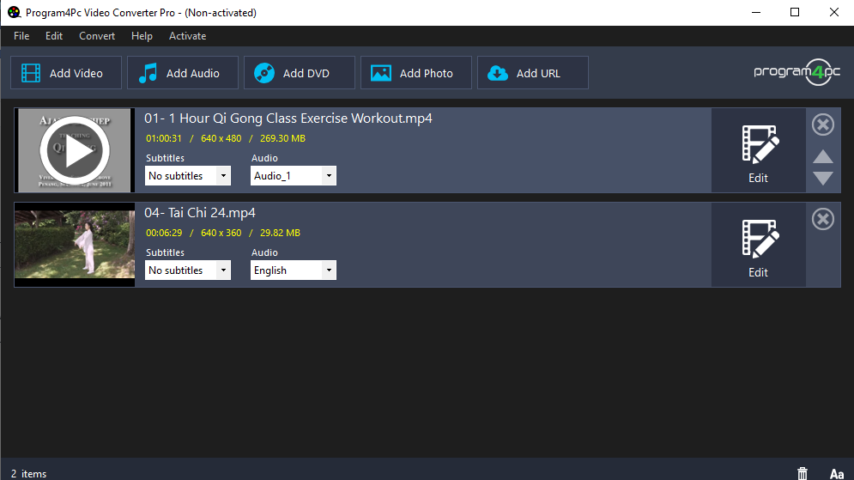
Program4Pc Video Converter is an easy, fast, and reliable video converter which supports and converts a huge array of video formats. This video converter is unique because you can do more than just convert videos, you can change screen resolution, audio codec, and frame rate so that you really are master of what you watch.
Personalize video by doing trim, crop, adjust colors and applying effects, extract audio from video and save it separately to various formats, even convert video specifically to major Web standard formats. Work with 4K Ultra HD video and enjoy the absolute best and finest picture quality today. All the most popular codecs are supported here so you need not worry about whether or not your video can be read by Program4Pc Video Converter Pro.
Ability to auto-detect CPU and optimize video conversion speed will reduce process time exceptionally. Batch procedure is another tool which has been implemented in Video Converter Pro to perform video conversion process faster on a large number of files. You may convert several different types of video files in just few minutes. And supporting more than 300 video formats and codecs will bring you peace of mind that all your videos can be converted perfectly and completely without quality loss.
Read various videos including 3GP, 3GPP, 3GP2, 3G2, 3GPP2, AVI, AMV, IVF, DIV, DIVX, MTS, M2TS, DV, VOB, FLV, F4V, FLC, FLI, M4V, MKV, MPG, MPEG, MPA, DAT, MP4, MXF, DVR-MS, NSV, OGV, MOV, QT, RM, RMVB, H264, TIVO, TS, TP, TRP, VRO, WMV, ASF, WTV, WEBM, DVD and Blu-ray files and convert them to many different video formats: MP4, M4V, AVI, MPG, WMV, 3GP, 3G2, SWF, MOV, FLV, WEBM, M2TS, MTS, RM, MKV, OGV, TS, DV, ASF, Animated GIF, VOB, and etc. It will read and convert all your multimedia formats including 4K Ultra HD video (the best picture quality) quick and easy.
Pros
- Convert video, audio and DVD between over 300 formats and devices
- Download videos from 1000+ online video sites
- Enhance and personalize video files by applying effects, trim, crop and merge functions
- Extract and convert audio from video and save it to various audio formats
- Convert video for Web standard formats: YouTube, Facebook, Twitter, HTML5, etc.
- Make photo slideshow
"FREE" Download Blue-Cloner for PC
Full Technical Details
- Category
- Video Converters
- This is
- Latest
- License
- Free Trial
- Runs On
- Windows 10, Windows 11 (64 Bit, 32 Bit, ARM64)
- Size
- 102 Mb
- Updated & Verified
"Now" Get Free HD Video Converter Factory for PC
Download and Install Guide
How to download and install Program4Pc Video Converter on Windows 11?
-
This step-by-step guide will assist you in downloading and installing Program4Pc Video Converter on windows 11.
- First of all, download the latest version of Program4Pc Video Converter from filehonor.com. You can find all available download options for your PC and laptop in this download page.
- Then, choose your suitable installer (64 bit, 32 bit, portable, offline, .. itc) and save it to your device.
- After that, start the installation process by a double click on the downloaded setup installer.
- Now, a screen will appear asking you to confirm the installation. Click, yes.
- Finally, follow the instructions given by the installer until you see a confirmation of a successful installation. Usually, a Finish Button and "installation completed successfully" message.
- (Optional) Verify the Download (for Advanced Users): This step is optional but recommended for advanced users. Some browsers offer the option to verify the downloaded file's integrity. This ensures you haven't downloaded a corrupted file. Check your browser's settings for download verification if interested.
Congratulations! You've successfully downloaded Program4Pc Video Converter. Once the download is complete, you can proceed with installing it on your computer.
How to make Program4Pc Video Converter the default Video Converters app for Windows 11?
- Open Windows 11 Start Menu.
- Then, open settings.
- Navigate to the Apps section.
- After that, navigate to the Default Apps section.
- Click on the category you want to set Program4Pc Video Converter as the default app for - Video Converters - and choose Program4Pc Video Converter from the list.
Why To Download Program4Pc Video Converter from FileHonor?
- Totally Free: you don't have to pay anything to download from FileHonor.com.
- Clean: No viruses, No Malware, and No any harmful codes.
- Program4Pc Video Converter Latest Version: All apps and games are updated to their most recent versions.
- Direct Downloads: FileHonor does its best to provide direct and fast downloads from the official software developers.
- No Third Party Installers: Only direct download to the setup files, no ad-based installers.
- Windows 11 Compatible.
- Program4Pc Video Converter Most Setup Variants: online, offline, portable, 64 bit and 32 bit setups (whenever available*).
Uninstall Guide
How to uninstall (remove) Program4Pc Video Converter from Windows 11?
-
Follow these instructions for a proper removal:
- Open Windows 11 Start Menu.
- Then, open settings.
- Navigate to the Apps section.
- Search for Program4Pc Video Converter in the apps list, click on it, and then, click on the uninstall button.
- Finally, confirm and you are done.
Disclaimer
Program4Pc Video Converter is developed and published by Program4Pc, filehonor.com is not directly affiliated with Program4Pc.
filehonor is against piracy and does not provide any cracks, keygens, serials or patches for any software listed here.
We are DMCA-compliant and you can request removal of your software from being listed on our website through our contact page.













