Program4Pc Photo Editor 64 bit Download for PC Windows 11
Program4Pc Photo Editor Download for Windows PC
Program4Pc Photo Editor free download for Windows 11 64 bit and 32 bit. Install Program4Pc Photo Editor latest official version 2025 for PC and laptop from FileHonor.
Supports a high variety of formats which allows you to edit a vast number of images and save it in any format you want.
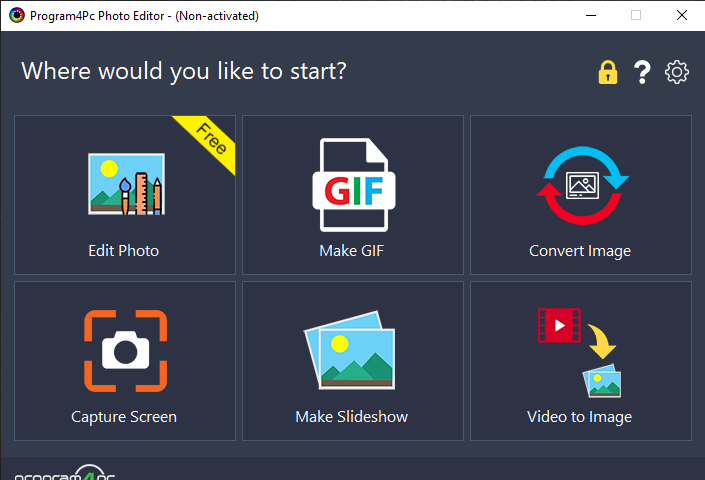
Program4Pc Photo Editor is designed to be easy to use and user friendly. It is a product for amateurs and professionals (who are in a hurry). This highly intuitive piece of software supports a high variety of formats which allows you to edit a vast number of images and save it in any format you want. The Photo Editor is equipped with the usual set of file operations together with some of the slightly higher level editing options & adjust colors in photos; and apply filters if you ever want to do a hands on job in customizing your images.
Pros
- Edit, Adjust, Crop, Resize and Effects
- Create Animated GIF from Video and Photos
- Convert, Resize and Rename Photos
- Make Custom Video Slideshows
- Capture from Screen
- Grab Image from Video
"FREE" Download Imerge Pro for PC
Full Technical Details
- Category
- Photo Editing
- This is
- Latest
- License
- Free Trial
- Runs On
- Windows 10, Windows 11 (64 Bit, 32 Bit, ARM64)
- Size
- 55 Mb
- Updated & Verified
"Now" Get Helicon Focus for PC
Download and Install Guide
How to download and install Program4Pc Photo Editor on Windows 11?
-
This step-by-step guide will assist you in downloading and installing Program4Pc Photo Editor on windows 11.
- First of all, download the latest version of Program4Pc Photo Editor from filehonor.com. You can find all available download options for your PC and laptop in this download page.
- Then, choose your suitable installer (64 bit, 32 bit, portable, offline, .. itc) and save it to your device.
- After that, start the installation process by a double click on the downloaded setup installer.
- Now, a screen will appear asking you to confirm the installation. Click, yes.
- Finally, follow the instructions given by the installer until you see a confirmation of a successful installation. Usually, a Finish Button and "installation completed successfully" message.
- (Optional) Verify the Download (for Advanced Users): This step is optional but recommended for advanced users. Some browsers offer the option to verify the downloaded file's integrity. This ensures you haven't downloaded a corrupted file. Check your browser's settings for download verification if interested.
Congratulations! You've successfully downloaded Program4Pc Photo Editor. Once the download is complete, you can proceed with installing it on your computer.
How to make Program4Pc Photo Editor the default Photo Editing app for Windows 11?
- Open Windows 11 Start Menu.
- Then, open settings.
- Navigate to the Apps section.
- After that, navigate to the Default Apps section.
- Click on the category you want to set Program4Pc Photo Editor as the default app for - Photo Editing - and choose Program4Pc Photo Editor from the list.
Why To Download Program4Pc Photo Editor from FileHonor?
- Totally Free: you don't have to pay anything to download from FileHonor.com.
- Clean: No viruses, No Malware, and No any harmful codes.
- Program4Pc Photo Editor Latest Version: All apps and games are updated to their most recent versions.
- Direct Downloads: FileHonor does its best to provide direct and fast downloads from the official software developers.
- No Third Party Installers: Only direct download to the setup files, no ad-based installers.
- Windows 11 Compatible.
- Program4Pc Photo Editor Most Setup Variants: online, offline, portable, 64 bit and 32 bit setups (whenever available*).
Uninstall Guide
How to uninstall (remove) Program4Pc Photo Editor from Windows 11?
-
Follow these instructions for a proper removal:
- Open Windows 11 Start Menu.
- Then, open settings.
- Navigate to the Apps section.
- Search for Program4Pc Photo Editor in the apps list, click on it, and then, click on the uninstall button.
- Finally, confirm and you are done.
Disclaimer
Program4Pc Photo Editor is developed and published by Program4Pc, filehonor.com is not directly affiliated with Program4Pc.
filehonor is against piracy and does not provide any cracks, keygens, serials or patches for any software listed here.
We are DMCA-compliant and you can request removal of your software from being listed on our website through our contact page.













