Private Tunnel 64 bit Download for PC Windows 11
Private Tunnel Download for Windows PC
Private Tunnel free download for Windows 11 64 bit and 32 bit. Install Private Tunnel latest official version 2025 for PC and laptop from FileHonor.
Keep your connection secure and privately access the world wide web.
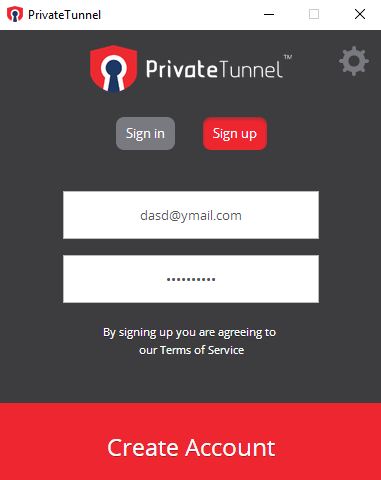
Private Tunnel VPN is powered by OpenVPN, the provider of next-gen secure and scalable communication services. Award-winning open source VPN protocol resembles the de-facto standard for accessing private information securely.
With Private Tunnel your connection is encrypted and your IP address is anonymous. Your devices and network will remain secure and defended with Private Tunnel VPN. Privately access the world wide web through our Private Tunnel VPN APP on all your devices, anywhere in the world.
Key Features
Superior authentication strength to protect privacy and impede unauthorized access to your devices and network.
Avert DDoS cyber attacks and protect your devices against online threats and malware. We prevent more than one million cyber attacks per day. We’ll help you to take charge and secure your network.
Connect your devices or network to any of our servers in the world for unrestricted access to websites and information. Be where you want to be with the confidence of knowing your identity, your data and your connections are secure and private.
AES Encryption: AES’s block size makes it less open to attacks than other popular ciphers, making it the leading encryption algorithm.
- Multiple Device Support
- Easily Change Plan Options
- Safe and Secure Online Browsing
- Ultra Fast Server Speeds
- Block Online Threats
- Increased Privacy Protection
"FREE" Download ProtonVPN for PC
Full Technical Details
- Category
- VPN
- This is
- Latest
- License
- Free Trial
- Runs On
- Windows 10, Windows 11 (64 Bit, 32 Bit, ARM64)
- Size
- 32 Mb
- Updated & Verified
Download and Install Guide
How to download and install Private Tunnel on Windows 11?
-
This step-by-step guide will assist you in downloading and installing Private Tunnel on windows 11.
- First of all, download the latest version of Private Tunnel from filehonor.com. You can find all available download options for your PC and laptop in this download page.
- Then, choose your suitable installer (64 bit, 32 bit, portable, offline, .. itc) and save it to your device.
- After that, start the installation process by a double click on the downloaded setup installer.
- Now, a screen will appear asking you to confirm the installation. Click, yes.
- Finally, follow the instructions given by the installer until you see a confirmation of a successful installation. Usually, a Finish Button and "installation completed successfully" message.
- (Optional) Verify the Download (for Advanced Users): This step is optional but recommended for advanced users. Some browsers offer the option to verify the downloaded file's integrity. This ensures you haven't downloaded a corrupted file. Check your browser's settings for download verification if interested.
Congratulations! You've successfully downloaded Private Tunnel. Once the download is complete, you can proceed with installing it on your computer.
How to make Private Tunnel the default VPN app for Windows 11?
- Open Windows 11 Start Menu.
- Then, open settings.
- Navigate to the Apps section.
- After that, navigate to the Default Apps section.
- Click on the category you want to set Private Tunnel as the default app for - VPN - and choose Private Tunnel from the list.
Why To Download Private Tunnel from FileHonor?
- Totally Free: you don't have to pay anything to download from FileHonor.com.
- Clean: No viruses, No Malware, and No any harmful codes.
- Private Tunnel Latest Version: All apps and games are updated to their most recent versions.
- Direct Downloads: FileHonor does its best to provide direct and fast downloads from the official software developers.
- No Third Party Installers: Only direct download to the setup files, no ad-based installers.
- Windows 11 Compatible.
- Private Tunnel Most Setup Variants: online, offline, portable, 64 bit and 32 bit setups (whenever available*).
Uninstall Guide
How to uninstall (remove) Private Tunnel from Windows 11?
-
Follow these instructions for a proper removal:
- Open Windows 11 Start Menu.
- Then, open settings.
- Navigate to the Apps section.
- Search for Private Tunnel in the apps list, click on it, and then, click on the uninstall button.
- Finally, confirm and you are done.
Disclaimer
Private Tunnel is developed and published by OPENVPN, filehonor.com is not directly affiliated with OPENVPN.
filehonor is against piracy and does not provide any cracks, keygens, serials or patches for any software listed here.
We are DMCA-compliant and you can request removal of your software from being listed on our website through our contact page.













