Powder Player 64 bit Download for PC Windows 11
Powder Player Download for Windows PC
Powder Player free download for Windows 11 64 bit and 32 bit. Install Powder Player latest official version 2025 for PC and laptop from FileHonor.
a Torrent Client and a Player that can be used to Stream Torrents with Subtitles and MUCH MORE!
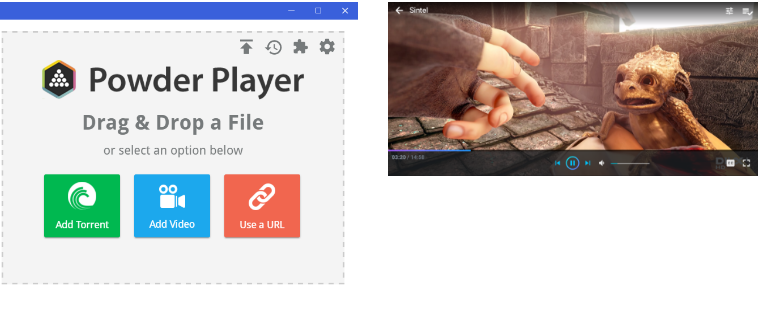
Blazingly Fast
The first reaction of our users is always: It’s fast!
Stream to Any Device
Full support for streaming to DLNA, Chromecast, AppleTV, Browser and Other Players.
Lots of Hotkeys
An incredible list of hotkeys that rival those of VLC itself.
Extended Subtitle Support
Finds subtitles in all languages and auto-selects your language, it also supports encoding selection and adding your own subtitles.
Highly Configurable
It has a lot of configuration options to make your torrent streaming and downloading experience unique to your personality and needs.
Want More Features?
Playlist
You can add as many torrents or videos to the same playlist as you want.
History
Keeps a history of the last 20 items you’ve seen.
Associations
Can be associated with Magnet Links, Torrent Files and Video Files.
It’s Smart
You can use Scan Library or Scan Server and it will try to predict and add the missing items from your playlist based on what others have watched.
Download Speed Control
If you have a slow connection, you can enable Speed Pulsing and it will only use the minimum necessary to stream or download your torrent.
"FREE" Download uTorrent Web for PC
Full Technical Details
- Category
- Torrent Downloaders
- This is
- Latest
- License
- Freeware
- Runs On
- Windows 10, Windows 11 (64 Bit, 32 Bit, ARM64)
- Size
- 120 Mb
- Updated & Verified
Download and Install Guide
How to download and install Powder Player on Windows 11?
-
This step-by-step guide will assist you in downloading and installing Powder Player on windows 11.
- First of all, download the latest version of Powder Player from filehonor.com. You can find all available download options for your PC and laptop in this download page.
- Then, choose your suitable installer (64 bit, 32 bit, portable, offline, .. itc) and save it to your device.
- After that, start the installation process by a double click on the downloaded setup installer.
- Now, a screen will appear asking you to confirm the installation. Click, yes.
- Finally, follow the instructions given by the installer until you see a confirmation of a successful installation. Usually, a Finish Button and "installation completed successfully" message.
- (Optional) Verify the Download (for Advanced Users): This step is optional but recommended for advanced users. Some browsers offer the option to verify the downloaded file's integrity. This ensures you haven't downloaded a corrupted file. Check your browser's settings for download verification if interested.
Congratulations! You've successfully downloaded Powder Player. Once the download is complete, you can proceed with installing it on your computer.
How to make Powder Player the default Torrent Downloaders app for Windows 11?
- Open Windows 11 Start Menu.
- Then, open settings.
- Navigate to the Apps section.
- After that, navigate to the Default Apps section.
- Click on the category you want to set Powder Player as the default app for - Torrent Downloaders - and choose Powder Player from the list.
Why To Download Powder Player from FileHonor?
- Totally Free: you don't have to pay anything to download from FileHonor.com.
- Clean: No viruses, No Malware, and No any harmful codes.
- Powder Player Latest Version: All apps and games are updated to their most recent versions.
- Direct Downloads: FileHonor does its best to provide direct and fast downloads from the official software developers.
- No Third Party Installers: Only direct download to the setup files, no ad-based installers.
- Windows 11 Compatible.
- Powder Player Most Setup Variants: online, offline, portable, 64 bit and 32 bit setups (whenever available*).
Uninstall Guide
How to uninstall (remove) Powder Player from Windows 11?
-
Follow these instructions for a proper removal:
- Open Windows 11 Start Menu.
- Then, open settings.
- Navigate to the Apps section.
- Search for Powder Player in the apps list, click on it, and then, click on the uninstall button.
- Finally, confirm and you are done.
Disclaimer
Powder Player is developed and published by Powder Player, filehonor.com is not directly affiliated with Powder Player.
filehonor is against piracy and does not provide any cracks, keygens, serials or patches for any software listed here.
We are DMCA-compliant and you can request removal of your software from being listed on our website through our contact page.













