Picasa 64 bit Download for PC Windows 11
Picasa Download for Windows PC
Picasa free download for Windows 11 64 bit and 32 bit. Install Picasa latest official version 2025 for PC and laptop from FileHonor.
The perfect photo and image viewer from google.
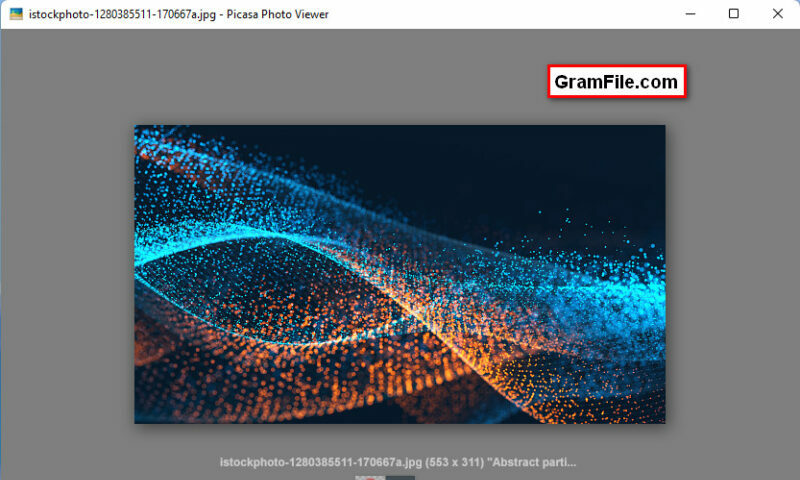
Usually, more updated apps has more features and works better on Windows operating system, but Picasa isn’t our case here. Picasa is an old photo viewer from google, however, it is still one of the best viewers to date.
In 2016, more specifically on March 15, 2016, Google had decided to end the development of Picasa.
Google has also announced that it will stop support for Picasa desktop application from March 15, 2016. The Google blogpost reads, “As of March 15, 2016, we will no longer be supporting the Picasa desktop application.
Picasa is one of the best photo viewers
Despite the previous fact, Picasa is still one of the best photo viewers and works smoothly on the new Windows 11. After all these years, it has a solid and smooth performance and can play most photo and image formats.
Picasa Offline Download for Windows 11
You can download the offline installer from our own servers and install in on Windows 11 without any obstacles. The installer is 13.04 megabytes in size and is the latest version, 3.9.
Download and installation time depends on your internet speed, but it will not take more than 5 minutes in all scenarios.
After download is complete follow these simple instructions to install Picasa:
- Double click on the offline installer package
- When the smart blue screen appears, click OK
- Install and you are done
Note, you will be asked to choose the default image formats you want Picasa to be the default viewer, it is recommended to choose all.
"FREE" Download MAGIX Photo Manager for PC
Full Technical Details
- Category
- Photo Viewers
- This is
- 3.9
- License
- Freeware
- Runs On
- Windows 10, Windows 11 (64 Bit, 32 Bit, ARM64)
- Size
- 13.04 Mb
- Updated & Verified
"Now" Get Proxima Photo Manager for PC
Download and Install Guide
How to download and install Picasa on Windows 11?
-
This step-by-step guide will assist you in downloading and installing Picasa on windows 11.
- First of all, download the latest version of Picasa from filehonor.com. You can find all available download options for your PC and laptop in this download page.
- Then, choose your suitable installer (64 bit, 32 bit, portable, offline, .. itc) and save it to your device.
- After that, start the installation process by a double click on the downloaded setup installer.
- Now, a screen will appear asking you to confirm the installation. Click, yes.
- Finally, follow the instructions given by the installer until you see a confirmation of a successful installation. Usually, a Finish Button and "installation completed successfully" message.
- (Optional) Verify the Download (for Advanced Users): This step is optional but recommended for advanced users. Some browsers offer the option to verify the downloaded file's integrity. This ensures you haven't downloaded a corrupted file. Check your browser's settings for download verification if interested.
Congratulations! You've successfully downloaded Picasa. Once the download is complete, you can proceed with installing it on your computer.
How to make Picasa the default Photo Viewers app for Windows 11?
- Open Windows 11 Start Menu.
- Then, open settings.
- Navigate to the Apps section.
- After that, navigate to the Default Apps section.
- Click on the category you want to set Picasa as the default app for - Photo Viewers - and choose Picasa from the list.
Why To Download Picasa from FileHonor?
- Totally Free: you don't have to pay anything to download from FileHonor.com.
- Clean: No viruses, No Malware, and No any harmful codes.
- Picasa Latest Version: All apps and games are updated to their most recent versions.
- Direct Downloads: FileHonor does its best to provide direct and fast downloads from the official software developers.
- No Third Party Installers: Only direct download to the setup files, no ad-based installers.
- Windows 11 Compatible.
- Picasa Most Setup Variants: online, offline, portable, 64 bit and 32 bit setups (whenever available*).
Uninstall Guide
How to uninstall (remove) Picasa from Windows 11?
-
Follow these instructions for a proper removal:
- Open Windows 11 Start Menu.
- Then, open settings.
- Navigate to the Apps section.
- Search for Picasa in the apps list, click on it, and then, click on the uninstall button.
- Finally, confirm and you are done.
Disclaimer
Picasa is developed and published by Google, filehonor.com is not directly affiliated with Google.
filehonor is against piracy and does not provide any cracks, keygens, serials or patches for any software listed here.
We are DMCA-compliant and you can request removal of your software from being listed on our website through our contact page.













