PhpStorm 64 bit Download for PC Windows 11
PhpStorm Download for Windows PC
PhpStorm free download for Windows 11 64 bit and 32 bit. Install PhpStorm latest official version 2025 for PC and laptop from FileHonor.
A perfect PHP IDE for working with Symfony, Drupal, WordPress, Zend Framework, Laravel, Magento, Joomla!, CakePHP, Yii, and other
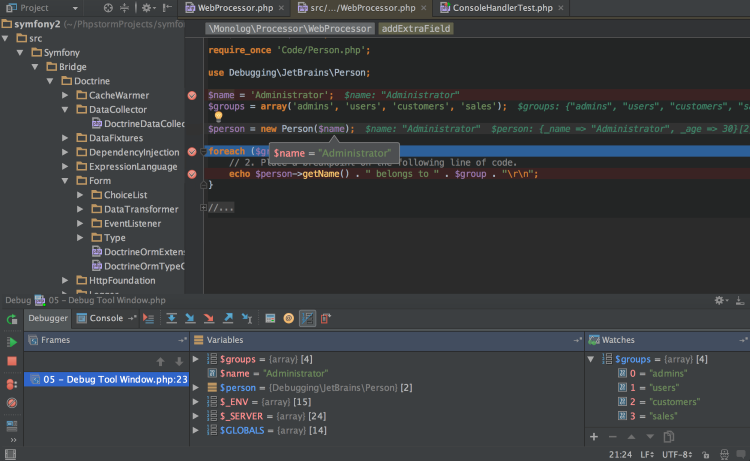
PhpStorm editor actually ‘gets’ your code and deeply understands its structure, supporting all PHP language features for modern and legacy projects. It provides the best code completion, refactorings, on-the-fly error prevention, and more. Make the most of the cutting edge front-end technologies, such as HTML5, CSS, Sass, Less, Stylus, CoffeeScript, TypeScript, Emmet, and JavaScript, with refactorings, debugging and unit testing available. See changes instantly in the browser thanks to Live Edit.
Perform many routine tasks right from the IDE, thanks to Version Control Systems integration, support for remote deployment, databases/SQL, command-line tools, Vagrant, Composer, REST Client, and many other tools. All the features of WebStorm are included into PhpStorm, and full-fledged support for PHP and Databases/SQL support are added on top.
Be the master of your codebase thanks to efficient, lightning-fast navigation features. The IDE understands where you want to go and gets you there instantly. Refactor your code reliably with safe Rename, Move, Delete, Extract Method, Inline Variable, Push members Up / Pull members Down, Change Signature, and many other refactorings. Language-specific refactorings help you perform project-wide changes in a matter of a few clicks, and can be safely undone.
"FREE" Download Exportizer for PC
Full Technical Details
- Category
- Code Editors and Development
- This is
- Latest
- License
- Free Trial
- Runs On
- Windows 10, Windows 11 (64 Bit, 32 Bit, ARM64)
- Size
- 230 Mb
- Updated & Verified
Download and Install Guide
How to download and install PhpStorm on Windows 11?
-
This step-by-step guide will assist you in downloading and installing PhpStorm on windows 11.
- First of all, download the latest version of PhpStorm from filehonor.com. You can find all available download options for your PC and laptop in this download page.
- Then, choose your suitable installer (64 bit, 32 bit, portable, offline, .. itc) and save it to your device.
- After that, start the installation process by a double click on the downloaded setup installer.
- Now, a screen will appear asking you to confirm the installation. Click, yes.
- Finally, follow the instructions given by the installer until you see a confirmation of a successful installation. Usually, a Finish Button and "installation completed successfully" message.
- (Optional) Verify the Download (for Advanced Users): This step is optional but recommended for advanced users. Some browsers offer the option to verify the downloaded file's integrity. This ensures you haven't downloaded a corrupted file. Check your browser's settings for download verification if interested.
Congratulations! You've successfully downloaded PhpStorm. Once the download is complete, you can proceed with installing it on your computer.
How to make PhpStorm the default Code Editors and Development app for Windows 11?
- Open Windows 11 Start Menu.
- Then, open settings.
- Navigate to the Apps section.
- After that, navigate to the Default Apps section.
- Click on the category you want to set PhpStorm as the default app for - Code Editors and Development - and choose PhpStorm from the list.
Why To Download PhpStorm from FileHonor?
- Totally Free: you don't have to pay anything to download from FileHonor.com.
- Clean: No viruses, No Malware, and No any harmful codes.
- PhpStorm Latest Version: All apps and games are updated to their most recent versions.
- Direct Downloads: FileHonor does its best to provide direct and fast downloads from the official software developers.
- No Third Party Installers: Only direct download to the setup files, no ad-based installers.
- Windows 11 Compatible.
- PhpStorm Most Setup Variants: online, offline, portable, 64 bit and 32 bit setups (whenever available*).
Uninstall Guide
How to uninstall (remove) PhpStorm from Windows 11?
-
Follow these instructions for a proper removal:
- Open Windows 11 Start Menu.
- Then, open settings.
- Navigate to the Apps section.
- Search for PhpStorm in the apps list, click on it, and then, click on the uninstall button.
- Finally, confirm and you are done.
Disclaimer
PhpStorm is developed and published by JetBrains, filehonor.com is not directly affiliated with JetBrains.
filehonor is against piracy and does not provide any cracks, keygens, serials or patches for any software listed here.
We are DMCA-compliant and you can request removal of your software from being listed on our website through our contact page.













