Phototheca 64 bit Download for PC Windows 11
Phototheca Download for Windows PC
Phototheca free download for Windows 11 64 bit and 32 bit. Install Phototheca latest official version 2025 for PC and laptop from FileHonor.
Photo management software that makes it easy to view, sort, organize and share thousands of digital photos and videos.
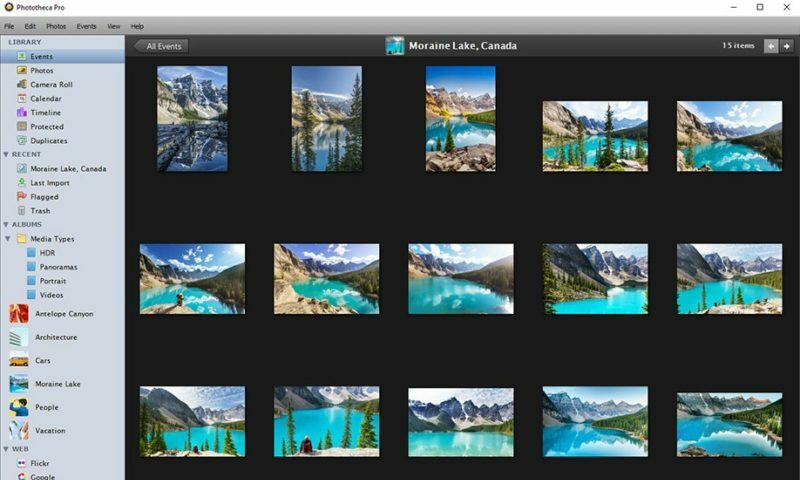
Phototheca is a photo management software that makes it easy to view, sort, organize and share thousands of digital photos and videos. Import from cameras, memory cards, hard drives, network shares, iOS devices. Tag photos and videos with keywords, arrange into albums, remove duplicates, upload to Web.
It gives you the most convenient tool-set to organize and structure your photos. Have thousands of photos and want to bring them in order? It’s easy – create and populate Events, Albums and Smart Albums. Tag your photos with keywords, friends and places where your photos were taken. Filter by camera model or date. Correct wrong time stamps on photos if the camera had the wrong date setup. Build your own photo library, refined and transparent, structured the way you like.
Change the size of thumbnails with a slider to view more or bigger thumbnails; adjust the height of the photo stripe when viewing a single photo. Launch instant search for photos by keywords with the Keywords panel. Travel in time across your photo-library with amazing Calendar and Timeline features.
Phototheca gives comprehensive toolbox to work with keywords of images. View, search, change and delete keywords with a confusion-free interface. Correct wrong time-stamps of photos, change descriptions and rate photos.
Premium Features
- Commercial use of Phototheca at your workplace.
- Unlimited size of a library (up to 5,000 images in Phototheca Free)
- Unlimited amount of shared albums (up to 30 in Phototheca Free)
- iPhone and iPad support. Import photos directly from Apple devices
- Restore forgotten passwords of safeboxes
- Premium Support
"FREE" Download Breeze Photo Booth for PC
Full Technical Details
- Category
- Photo Viewers
- This is
- Latest
- License
- Freeware
- Runs On
- Windows 10, Windows 11 (64 Bit, 32 Bit, ARM64)
- Size
- 31 Mb
- Updated & Verified
"Now" Get JetPhoto Studio for PC
Download and Install Guide
How to download and install Phototheca on Windows 11?
-
This step-by-step guide will assist you in downloading and installing Phototheca on windows 11.
- First of all, download the latest version of Phototheca from filehonor.com. You can find all available download options for your PC and laptop in this download page.
- Then, choose your suitable installer (64 bit, 32 bit, portable, offline, .. itc) and save it to your device.
- After that, start the installation process by a double click on the downloaded setup installer.
- Now, a screen will appear asking you to confirm the installation. Click, yes.
- Finally, follow the instructions given by the installer until you see a confirmation of a successful installation. Usually, a Finish Button and "installation completed successfully" message.
- (Optional) Verify the Download (for Advanced Users): This step is optional but recommended for advanced users. Some browsers offer the option to verify the downloaded file's integrity. This ensures you haven't downloaded a corrupted file. Check your browser's settings for download verification if interested.
Congratulations! You've successfully downloaded Phototheca. Once the download is complete, you can proceed with installing it on your computer.
How to make Phototheca the default Photo Viewers app for Windows 11?
- Open Windows 11 Start Menu.
- Then, open settings.
- Navigate to the Apps section.
- After that, navigate to the Default Apps section.
- Click on the category you want to set Phototheca as the default app for - Photo Viewers - and choose Phototheca from the list.
Why To Download Phototheca from FileHonor?
- Totally Free: you don't have to pay anything to download from FileHonor.com.
- Clean: No viruses, No Malware, and No any harmful codes.
- Phototheca Latest Version: All apps and games are updated to their most recent versions.
- Direct Downloads: FileHonor does its best to provide direct and fast downloads from the official software developers.
- No Third Party Installers: Only direct download to the setup files, no ad-based installers.
- Windows 11 Compatible.
- Phototheca Most Setup Variants: online, offline, portable, 64 bit and 32 bit setups (whenever available*).
Uninstall Guide
How to uninstall (remove) Phototheca from Windows 11?
-
Follow these instructions for a proper removal:
- Open Windows 11 Start Menu.
- Then, open settings.
- Navigate to the Apps section.
- Search for Phototheca in the apps list, click on it, and then, click on the uninstall button.
- Finally, confirm and you are done.
Disclaimer
Phototheca is developed and published by Lunarship, filehonor.com is not directly affiliated with Lunarship.
filehonor is against piracy and does not provide any cracks, keygens, serials or patches for any software listed here.
We are DMCA-compliant and you can request removal of your software from being listed on our website through our contact page.













