PhotoPad Photo Editing 64 bit Download for PC Windows 11
PhotoPad Photo Editing Download for Windows PC
PhotoPad Photo Editing free download for Windows 11 64 bit and 32 bit. Install PhotoPad Photo Editing latest official version 2025 for PC and laptop from FileHonor.
Easy picture enhancing tools for beginners and advanced tools for professionals.
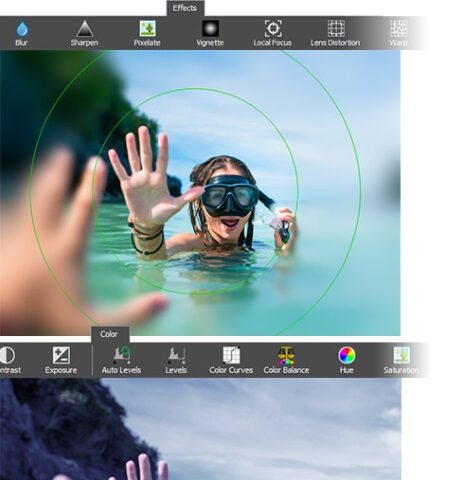
PhotoPad Photo Editing is an easy picture enhancing tools for beginners and advanced tools for professionals. It is one of the fastest and most fun way to edit your digital photos.
Photo Editing Features
Crop, rotate, resize and flip pictures
Touch up photos to remove blemishes and fix color
Improve photo quality and focus with blur, sharpening and noise reduction tools
Adjust the color balance, exposure, levels, brightness, contrast and more
Photo stitching to make your own panorama images
Merge multiple exposures to create stunning HDR photographs
Load jpg, gif, png, tiff, bmp, and other popular image formats
Change the aspect ratio of an image without distorting key features using the liquid resize effect
Easily undo, re-order and edit existing effects on the layers list using non-destructive editing
Better Photo Editing
Apply photo effects, including oil paint, cartoon, vignette, sepia and many more
Create collages and photo mosaics with your photographs
Use preset filters to easily enhance your photos
Convert your photo to cross stitch patterns, paint by numbers or add an oil painting effect
Add text and captions to photos to post online, add to photo books or to create a new viral meme
Insert clipart from the included clipart library
Add frames and borders around your photographs
Upload edited pictures directly to Facebook or Flickr
Full Technical Details
- Category
- Photo Editing
- This is
- Latest
- License
- Free Trial
- Runs On
- Windows 10, Windows 11 (64 Bit, 32 Bit, ARM64)
- Size
- 5 Mb
- Updated & Verified
Download and Install Guide
How to download and install PhotoPad Photo Editing on Windows 11?
-
This step-by-step guide will assist you in downloading and installing PhotoPad Photo Editing on windows 11.
- First of all, download the latest version of PhotoPad Photo Editing from filehonor.com. You can find all available download options for your PC and laptop in this download page.
- Then, choose your suitable installer (64 bit, 32 bit, portable, offline, .. itc) and save it to your device.
- After that, start the installation process by a double click on the downloaded setup installer.
- Now, a screen will appear asking you to confirm the installation. Click, yes.
- Finally, follow the instructions given by the installer until you see a confirmation of a successful installation. Usually, a Finish Button and "installation completed successfully" message.
- (Optional) Verify the Download (for Advanced Users): This step is optional but recommended for advanced users. Some browsers offer the option to verify the downloaded file's integrity. This ensures you haven't downloaded a corrupted file. Check your browser's settings for download verification if interested.
Congratulations! You've successfully downloaded PhotoPad Photo Editing. Once the download is complete, you can proceed with installing it on your computer.
How to make PhotoPad Photo Editing the default Photo Editing app for Windows 11?
- Open Windows 11 Start Menu.
- Then, open settings.
- Navigate to the Apps section.
- After that, navigate to the Default Apps section.
- Click on the category you want to set PhotoPad Photo Editing as the default app for - Photo Editing - and choose PhotoPad Photo Editing from the list.
Why To Download PhotoPad Photo Editing from FileHonor?
- Totally Free: you don't have to pay anything to download from FileHonor.com.
- Clean: No viruses, No Malware, and No any harmful codes.
- PhotoPad Photo Editing Latest Version: All apps and games are updated to their most recent versions.
- Direct Downloads: FileHonor does its best to provide direct and fast downloads from the official software developers.
- No Third Party Installers: Only direct download to the setup files, no ad-based installers.
- Windows 11 Compatible.
- PhotoPad Photo Editing Most Setup Variants: online, offline, portable, 64 bit and 32 bit setups (whenever available*).
Uninstall Guide
How to uninstall (remove) PhotoPad Photo Editing from Windows 11?
-
Follow these instructions for a proper removal:
- Open Windows 11 Start Menu.
- Then, open settings.
- Navigate to the Apps section.
- Search for PhotoPad Photo Editing in the apps list, click on it, and then, click on the uninstall button.
- Finally, confirm and you are done.
Disclaimer
PhotoPad Photo Editing is developed and published by NCH Software, filehonor.com is not directly affiliated with NCH Software.
filehonor is against piracy and does not provide any cracks, keygens, serials or patches for any software listed here.
We are DMCA-compliant and you can request removal of your software from being listed on our website through our contact page.













