PhotoFiltre Studio X 64 bit Download for PC Windows 11
PhotoFiltre Studio X Download for Windows PC
PhotoFiltre Studio X free download for Windows 11 64 bit and 32 bit. Install PhotoFiltre Studio X latest official version 2025 for PC and laptop from FileHonor.
Complete image retouching program.
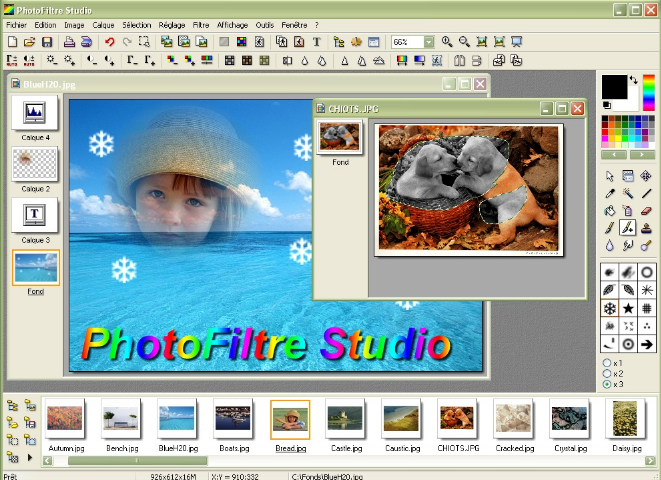
PhotoFiltre Studio X allows you to do simple or advanced adjustments to an image and apply a vast range of filters on it. It is simple and intuitive to use, and has an easy learning curve. The toolbar, giving you access to the standard filters with just a few clicks, gives PhotoFiltre Studio a robust look. PhotoFiltre Studio also has layer manager (with Alpha channel), advanced brushes, nozzles (or tubes), red eye corrector, batch module and lot of other powerful tools.
Key Features of PhotoFiltre Studio X
The filters
Its wide range of filters allows novice users to familiarize themselves with the world of graphics.
You can find the standard adjustment functions (Brightness, contrast, dyed, saturation, gamma
correction) and also artistic filters (watercolor, pastels, Indian ink, pointillism, puzzle effect).
Vectorial selections
PhotoFiltre Studio uses two types of vectorial selections. The first type uses automatic shapes
(rectangle, ellipse, triangle, rhombus, rounded rectangle). The second type corresponds to the
lasso and polygon. They both allow a customized form by drawing a shape by hand or using a
series of lines. Every selection can be saved into a seperate file, to be used later on.
The brushes
PhotoFiltre Studio has some standard brushes (round and square in different sizes), but also
some more varied forms (oblique line, custom shapes, …).
The LayersEach picture has an independant Layers Frame. Three thumbnail sizes are available:
- Standard size (see the screenshot above)
- Large size
- Invisible (Null size)
PhotoFiltre Studio can handle several layers type:
- Bitmap Type: (eg. : Cut/Paste Operations)
- Text Type : Dynamic, it can be modified at any time
- Settings Type : provides Real-Time gamma, contrast or Hue adjustements
- Color Type : provides Real-Time transparents effects
Some Drop Shadow Options are available in Bitmap & text mode.
"FREE" Download DxO PhotoLab for PC
Full Technical Details
- Category
- Photo Editing
- This is
- Latest
- License
- Free Trial
- Runs On
- Windows 10, Windows 11 (64 Bit, 32 Bit, ARM64)
- Size
- 11 Mb
- Updated & Verified
"Now" Get Fotophire Focus for PC
Download and Install Guide
How to download and install PhotoFiltre Studio X on Windows 11?
-
This step-by-step guide will assist you in downloading and installing PhotoFiltre Studio X on windows 11.
- First of all, download the latest version of PhotoFiltre Studio X from filehonor.com. You can find all available download options for your PC and laptop in this download page.
- Then, choose your suitable installer (64 bit, 32 bit, portable, offline, .. itc) and save it to your device.
- After that, start the installation process by a double click on the downloaded setup installer.
- Now, a screen will appear asking you to confirm the installation. Click, yes.
- Finally, follow the instructions given by the installer until you see a confirmation of a successful installation. Usually, a Finish Button and "installation completed successfully" message.
- (Optional) Verify the Download (for Advanced Users): This step is optional but recommended for advanced users. Some browsers offer the option to verify the downloaded file's integrity. This ensures you haven't downloaded a corrupted file. Check your browser's settings for download verification if interested.
Congratulations! You've successfully downloaded PhotoFiltre Studio X. Once the download is complete, you can proceed with installing it on your computer.
How to make PhotoFiltre Studio X the default Photo Editing app for Windows 11?
- Open Windows 11 Start Menu.
- Then, open settings.
- Navigate to the Apps section.
- After that, navigate to the Default Apps section.
- Click on the category you want to set PhotoFiltre Studio X as the default app for - Photo Editing - and choose PhotoFiltre Studio X from the list.
Why To Download PhotoFiltre Studio X from FileHonor?
- Totally Free: you don't have to pay anything to download from FileHonor.com.
- Clean: No viruses, No Malware, and No any harmful codes.
- PhotoFiltre Studio X Latest Version: All apps and games are updated to their most recent versions.
- Direct Downloads: FileHonor does its best to provide direct and fast downloads from the official software developers.
- No Third Party Installers: Only direct download to the setup files, no ad-based installers.
- Windows 11 Compatible.
- PhotoFiltre Studio X Most Setup Variants: online, offline, portable, 64 bit and 32 bit setups (whenever available*).
Uninstall Guide
How to uninstall (remove) PhotoFiltre Studio X from Windows 11?
-
Follow these instructions for a proper removal:
- Open Windows 11 Start Menu.
- Then, open settings.
- Navigate to the Apps section.
- Search for PhotoFiltre Studio X in the apps list, click on it, and then, click on the uninstall button.
- Finally, confirm and you are done.
Disclaimer
PhotoFiltre Studio X is developed and published by Antonio Da Cruz, filehonor.com is not directly affiliated with Antonio Da Cruz.
filehonor is against piracy and does not provide any cracks, keygens, serials or patches for any software listed here.
We are DMCA-compliant and you can request removal of your software from being listed on our website through our contact page.













