PhoneClean 64 bit Download for PC Windows 11
PhoneClean Download for Windows PC
PhoneClean free download for Windows 11 64 bit and 32 bit. Install PhoneClean latest official version 2025 for PC and laptop from FileHonor.
Cleaning and maintaining for your iPhone, iPad, on a daily basis.
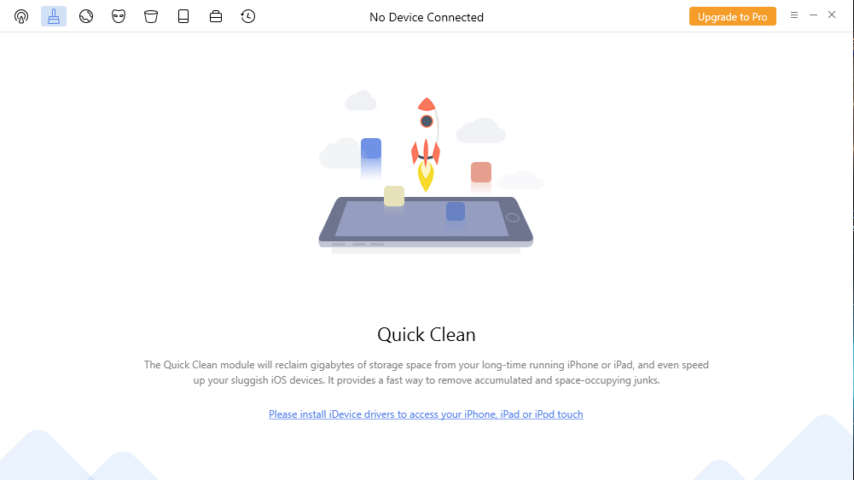
Enjoy a cleaner, faster and better iPhone, in almost every way with PhoneClean. Hands-free cleaning, in-depth privacy protection, ultimate speed-up and an array of innovative iOS maintaining features, PhoneClean 5 comes to elevate your iPhone, iPad experience, even at a whole new scale. We start from redesigning Quick Clean feature, which now gets completely revamped with super efficient iOS cleaning workflow, plus more readily comprehensible interface. Upon doing so, it will create an intuitive feeling that your iPhone always gets spick-and-span and runs like new.
Advantages
More Free Space. More Fun.
Your iPhone storage is, no doubt, the essence of your productivity, entertainment, or perhaps the whole part of your mobile life. So you shouldn’t waste a single byte of space with anything unvalued. The ability to find and delete these hidden iOS cached, temporary, cookie and corrupted junks is of great value in PhoneClean.
Secure. Smart. Smile
As the first and best of its kind, PhoneClean knows exactly what are swallowing your iPhone space and slowing down your apps’ performance. It will smartly find and list junks based on your iOS version, device type and the usage of it. So, there is no need for you to make any considerations, like what are hogging your storage and what are safe to clean up.
"FREE" Download Space Investigator for PC
Full Technical Details
- Category
- Tools
- This is
- Latest
- License
- Freeware
- Runs On
- Windows 10, Windows 11 (64 Bit, 32 Bit, ARM64)
- Size
- 1+ Mb
- Updated & Verified
Download and Install Guide
How to download and install PhoneClean on Windows 11?
-
This step-by-step guide will assist you in downloading and installing PhoneClean on windows 11.
- First of all, download the latest version of PhoneClean from filehonor.com. You can find all available download options for your PC and laptop in this download page.
- Then, choose your suitable installer (64 bit, 32 bit, portable, offline, .. itc) and save it to your device.
- After that, start the installation process by a double click on the downloaded setup installer.
- Now, a screen will appear asking you to confirm the installation. Click, yes.
- Finally, follow the instructions given by the installer until you see a confirmation of a successful installation. Usually, a Finish Button and "installation completed successfully" message.
- (Optional) Verify the Download (for Advanced Users): This step is optional but recommended for advanced users. Some browsers offer the option to verify the downloaded file's integrity. This ensures you haven't downloaded a corrupted file. Check your browser's settings for download verification if interested.
Congratulations! You've successfully downloaded PhoneClean. Once the download is complete, you can proceed with installing it on your computer.
How to make PhoneClean the default Tools app for Windows 11?
- Open Windows 11 Start Menu.
- Then, open settings.
- Navigate to the Apps section.
- After that, navigate to the Default Apps section.
- Click on the category you want to set PhoneClean as the default app for - Tools - and choose PhoneClean from the list.
Why To Download PhoneClean from FileHonor?
- Totally Free: you don't have to pay anything to download from FileHonor.com.
- Clean: No viruses, No Malware, and No any harmful codes.
- PhoneClean Latest Version: All apps and games are updated to their most recent versions.
- Direct Downloads: FileHonor does its best to provide direct and fast downloads from the official software developers.
- No Third Party Installers: Only direct download to the setup files, no ad-based installers.
- Windows 11 Compatible.
- PhoneClean Most Setup Variants: online, offline, portable, 64 bit and 32 bit setups (whenever available*).
Uninstall Guide
How to uninstall (remove) PhoneClean from Windows 11?
-
Follow these instructions for a proper removal:
- Open Windows 11 Start Menu.
- Then, open settings.
- Navigate to the Apps section.
- Search for PhoneClean in the apps list, click on it, and then, click on the uninstall button.
- Finally, confirm and you are done.
Disclaimer
PhoneClean is developed and published by iMobie, filehonor.com is not directly affiliated with iMobie.
filehonor is against piracy and does not provide any cracks, keygens, serials or patches for any software listed here.
We are DMCA-compliant and you can request removal of your software from being listed on our website through our contact page.













