Paint.NET 64 bit Download for PC Windows 11
Paint.NET Download for Windows PC
Paint.NET free download for Windows 11 64 bit and 32 bit. Install Paint.NET latest official version 2025 for PC and laptop from FileHonor.
Free popular image and photo editing app with intuitive and innovative user interface from dotPDN LLC.
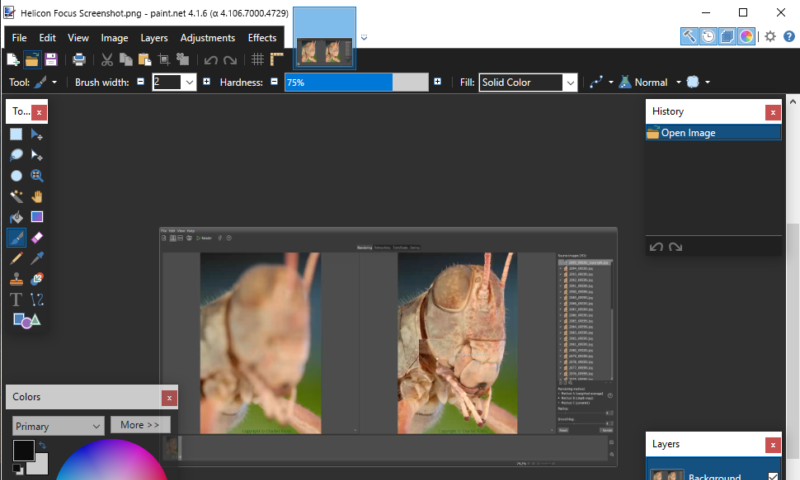
Paint.NET is a free image and photo editing app from dotPDN LLC featuring an intuitive and innovative user interface. Support of layers, unlimited undo, special effects, and a wide variety of useful and powerful tools. An active and growing online community.
Requires Microsoft’s .NET Framework 4.6 and will automatically run in 64-bit mode if possible.
Key Features & Advantages of Paint.NET
Simple, intuitive, and innovative user interface.
Performance
The fastest image editor available.
Layers
Layers form the basis for a rich image composition experience.
You may think of them as a stack of transparency slides that, when viewed together at the same time, form one image.
Powerful Tools
Many simple tools for drawing shapes, including an easy-to-use curve tool for drawing splines or Bezier curves. The Gradient tool, new for 3.0, has been cited as an innovative improvement over similar tools provided by other software.
Special Effects
Many special effects are included for enhancing and perfecting your images.
Everything from blurring, sharpening, red-eye removal, distortion, noise, and embossing are included.
Unique 3D Rotate/Zoom effect that makes it very easy to add perspective and tilting.
Active Online Community, Automatic Updates and Unlimited History.
"FREE" Download Venus Panel for PC
Full Technical Details
- Category
- Photo Editing
- This is
- Latest
- License
- Freeware
- Runs On
- Windows 10, Windows 11 (64 Bit, 32 Bit, ARM64)
- Size
- 58 Mb
- Updated & Verified
"Now" Get Corel AfterShot Pro for PC
Download and Install Guide
How to download and install Paint.NET on Windows 11?
-
This step-by-step guide will assist you in downloading and installing Paint.NET on windows 11.
- First of all, download the latest version of Paint.NET from filehonor.com. You can find all available download options for your PC and laptop in this download page.
- Then, choose your suitable installer (64 bit, 32 bit, portable, offline, .. itc) and save it to your device.
- After that, start the installation process by a double click on the downloaded setup installer.
- Now, a screen will appear asking you to confirm the installation. Click, yes.
- Finally, follow the instructions given by the installer until you see a confirmation of a successful installation. Usually, a Finish Button and "installation completed successfully" message.
- (Optional) Verify the Download (for Advanced Users): This step is optional but recommended for advanced users. Some browsers offer the option to verify the downloaded file's integrity. This ensures you haven't downloaded a corrupted file. Check your browser's settings for download verification if interested.
Congratulations! You've successfully downloaded Paint.NET. Once the download is complete, you can proceed with installing it on your computer.
How to make Paint.NET the default Photo Editing app for Windows 11?
- Open Windows 11 Start Menu.
- Then, open settings.
- Navigate to the Apps section.
- After that, navigate to the Default Apps section.
- Click on the category you want to set Paint.NET as the default app for - Photo Editing - and choose Paint.NET from the list.
Why To Download Paint.NET from FileHonor?
- Totally Free: you don't have to pay anything to download from FileHonor.com.
- Clean: No viruses, No Malware, and No any harmful codes.
- Paint.NET Latest Version: All apps and games are updated to their most recent versions.
- Direct Downloads: FileHonor does its best to provide direct and fast downloads from the official software developers.
- No Third Party Installers: Only direct download to the setup files, no ad-based installers.
- Windows 11 Compatible.
- Paint.NET Most Setup Variants: online, offline, portable, 64 bit and 32 bit setups (whenever available*).
Uninstall Guide
How to uninstall (remove) Paint.NET from Windows 11?
-
Follow these instructions for a proper removal:
- Open Windows 11 Start Menu.
- Then, open settings.
- Navigate to the Apps section.
- Search for Paint.NET in the apps list, click on it, and then, click on the uninstall button.
- Finally, confirm and you are done.
Disclaimer
Paint.NET is developed and published by dotPDN LLC, filehonor.com is not directly affiliated with dotPDN LLC.
filehonor is against piracy and does not provide any cracks, keygens, serials or patches for any software listed here.
We are DMCA-compliant and you can request removal of your software from being listed on our website through our contact page.













