Overseer Network Monitor 64 bit Download for PC Windows 11
Overseer Network Monitor Download for Windows PC
Overseer Network Monitor free download for Windows 11 64 bit and 32 bit. Install Overseer Network Monitor latest official version 2025 for PC and laptop from FileHonor.
Server monitoring software that monitors your IT resources and sends you an Email or text message if they are unavailable.
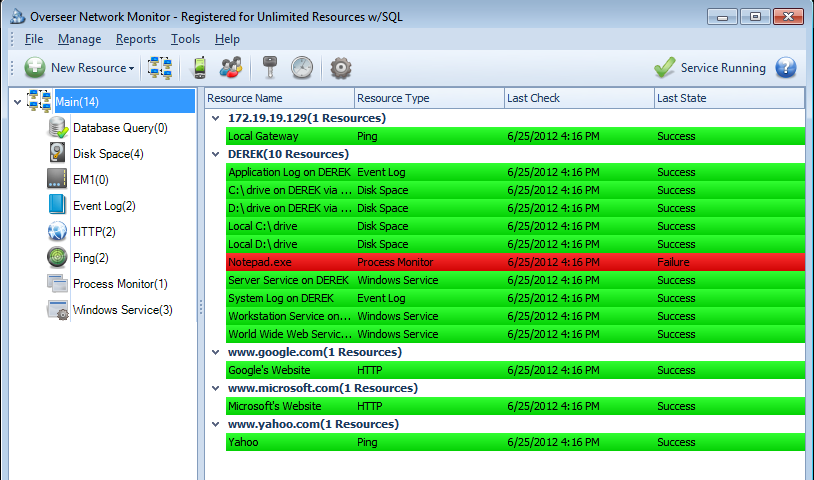
Overseer Network Monitor is a simple-to-use server monitoring software that monitors your IT resources and sends you an Email or text message if they are unavailable.
Key Features
- Monitor all your critical resources 24/7/365
- Be notified of any issues that might affect the availability of your network and other IT resources
- Potentially save you thousands of dollars in downtime and lost customers
- Setup your resources quickly via import or auto-discovery
- Save face with customers, managers, and employees by knowing about issues before they do
- Save time by not installing agents on every computer to be monitored
- Save time and avoid frustration by not dealing with complex licensing issues
- Enjoy your day off, knowing that if anything goes wrong, you’ll be notified immediately, directly on your cell phone
"FREE" Download Lizard Change MAC Address for PC
Full Technical Details
- Category
- Internet Tools
- This is
- Latest
- License
- Free Trial
- Runs On
- Windows 10, Windows 11 (64 Bit, 32 Bit, ARM64)
- Size
- 31 Mb
- Updated & Verified
Download and Install Guide
How to download and install Overseer Network Monitor on Windows 11?
-
This step-by-step guide will assist you in downloading and installing Overseer Network Monitor on windows 11.
- First of all, download the latest version of Overseer Network Monitor from filehonor.com. You can find all available download options for your PC and laptop in this download page.
- Then, choose your suitable installer (64 bit, 32 bit, portable, offline, .. itc) and save it to your device.
- After that, start the installation process by a double click on the downloaded setup installer.
- Now, a screen will appear asking you to confirm the installation. Click, yes.
- Finally, follow the instructions given by the installer until you see a confirmation of a successful installation. Usually, a Finish Button and "installation completed successfully" message.
- (Optional) Verify the Download (for Advanced Users): This step is optional but recommended for advanced users. Some browsers offer the option to verify the downloaded file's integrity. This ensures you haven't downloaded a corrupted file. Check your browser's settings for download verification if interested.
Congratulations! You've successfully downloaded Overseer Network Monitor. Once the download is complete, you can proceed with installing it on your computer.
How to make Overseer Network Monitor the default Internet Tools app for Windows 11?
- Open Windows 11 Start Menu.
- Then, open settings.
- Navigate to the Apps section.
- After that, navigate to the Default Apps section.
- Click on the category you want to set Overseer Network Monitor as the default app for - Internet Tools - and choose Overseer Network Monitor from the list.
Why To Download Overseer Network Monitor from FileHonor?
- Totally Free: you don't have to pay anything to download from FileHonor.com.
- Clean: No viruses, No Malware, and No any harmful codes.
- Overseer Network Monitor Latest Version: All apps and games are updated to their most recent versions.
- Direct Downloads: FileHonor does its best to provide direct and fast downloads from the official software developers.
- No Third Party Installers: Only direct download to the setup files, no ad-based installers.
- Windows 11 Compatible.
- Overseer Network Monitor Most Setup Variants: online, offline, portable, 64 bit and 32 bit setups (whenever available*).
Uninstall Guide
How to uninstall (remove) Overseer Network Monitor from Windows 11?
-
Follow these instructions for a proper removal:
- Open Windows 11 Start Menu.
- Then, open settings.
- Navigate to the Apps section.
- Search for Overseer Network Monitor in the apps list, click on it, and then, click on the uninstall button.
- Finally, confirm and you are done.
Disclaimer
Overseer Network Monitor is developed and published by Sensible Software, filehonor.com is not directly affiliated with Sensible Software.
filehonor is against piracy and does not provide any cracks, keygens, serials or patches for any software listed here.
We are DMCA-compliant and you can request removal of your software from being listed on our website through our contact page.













