OSFClone 64 bit Download for PC Windows 11
OSFClone Download for Windows PC
OSFClone free download for Windows 11 64 bit and 32 bit. Install OSFClone latest official version 2025 for PC and laptop from FileHonor.
Create or clone exact raw disk images quickly and independent of the installed operating system.
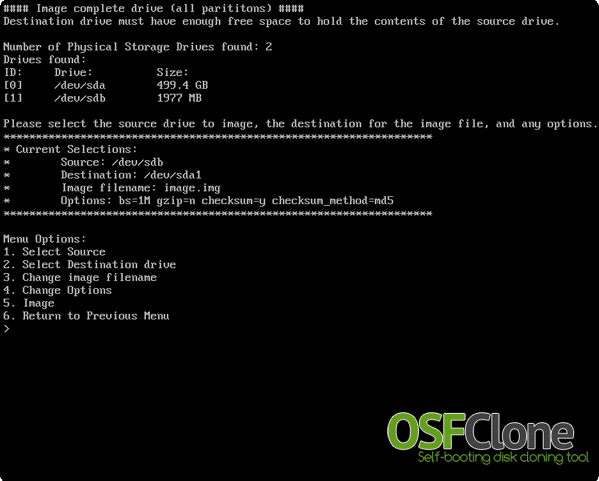
OSFClone enables you to create or clone exact raw disk images quickly and independent of the installed operating system. It supports imaging drives to the open Advance Forensics Format (AFF), AFF is an open and extensible format to store disk images and associated metadata, and Expert Witness Compression Format (EWF).
An open standard enables investigators to quickly and efficiently use their preferred tools for drive analysis. After creating or cloning a disk image, you can mount the image with PassMark OSFMount before conducting analysis with PassMark OSForensics.
Key Features
OSFClone creates a forensic image of a disk, preserving any unused sectors, slack space, file fragmentation and undeleted file records from the original hard disk. Boot into OSFClone and create disk clones of FAT, NTFS and USB-connected drives! OSFClone can be booted from CD/DVD drives, or from USB flash drives.
It can create disk images in the dc3dd format. The dc3dd format is ideal for computer forensics due to its increased level of reporting for progress and errors, and ability to hash files on-the-fly.
Verify that a disk clone is identical to the source drive, by using OSFClone to compare the MD5 or SHA1 hash between the clone and the source drive. After image creation, you can choose from a range of compression options to reduce the size of the newly created image, increasing portability and saving disk space.
Save forensic meta-data (such as case number, evidence number, examiner name, description and checksum) for cloned or created images.
"FREE" Download Active@ Partition Recovery for PC
Full Technical Details
- Category
- Tools
- This is
- Latest
- License
- Freeware
- Runs On
- Windows 10, Windows 11 (64 Bit, 32 Bit, ARM64)
- Size
- 365 Mb
- Updated & Verified
"Now" Get SoftDetective for PC
Download and Install Guide
How to download and install OSFClone on Windows 11?
-
This step-by-step guide will assist you in downloading and installing OSFClone on windows 11.
- First of all, download the latest version of OSFClone from filehonor.com. You can find all available download options for your PC and laptop in this download page.
- Then, choose your suitable installer (64 bit, 32 bit, portable, offline, .. itc) and save it to your device.
- After that, start the installation process by a double click on the downloaded setup installer.
- Now, a screen will appear asking you to confirm the installation. Click, yes.
- Finally, follow the instructions given by the installer until you see a confirmation of a successful installation. Usually, a Finish Button and "installation completed successfully" message.
- (Optional) Verify the Download (for Advanced Users): This step is optional but recommended for advanced users. Some browsers offer the option to verify the downloaded file's integrity. This ensures you haven't downloaded a corrupted file. Check your browser's settings for download verification if interested.
Congratulations! You've successfully downloaded OSFClone. Once the download is complete, you can proceed with installing it on your computer.
How to make OSFClone the default Tools app for Windows 11?
- Open Windows 11 Start Menu.
- Then, open settings.
- Navigate to the Apps section.
- After that, navigate to the Default Apps section.
- Click on the category you want to set OSFClone as the default app for - Tools - and choose OSFClone from the list.
Why To Download OSFClone from FileHonor?
- Totally Free: you don't have to pay anything to download from FileHonor.com.
- Clean: No viruses, No Malware, and No any harmful codes.
- OSFClone Latest Version: All apps and games are updated to their most recent versions.
- Direct Downloads: FileHonor does its best to provide direct and fast downloads from the official software developers.
- No Third Party Installers: Only direct download to the setup files, no ad-based installers.
- Windows 11 Compatible.
- OSFClone Most Setup Variants: online, offline, portable, 64 bit and 32 bit setups (whenever available*).
Uninstall Guide
How to uninstall (remove) OSFClone from Windows 11?
-
Follow these instructions for a proper removal:
- Open Windows 11 Start Menu.
- Then, open settings.
- Navigate to the Apps section.
- Search for OSFClone in the apps list, click on it, and then, click on the uninstall button.
- Finally, confirm and you are done.
Disclaimer
OSFClone is developed and published by PassMark, filehonor.com is not directly affiliated with PassMark.
filehonor is against piracy and does not provide any cracks, keygens, serials or patches for any software listed here.
We are DMCA-compliant and you can request removal of your software from being listed on our website through our contact page.













