OpenShot Video Editor 64 bit Download for PC Windows 11
OpenShot Video Editor Download for Windows PC
OpenShot Video Editor free download for Windows 11 64 bit and 32 bit. Install OpenShot Video Editor latest official version 2025 for PC and laptop from FileHonor.
An easy to use, quick to learn, and surprisingly powerful video editor.
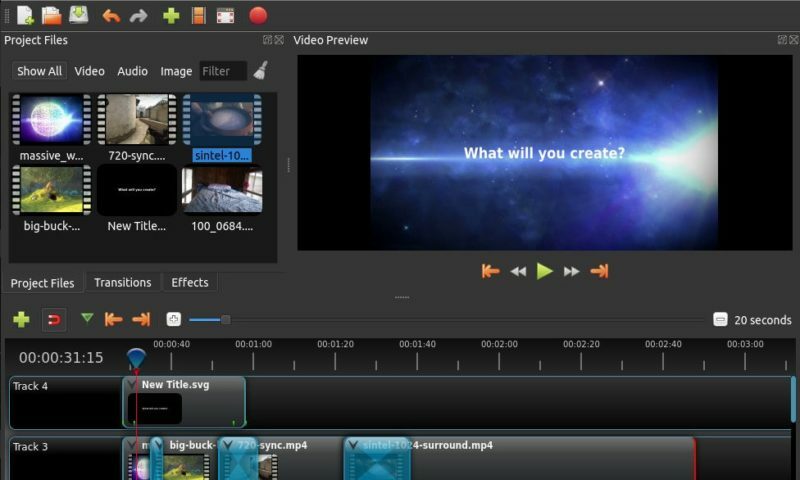
OpenShot Video Editor is an easy to use, quick to learn, and surprisingly powerful video editor. It is a cross-platform video editor, with support for Linux, Mac, and Windows. Available in many different languages, and can be translated online with LaunchPad.
Key Features
Trim & Slice
Quickly trim down your videos, and find those perfect moments. OpenShot has many easy ways to cut your video.
Animation & Keyframes
Using our powerful animation framework, you can fade, slide, bounce, and animate anything in your video project.
Unlimited Tracks
Add as many layers as you need for watermarks, background videos, audio tracks, and more.
Video Effects
Using our video effects engine, remove the background from your video, invert the colors, adjust brightness, and more.
Audio Waveforms
Visualize your audio files as waveforms, and even output the waveforms as part of your video.
Title Editor
Adding titles to your video has never been easier. Use one of our templates, or make your own.
3D Animations
Render beautiful 3D animated titles and effects, such as snow, lens flares, or flying text.
Slow Motion & Time Effects
Control the power of time, reversing, slowing down, and speeding up video. Use a preset or animate the playback speed and direction.
Edit Video
Drag and drop video, audio, or images from your file manager into OpenShot. It’s that easy to get started video editing.
"FREE" Download Movavi Video Suite for PC
Full Technical Details
- Category
- Video Editors
- This is
- Latest
- License
- Freeware
- Runs On
- Windows 10, Windows 11 (64 Bit, 32 Bit, ARM64)
- Size
- 179 Mb
- Updated & Verified
"Now" Get ACDSee Video Studio for PC
Download and Install Guide
How to download and install OpenShot Video Editor on Windows 11?
-
This step-by-step guide will assist you in downloading and installing OpenShot Video Editor on windows 11.
- First of all, download the latest version of OpenShot Video Editor from filehonor.com. You can find all available download options for your PC and laptop in this download page.
- Then, choose your suitable installer (64 bit, 32 bit, portable, offline, .. itc) and save it to your device.
- After that, start the installation process by a double click on the downloaded setup installer.
- Now, a screen will appear asking you to confirm the installation. Click, yes.
- Finally, follow the instructions given by the installer until you see a confirmation of a successful installation. Usually, a Finish Button and "installation completed successfully" message.
- (Optional) Verify the Download (for Advanced Users): This step is optional but recommended for advanced users. Some browsers offer the option to verify the downloaded file's integrity. This ensures you haven't downloaded a corrupted file. Check your browser's settings for download verification if interested.
Congratulations! You've successfully downloaded OpenShot Video Editor. Once the download is complete, you can proceed with installing it on your computer.
How to make OpenShot Video Editor the default Video Editors app for Windows 11?
- Open Windows 11 Start Menu.
- Then, open settings.
- Navigate to the Apps section.
- After that, navigate to the Default Apps section.
- Click on the category you want to set OpenShot Video Editor as the default app for - Video Editors - and choose OpenShot Video Editor from the list.
Why To Download OpenShot Video Editor from FileHonor?
- Totally Free: you don't have to pay anything to download from FileHonor.com.
- Clean: No viruses, No Malware, and No any harmful codes.
- OpenShot Video Editor Latest Version: All apps and games are updated to their most recent versions.
- Direct Downloads: FileHonor does its best to provide direct and fast downloads from the official software developers.
- No Third Party Installers: Only direct download to the setup files, no ad-based installers.
- Windows 11 Compatible.
- OpenShot Video Editor Most Setup Variants: online, offline, portable, 64 bit and 32 bit setups (whenever available*).
Uninstall Guide
How to uninstall (remove) OpenShot Video Editor from Windows 11?
-
Follow these instructions for a proper removal:
- Open Windows 11 Start Menu.
- Then, open settings.
- Navigate to the Apps section.
- Search for OpenShot Video Editor in the apps list, click on it, and then, click on the uninstall button.
- Finally, confirm and you are done.
Disclaimer
OpenShot Video Editor is developed and published by OpenShot Studios, filehonor.com is not directly affiliated with OpenShot Studios.
filehonor is against piracy and does not provide any cracks, keygens, serials or patches for any software listed here.
We are DMCA-compliant and you can request removal of your software from being listed on our website through our contact page.













