Odin3 64 bit Download for PC Windows 11
Odin3 Download for Windows PC
Odin3 free download for Windows 11 64 bit and 32 bit. Install Odin3 latest official version 2025 for PC and laptop from FileHonor.
ROM Flashing Tools for ALL Samsung smartphones
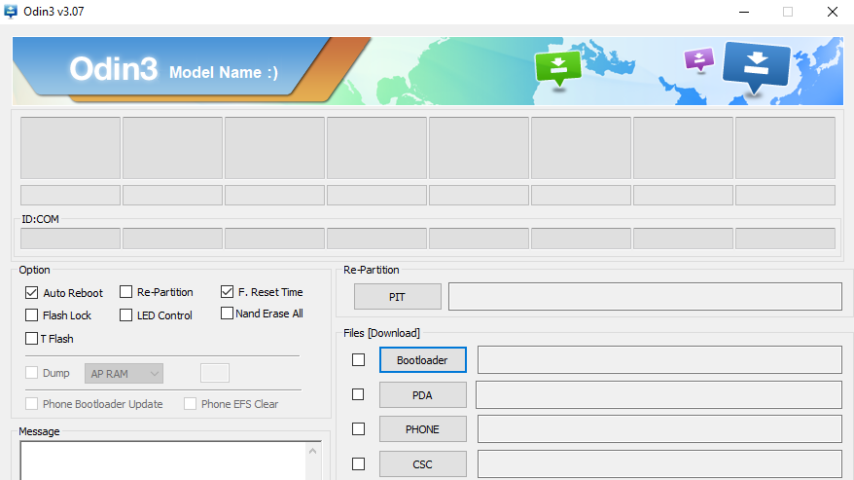
Odin is a ROM Flashing Tools for ALL Samsung smartphones with easiness and comfort. ROM files flashable with Odin come with .tar extension. Most of the ROMs you are going to flash with Odin are the official stock Samsung ROMs (or leaked stock ROMs). Custom ROMs are rerely flashable by Odin because they come with .zip extension that Odin does not recognize (it recognizes .tar files).
HOW TO USE ODIN:
There are various ROM .tar files for various Samsung smartphones that require various (again) methods of flashing with Odin. Please ALWAYS refer to the sticky guide threads in your phone’s designated XDA subforum and the first post in the topic of the ROM you are going to flash on how to EXACTLY flash the ROM’s .tar files with Odin to your phone. If after reading those threads you are still in doubt, feel free to ask questions in your phone’s designated Q&A subforum (Questions & Answers). Doing that will save you from damaging your phone!
Here (link) is a very good GENERAL guide made by Intratech on how to use Odin with various .tar and .pit files.
You will learn there what are CODE/PDA, PHONE/MODEM and CSC .tar files, what are .pit files and what all Odin switches mean and when to use them.
"FREE" Download Diskeeper for PC
Full Technical Details
- Category
- Tools
- This is
- Latest
- License
- Freeware
- Runs On
- Windows 10, Windows 11 (64 Bit, 32 Bit, ARM64)
- Size
- 4 Mb
- Updated & Verified
"Now" Get Auslogics File Recovery for PC
Download and Install Guide
How to download and install Odin3 on Windows 11?
-
This step-by-step guide will assist you in downloading and installing Odin3 on windows 11.
- First of all, download the latest version of Odin3 from filehonor.com. You can find all available download options for your PC and laptop in this download page.
- Then, choose your suitable installer (64 bit, 32 bit, portable, offline, .. itc) and save it to your device.
- After that, start the installation process by a double click on the downloaded setup installer.
- Now, a screen will appear asking you to confirm the installation. Click, yes.
- Finally, follow the instructions given by the installer until you see a confirmation of a successful installation. Usually, a Finish Button and "installation completed successfully" message.
- (Optional) Verify the Download (for Advanced Users): This step is optional but recommended for advanced users. Some browsers offer the option to verify the downloaded file's integrity. This ensures you haven't downloaded a corrupted file. Check your browser's settings for download verification if interested.
Congratulations! You've successfully downloaded Odin3. Once the download is complete, you can proceed with installing it on your computer.
How to make Odin3 the default Tools app for Windows 11?
- Open Windows 11 Start Menu.
- Then, open settings.
- Navigate to the Apps section.
- After that, navigate to the Default Apps section.
- Click on the category you want to set Odin3 as the default app for - Tools - and choose Odin3 from the list.
Why To Download Odin3 from FileHonor?
- Totally Free: you don't have to pay anything to download from FileHonor.com.
- Clean: No viruses, No Malware, and No any harmful codes.
- Odin3 Latest Version: All apps and games are updated to their most recent versions.
- Direct Downloads: FileHonor does its best to provide direct and fast downloads from the official software developers.
- No Third Party Installers: Only direct download to the setup files, no ad-based installers.
- Windows 11 Compatible.
- Odin3 Most Setup Variants: online, offline, portable, 64 bit and 32 bit setups (whenever available*).
Uninstall Guide
How to uninstall (remove) Odin3 from Windows 11?
-
Follow these instructions for a proper removal:
- Open Windows 11 Start Menu.
- Then, open settings.
- Navigate to the Apps section.
- Search for Odin3 in the apps list, click on it, and then, click on the uninstall button.
- Finally, confirm and you are done.
Disclaimer
Odin3 is developed and published by daerragh, filehonor.com is not directly affiliated with daerragh.
filehonor is against piracy and does not provide any cracks, keygens, serials or patches for any software listed here.
We are DMCA-compliant and you can request removal of your software from being listed on our website through our contact page.













