Netflix App 64 bit Download for PC Windows 11
Netflix App Download for Windows PC
Netflix App free download for Windows 11 64 bit and 32 bit. Install Netflix App latest official version 2025 for PC and laptop from FileHonor.
Watch TV shows and movies recommended just for you, including award-winning Netflix original series, movies, and documentaries.
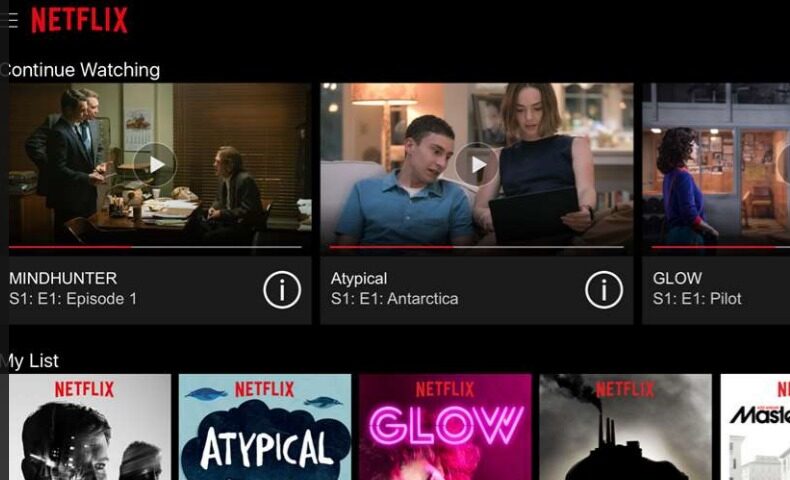
Watch TV shows and movies recommended just for you, including award-winning Netflix original series, movies, and documentaries. There’s even a safe watching experience just for kids with family-friendly entertainment.
Enjoy every detail of the world’s favorite shows in 4K Ultra HD on Netflix. Download many of your favorite series and movies with the simple click of the download button. You can watch while you’re on the go or without an Internet connection on your PC, tablet or laptop with Windows 10.
With Netflix App for Windows 10 You Can (Pros)
- Instantly watch TV shows and movies through thousands of internet-connected devices. You can play, pause, and resume watching, all without commercials.
- Netflix adds new content all the time. Browse titles or search for your favorites.
- The more you watch, the better Netflix gets at recommending TV shows and movies that you’ll love — just for you.
- You can create up to five individual profiles within a single Netflix account. Profiles allow different members of your household to have their own personalized Netflix experience built around the movies and TV shows they enjoy.
"FREE" Download Connectify Hotspot for PC
Full Technical Details
- Category
- Internet Tools
- This is
- Latest
- License
- Shareware
- Runs On
- Windows 10, Windows 11 (64 Bit, 32 Bit, ARM64)
- Size
- 52 Mb
- Updated & Verified
Download and Install Guide
How to download and install Netflix App on Windows 11?
-
This step-by-step guide will assist you in downloading and installing Netflix App on windows 11.
- First of all, download the latest version of Netflix App from filehonor.com. You can find all available download options for your PC and laptop in this download page.
- Then, choose your suitable installer (64 bit, 32 bit, portable, offline, .. itc) and save it to your device.
- After that, start the installation process by a double click on the downloaded setup installer.
- Now, a screen will appear asking you to confirm the installation. Click, yes.
- Finally, follow the instructions given by the installer until you see a confirmation of a successful installation. Usually, a Finish Button and "installation completed successfully" message.
- (Optional) Verify the Download (for Advanced Users): This step is optional but recommended for advanced users. Some browsers offer the option to verify the downloaded file's integrity. This ensures you haven't downloaded a corrupted file. Check your browser's settings for download verification if interested.
Congratulations! You've successfully downloaded Netflix App. Once the download is complete, you can proceed with installing it on your computer.
How to make Netflix App the default Internet Tools app for Windows 11?
- Open Windows 11 Start Menu.
- Then, open settings.
- Navigate to the Apps section.
- After that, navigate to the Default Apps section.
- Click on the category you want to set Netflix App as the default app for - Internet Tools - and choose Netflix App from the list.
Why To Download Netflix App from FileHonor?
- Totally Free: you don't have to pay anything to download from FileHonor.com.
- Clean: No viruses, No Malware, and No any harmful codes.
- Netflix App Latest Version: All apps and games are updated to their most recent versions.
- Direct Downloads: FileHonor does its best to provide direct and fast downloads from the official software developers.
- No Third Party Installers: Only direct download to the setup files, no ad-based installers.
- Windows 11 Compatible.
- Netflix App Most Setup Variants: online, offline, portable, 64 bit and 32 bit setups (whenever available*).
Uninstall Guide
How to uninstall (remove) Netflix App from Windows 11?
-
Follow these instructions for a proper removal:
- Open Windows 11 Start Menu.
- Then, open settings.
- Navigate to the Apps section.
- Search for Netflix App in the apps list, click on it, and then, click on the uninstall button.
- Finally, confirm and you are done.
Disclaimer
Netflix App is developed and published by Netflix, filehonor.com is not directly affiliated with Netflix.
filehonor is against piracy and does not provide any cracks, keygens, serials or patches for any software listed here.
We are DMCA-compliant and you can request removal of your software from being listed on our website through our contact page.













