NetDrive 64 bit Download for PC Windows 11
NetDrive Download for Windows PC
NetDrive free download for Windows 11 64 bit and 32 bit. Install NetDrive latest official version 2025 for PC and laptop from FileHonor.
The Network Drive for Your PC
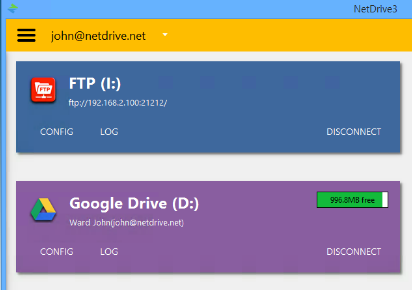
Cloud storage as a virtual drive
Managing your favorite cloud storage services could not be easier. Simply provide login information, and all your cloud storage will automatically appear as a virtual drive every time you start your PC.
Background uploading
With background uploading, NetDrive 3 uploads your files to remote storage without overheads and you will not want to live without this feature.
Multiple Mount Options
You can control when to mount your drive. With NetDrive 3 now you can mount your drive on system boot time without login. With this option you can use your remote storage with system services.
NAS storage as a virtual drive
You can connect to NAS servers by WebDAV or FTP. Many NAS vendors recommend NetDrive as a standard way to mount their NAS products. Share your NAS easily with anyone as virtual drive.
SFTP to securely transfer files
NetDrive supports secure file transfer by SFTP (SSH File Transfer protocol) . Unlike standard File Transfer Protocol (FTP), SFTP encrypt both commands and data, preventing passwords and sensitive information from being transmitted in clear text over a network.
- Mount at boot up without login
- Faster than NetDrive 2 and stable as before!
- Background uploading and read-only drive option
- Direct access to cloud storage from your desktop
- Manage FTP, WebDAV and NAS servers as virtual drives
- Connect Google Drive, Dropbox and more
- Join more than 2 million users worldwide !
"FREE" Download Cloud Secure for PC
Full Technical Details
- Category
- Internet Tools
- This is
- Latest
- License
- Freeware
- Runs On
- Windows 10, Windows 11 (64 Bit, 32 Bit, ARM64)
- Size
- 77 Mb
- Updated & Verified
"Now" Get Advanced IP Scanner for PC
Download and Install Guide
How to download and install NetDrive on Windows 11?
-
This step-by-step guide will assist you in downloading and installing NetDrive on windows 11.
- First of all, download the latest version of NetDrive from filehonor.com. You can find all available download options for your PC and laptop in this download page.
- Then, choose your suitable installer (64 bit, 32 bit, portable, offline, .. itc) and save it to your device.
- After that, start the installation process by a double click on the downloaded setup installer.
- Now, a screen will appear asking you to confirm the installation. Click, yes.
- Finally, follow the instructions given by the installer until you see a confirmation of a successful installation. Usually, a Finish Button and "installation completed successfully" message.
- (Optional) Verify the Download (for Advanced Users): This step is optional but recommended for advanced users. Some browsers offer the option to verify the downloaded file's integrity. This ensures you haven't downloaded a corrupted file. Check your browser's settings for download verification if interested.
Congratulations! You've successfully downloaded NetDrive. Once the download is complete, you can proceed with installing it on your computer.
How to make NetDrive the default Internet Tools app for Windows 11?
- Open Windows 11 Start Menu.
- Then, open settings.
- Navigate to the Apps section.
- After that, navigate to the Default Apps section.
- Click on the category you want to set NetDrive as the default app for - Internet Tools - and choose NetDrive from the list.
Why To Download NetDrive from FileHonor?
- Totally Free: you don't have to pay anything to download from FileHonor.com.
- Clean: No viruses, No Malware, and No any harmful codes.
- NetDrive Latest Version: All apps and games are updated to their most recent versions.
- Direct Downloads: FileHonor does its best to provide direct and fast downloads from the official software developers.
- No Third Party Installers: Only direct download to the setup files, no ad-based installers.
- Windows 11 Compatible.
- NetDrive Most Setup Variants: online, offline, portable, 64 bit and 32 bit setups (whenever available*).
Uninstall Guide
How to uninstall (remove) NetDrive from Windows 11?
-
Follow these instructions for a proper removal:
- Open Windows 11 Start Menu.
- Then, open settings.
- Navigate to the Apps section.
- Search for NetDrive in the apps list, click on it, and then, click on the uninstall button.
- Finally, confirm and you are done.
Disclaimer
NetDrive is developed and published by Bdrive, filehonor.com is not directly affiliated with Bdrive.
filehonor is against piracy and does not provide any cracks, keygens, serials or patches for any software listed here.
We are DMCA-compliant and you can request removal of your software from being listed on our website through our contact page.













