mRemoteNG 64 bit Download for PC Windows 11
mRemoteNG Download for Windows PC
mRemoteNG free download for Windows 11 64 bit and 32 bit. Install mRemoteNG latest official version 2025 for PC and laptop from FileHonor.
Open source, tabbed, multi-protocol, remote connections manager.
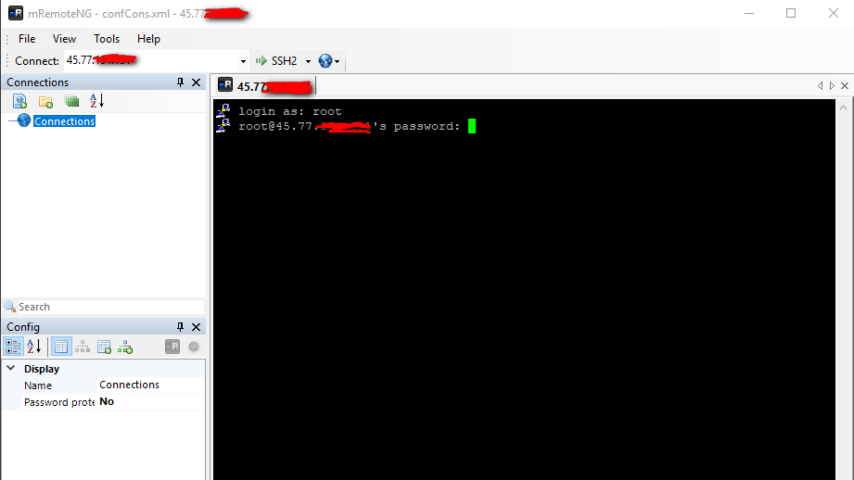
mRemoteNG is a tabbed, multi-protocol, remote connections manager. It adds bug fixes and new features to mRemote. Allows you to view all of your remote connections in a simple yet powerful tabbed interface.
Supports:
- SSH (Secure Shell)
- Telnet (TELecommunication NETwork)
- HTTP/HTTPS (Hypertext Transfer Protocol)
- rlogin
- Raw Socket Connections
- RDP (Remote Desktop/Terminal Server)
- VNC (Virtual Network Computing)
- ICA (Citrix Independent Computing Architecture)
Full Technical Details
- Category
- Remote Desktop
- This is
- Latest
- License
- Freeware
- Runs On
- Windows 10, Windows 11 (64 Bit, 32 Bit, ARM64)
- Size
- 42 Mb
- Updated & Verified
"Now" Get Radmin Viewer for PC
Download and Install Guide
How to download and install mRemoteNG on Windows 11?
-
This step-by-step guide will assist you in downloading and installing mRemoteNG on windows 11.
- First of all, download the latest version of mRemoteNG from filehonor.com. You can find all available download options for your PC and laptop in this download page.
- Then, choose your suitable installer (64 bit, 32 bit, portable, offline, .. itc) and save it to your device.
- After that, start the installation process by a double click on the downloaded setup installer.
- Now, a screen will appear asking you to confirm the installation. Click, yes.
- Finally, follow the instructions given by the installer until you see a confirmation of a successful installation. Usually, a Finish Button and "installation completed successfully" message.
- (Optional) Verify the Download (for Advanced Users): This step is optional but recommended for advanced users. Some browsers offer the option to verify the downloaded file's integrity. This ensures you haven't downloaded a corrupted file. Check your browser's settings for download verification if interested.
Congratulations! You've successfully downloaded mRemoteNG. Once the download is complete, you can proceed with installing it on your computer.
How to make mRemoteNG the default Remote Desktop app for Windows 11?
- Open Windows 11 Start Menu.
- Then, open settings.
- Navigate to the Apps section.
- After that, navigate to the Default Apps section.
- Click on the category you want to set mRemoteNG as the default app for - Remote Desktop - and choose mRemoteNG from the list.
Why To Download mRemoteNG from FileHonor?
- Totally Free: you don't have to pay anything to download from FileHonor.com.
- Clean: No viruses, No Malware, and No any harmful codes.
- mRemoteNG Latest Version: All apps and games are updated to their most recent versions.
- Direct Downloads: FileHonor does its best to provide direct and fast downloads from the official software developers.
- No Third Party Installers: Only direct download to the setup files, no ad-based installers.
- Windows 11 Compatible.
- mRemoteNG Most Setup Variants: online, offline, portable, 64 bit and 32 bit setups (whenever available*).
Uninstall Guide
How to uninstall (remove) mRemoteNG from Windows 11?
-
Follow these instructions for a proper removal:
- Open Windows 11 Start Menu.
- Then, open settings.
- Navigate to the Apps section.
- Search for mRemoteNG in the apps list, click on it, and then, click on the uninstall button.
- Finally, confirm and you are done.
Disclaimer
mRemoteNG is developed and published by mRemoteNG, filehonor.com is not directly affiliated with mRemoteNG.
filehonor is against piracy and does not provide any cracks, keygens, serials or patches for any software listed here.
We are DMCA-compliant and you can request removal of your software from being listed on our website through our contact page.













