Movavi Video Suite 64 bit Download for PC Windows 11
Movavi Video Suite Download for Windows PC
Movavi Video Suite free download for Windows 11 64 bit and 32 bit. Install Movavi Video Suite latest official version 2025 for PC and laptop from FileHonor.
Make films with music and special effects using Movavi Video Suite.
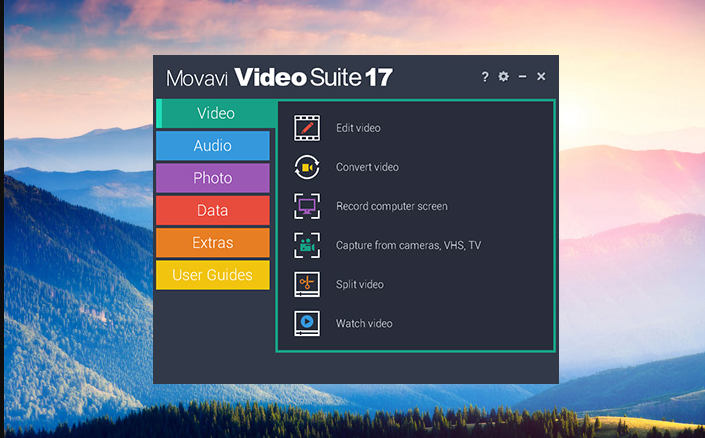
Movavi Video Suite is comprehensive video making software that helps you create professional-looking movies and slideshows on your home computer – even if you have no experience. Incorporate music, create text captions, apply visual effects and transitions – you can do whatever you want with your video. It contains a number of useful apps to help every video maker: powerful video converter that supports 180+ media formats, convenient utility for burning DVDs, a special tool for digitizing analog video, and more.
- Make a movie from video or audio clips already stored on your computer, mobile device, or camera
- Create a slideshow from photos or pictures
- Capture video from a screen and make a video tutorial
- Record yourself on a webcam to create a unique entry for your blog
Make Your Video and Audio Better
Improve Video Quality
Stabilize shaky video, tweak color settings, sharpen blurry video, and much more
Cut and Join
Cut out unnecessary fragments or join individual clips to make one longer movie
Let Your Story Flow Smoothly
Link the different segments of your video with stylish transitions
"FREE" Download ACDSee Video Studio for PC
Full Technical Details
- Category
- Video Editors
- This is
- Latest
- License
- Free Trial
- Runs On
- Windows 10, Windows 11 (64 Bit, 32 Bit, ARM64)
- Size
- 76 Mb
- Updated & Verified
Download and Install Guide
How to download and install Movavi Video Suite on Windows 11?
-
This step-by-step guide will assist you in downloading and installing Movavi Video Suite on windows 11.
- First of all, download the latest version of Movavi Video Suite from filehonor.com. You can find all available download options for your PC and laptop in this download page.
- Then, choose your suitable installer (64 bit, 32 bit, portable, offline, .. itc) and save it to your device.
- After that, start the installation process by a double click on the downloaded setup installer.
- Now, a screen will appear asking you to confirm the installation. Click, yes.
- Finally, follow the instructions given by the installer until you see a confirmation of a successful installation. Usually, a Finish Button and "installation completed successfully" message.
- (Optional) Verify the Download (for Advanced Users): This step is optional but recommended for advanced users. Some browsers offer the option to verify the downloaded file's integrity. This ensures you haven't downloaded a corrupted file. Check your browser's settings for download verification if interested.
Congratulations! You've successfully downloaded Movavi Video Suite. Once the download is complete, you can proceed with installing it on your computer.
How to make Movavi Video Suite the default Video Editors app for Windows 11?
- Open Windows 11 Start Menu.
- Then, open settings.
- Navigate to the Apps section.
- After that, navigate to the Default Apps section.
- Click on the category you want to set Movavi Video Suite as the default app for - Video Editors - and choose Movavi Video Suite from the list.
Why To Download Movavi Video Suite from FileHonor?
- Totally Free: you don't have to pay anything to download from FileHonor.com.
- Clean: No viruses, No Malware, and No any harmful codes.
- Movavi Video Suite Latest Version: All apps and games are updated to their most recent versions.
- Direct Downloads: FileHonor does its best to provide direct and fast downloads from the official software developers.
- No Third Party Installers: Only direct download to the setup files, no ad-based installers.
- Windows 11 Compatible.
- Movavi Video Suite Most Setup Variants: online, offline, portable, 64 bit and 32 bit setups (whenever available*).
Uninstall Guide
How to uninstall (remove) Movavi Video Suite from Windows 11?
-
Follow these instructions for a proper removal:
- Open Windows 11 Start Menu.
- Then, open settings.
- Navigate to the Apps section.
- Search for Movavi Video Suite in the apps list, click on it, and then, click on the uninstall button.
- Finally, confirm and you are done.
Disclaimer
Movavi Video Suite is developed and published by Movavi, filehonor.com is not directly affiliated with Movavi.
filehonor is against piracy and does not provide any cracks, keygens, serials or patches for any software listed here.
We are DMCA-compliant and you can request removal of your software from being listed on our website through our contact page.













