Monstune 64 bit Download for PC Windows 11
Monstune Download for Windows PC
Monstune free download for Windows 11 64 bit and 32 bit. Install Monstune latest official version 2025 for PC and laptop from FileHonor.
Rip Blu-ray/DVD with choosing multiple desired subtitles or audio tracks for output, even 1:1 backup Blu-ray and DVD to lossless MKV.
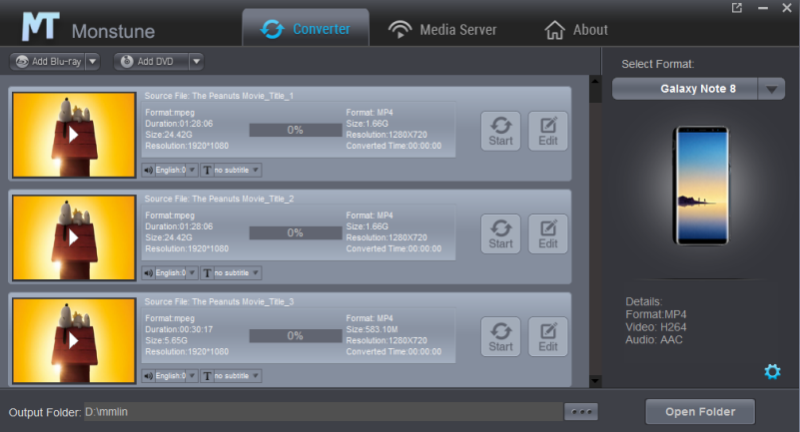
Rip Blu-ray/DVD with choosing multiple desired subtitles or audio tracks for output, even 1:1 backup Blu-ray and DVD to lossless MKV with Monstune. Acted as a region-free Blu-ray/DVD ripper, Monstune adopts fast ripping Blu-ray and DVD discs regardless of disc protection and region restriction including Blu-ray disc with AACS, BD+ and the latest MKB protection, CSS-DVD disc, and remove disc region restriction of Blu-ray disc in A, B or C and DVD disc from region 0 to 6. With its advanced techniques and frequent updates, almost all Blu-ray and DVD movies can be easily converted to suit your needs for entertainment.
Main Points
Easy to Use interface
With an extremely user-friendly and easy to use interface, multi-track Blu-ray/DVD ripping can be done in few clicks. No professional tech knowledge required.
Inbuilt Blu-ray player
A multi-functional Blu-ray player is built within for smoothly previewing Blu-ray/DVD content even with subtitle and audio track selected.
Windows 10 Compatible
It works well on Windows-based computer, includes Windows 10. It ensures the stability in ripping Blu-rays/DVDs with multi-track on Windows 10.
Advanced Settings
Abundant output parameters is provided, so you can easily adjust video codec, bitrate, resolution, frame rate and other audio settings to get best video/audio quality.
"FREE" Download NoteBurner M4V Converter Plus for PC
Full Technical Details
- Category
- Video Converters
- This is
- Latest
- License
- Free Trial
- Runs On
- Windows 10, Windows 11 (64 Bit, 32 Bit, ARM64)
- Size
- 57 Mb
- Updated & Verified
"Now" Get WonderFox DVD Ripper Pro for PC
Download and Install Guide
How to download and install Monstune on Windows 11?
-
This step-by-step guide will assist you in downloading and installing Monstune on windows 11.
- First of all, download the latest version of Monstune from filehonor.com. You can find all available download options for your PC and laptop in this download page.
- Then, choose your suitable installer (64 bit, 32 bit, portable, offline, .. itc) and save it to your device.
- After that, start the installation process by a double click on the downloaded setup installer.
- Now, a screen will appear asking you to confirm the installation. Click, yes.
- Finally, follow the instructions given by the installer until you see a confirmation of a successful installation. Usually, a Finish Button and "installation completed successfully" message.
- (Optional) Verify the Download (for Advanced Users): This step is optional but recommended for advanced users. Some browsers offer the option to verify the downloaded file's integrity. This ensures you haven't downloaded a corrupted file. Check your browser's settings for download verification if interested.
Congratulations! You've successfully downloaded Monstune. Once the download is complete, you can proceed with installing it on your computer.
How to make Monstune the default Video Converters app for Windows 11?
- Open Windows 11 Start Menu.
- Then, open settings.
- Navigate to the Apps section.
- After that, navigate to the Default Apps section.
- Click on the category you want to set Monstune as the default app for - Video Converters - and choose Monstune from the list.
Why To Download Monstune from FileHonor?
- Totally Free: you don't have to pay anything to download from FileHonor.com.
- Clean: No viruses, No Malware, and No any harmful codes.
- Monstune Latest Version: All apps and games are updated to their most recent versions.
- Direct Downloads: FileHonor does its best to provide direct and fast downloads from the official software developers.
- No Third Party Installers: Only direct download to the setup files, no ad-based installers.
- Windows 11 Compatible.
- Monstune Most Setup Variants: online, offline, portable, 64 bit and 32 bit setups (whenever available*).
Uninstall Guide
How to uninstall (remove) Monstune from Windows 11?
-
Follow these instructions for a proper removal:
- Open Windows 11 Start Menu.
- Then, open settings.
- Navigate to the Apps section.
- Search for Monstune in the apps list, click on it, and then, click on the uninstall button.
- Finally, confirm and you are done.
Disclaimer
Monstune is developed and published by Dimo Studio, filehonor.com is not directly affiliated with Dimo Studio.
filehonor is against piracy and does not provide any cracks, keygens, serials or patches for any software listed here.
We are DMCA-compliant and you can request removal of your software from being listed on our website through our contact page.













