MonoDevelop 64 bit Download for PC Windows 11
MonoDevelop Download for Windows PC
MonoDevelop free download for Windows 11 64 bit and 32 bit. Install MonoDevelop latest official version 2025 for PC and laptop from FileHonor.
Enables developers to quickly write desktop and web applications on Linux, Windows and macOS. It also makes it easy for developers to port.
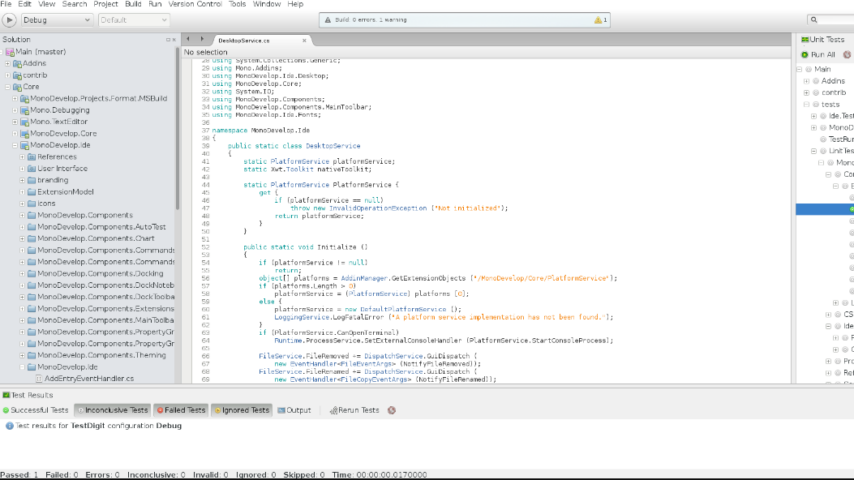
MonoDevelop enables developers to quickly write desktop and web applications on Linux, Windows and macOS. It also makes it easy for developers to port. It is a cross platform IDE for C#, F# and more. It also makes it easy for developers to port .NET applications created with Visual Studio to Linux and macOS maintaining a single code base for all platforms.
Key Features
Multi-platform
Supports Linux, Windows and macOS.
Advanced Text Editing
Code completion support for C#, code templates, code folding.
Configurable workbench
Fully customizable window layouts, user defined key bindings, external tools
Multiple language support
C#, F#, Visual Basic .NET, Vala
Integrated Debugger
For debugging Mono and native applications
GTK# Visual Designer
Easily build GTK# applications
ASP.NET
Create web projects with full code completion support and test on XSP, the Mono web server.
Other tools
Source control, makefile integration, unit testing, packaging and deployment, localization
"FREE" Download Balsamiq Mockups for PC
Full Technical Details
- Category
- Code Editors and Development
- This is
- Latest
- License
- Freeware
- Runs On
- Windows 10, Windows 11 (64 Bit, 32 Bit, ARM64)
- Size
- 50+ Mb
- Updated & Verified
"Now" Get Google Web Designer for PC
Download and Install Guide
How to download and install MonoDevelop on Windows 11?
-
This step-by-step guide will assist you in downloading and installing MonoDevelop on windows 11.
- First of all, download the latest version of MonoDevelop from filehonor.com. You can find all available download options for your PC and laptop in this download page.
- Then, choose your suitable installer (64 bit, 32 bit, portable, offline, .. itc) and save it to your device.
- After that, start the installation process by a double click on the downloaded setup installer.
- Now, a screen will appear asking you to confirm the installation. Click, yes.
- Finally, follow the instructions given by the installer until you see a confirmation of a successful installation. Usually, a Finish Button and "installation completed successfully" message.
- (Optional) Verify the Download (for Advanced Users): This step is optional but recommended for advanced users. Some browsers offer the option to verify the downloaded file's integrity. This ensures you haven't downloaded a corrupted file. Check your browser's settings for download verification if interested.
Congratulations! You've successfully downloaded MonoDevelop. Once the download is complete, you can proceed with installing it on your computer.
How to make MonoDevelop the default Code Editors and Development app for Windows 11?
- Open Windows 11 Start Menu.
- Then, open settings.
- Navigate to the Apps section.
- After that, navigate to the Default Apps section.
- Click on the category you want to set MonoDevelop as the default app for - Code Editors and Development - and choose MonoDevelop from the list.
Why To Download MonoDevelop from FileHonor?
- Totally Free: you don't have to pay anything to download from FileHonor.com.
- Clean: No viruses, No Malware, and No any harmful codes.
- MonoDevelop Latest Version: All apps and games are updated to their most recent versions.
- Direct Downloads: FileHonor does its best to provide direct and fast downloads from the official software developers.
- No Third Party Installers: Only direct download to the setup files, no ad-based installers.
- Windows 11 Compatible.
- MonoDevelop Most Setup Variants: online, offline, portable, 64 bit and 32 bit setups (whenever available*).
Uninstall Guide
How to uninstall (remove) MonoDevelop from Windows 11?
-
Follow these instructions for a proper removal:
- Open Windows 11 Start Menu.
- Then, open settings.
- Navigate to the Apps section.
- Search for MonoDevelop in the apps list, click on it, and then, click on the uninstall button.
- Finally, confirm and you are done.
Disclaimer
MonoDevelop is developed and published by MonoDevelop Project, filehonor.com is not directly affiliated with MonoDevelop Project.
filehonor is against piracy and does not provide any cracks, keygens, serials or patches for any software listed here.
We are DMCA-compliant and you can request removal of your software from being listed on our website through our contact page.













